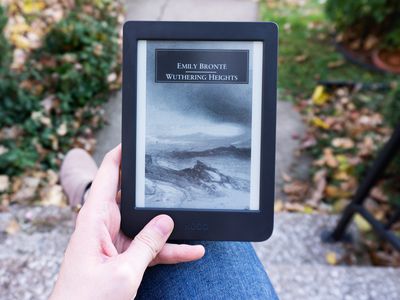
Unlocking Windows Power: Introducing the Sudo Command Explained & Usage Guide

Unlocking Windows Power: Introducing the Sudo Command Explained & Usage Guide
Key Takeaways
- sudo is a widely used Linux command, and is now available in Windows 11.
- By enabling sudo in Windows 11’s Settings, you can quickly run commands as Administrator from the command line.
- Use the sudo command by adding “sudo” before any command in PowerShell or the Command Prompt.
The sudo command is revered by Linux users. It lets you run a command as another user, usually an Administrator (or root user, in Linux parlance), so as you can imagine, it’s used almost constantly by developers, tech support agents, and system administrators. And now, you can use it in Windows!
Why Is sudo So Revered?
The sudo command speeds up administrative tasks by letting you run tasks without having to start a new session as a different user. It’s a real time-saver, and it is good for security as it means you don’t have to share administrative credentials. It’s so widely used in day-to-day Linux operations it’s pretty much a geek meme at this point.
It appears on geek merchandise everywhere: sudo jokes are printed on coffee cups, hats, and t-shirts that are proudly donned by IT staff across the globe. No matter where you are, if you walk into an IT department you’ll probably see a sudo reference somewhere.
What Does sudo Bring to Windows
Functionality wise, sudo doesn’t bring a whole lot to Windows that wasn’t possible already. Most of the excitement is about the cachet it brings Windows users. Geeks love sudo, a nd now Windows users are part of the club .
More seriously, sudo is a handy shortcut to existing Windows command line functionality, enabling you more quickly and easily:
- Perform actions as another user without logging into their account
- Provide a more secure way to grant users elevated access rather than giving them Administrator login details
- Ensure that Windows UAC prompts are displayed when privilege escalation occurs
- Spend less time writing runas commands
How to Enable sudo in Windows 11
At the moment, sudo is only available to Windows users running an Insider Preview of Windows 11 . If you want to use sudo today, you’ll need to enroll in the Windows Insider Program , otherwise you’ll need to wait until the feature trickles out in an update.
Keep in mind that Insider Preview releases of Windows are very often unstable, so if you’re not comfortable troubleshooting your PC, you should probably just wait until sudo is released via the normal update process.
To enable sudo in Windows 11 , just open the Settings app, navigate to the For Developers page, and toggle “Enable sudo” to the on position.
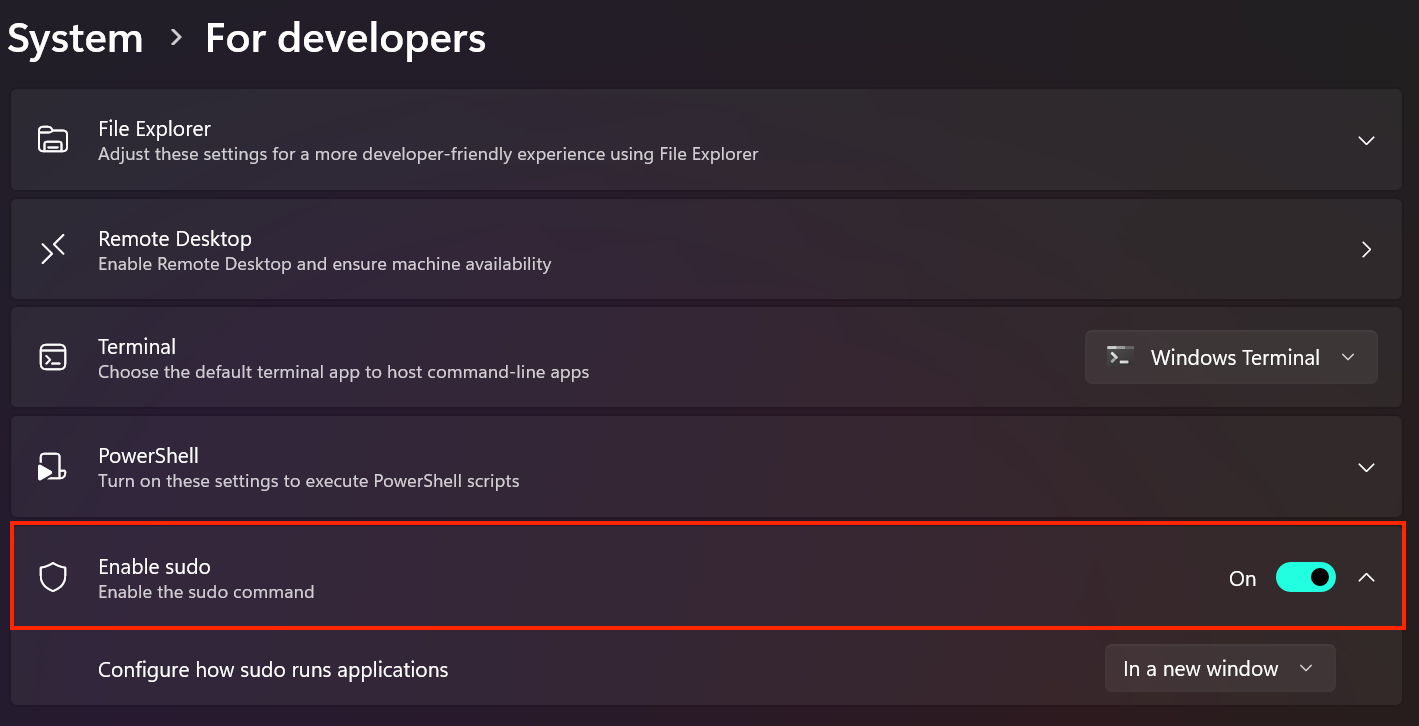
Microsoft
How to Configure sudo in Windows
You can configure the behavior of the sudo command on the For Developers Settings page above. You can force commands executed using sudo to run in a new window, restrict input from the window sudo was launched from, or set sudo to function as it does in other operating systems (which is the default).
How to Use the Sudo Command in Windows
To use the sudo command to run a command as an administrator, simply type sudo before the command. That’s it.
sudo netstat -ab
Running the above netstat command without the “sudo” would fail, as it’s only available to users in an escalated administrative session.
Currently, sudo in Windows only lets you run commands as the system Administrator.
You can also directly open Powershell or the command prompt as an administrator , and speed up your Windows administrative tasks by creating a shortcut that lets standard users run applications as administrator ,
Also read:
- [New] 2024 Approved Pioneering Publishing Platforms FB and Its Video Distribution Insights
- [Updated] Tagging Magic Elevating Game-Based YouTubes for 2024
- Best Fixes For Google Pixel 7a Hard Reset | Dr.fone
- Guide to Using GPTZero Effectively to Spot AI-Generated Writing Online
- Hard Resetting an Honor Magic 5 Device Made Easy | Dr.fone
- How to Downgrade Apple iPhone 8 Plus without Losing Data? | Dr.fone
- How to Reset a Oppo Find N3 Flip Phone That Is Locked | Dr.fone
- In 2024, A Tutorial for Adding Vintage Touches Instagram Filters on Existing Media
- Mastering Resilience: Overcoming ChatGPT Login Hurdles
- Revive Your Deleted iPhone Memos with Our Expert Guide to Recovery Software
- The way to get back lost music from Galaxy A15 4G
- The way to recover deleted pictures on Vivo V30 Lite 5G without backup.
- Unova Stone Pokémon Go Evolution List and How Catch Them For Apple iPhone 15 Pro | Dr.fone
- Title: Unlocking Windows Power: Introducing the Sudo Command Explained & Usage Guide
- Author: Ian
- Created at : 2025-02-17 16:31:01
- Updated at : 2025-02-20 00:32:57
- Link: https://techidaily.com/unlocking-windows-power-introducing-the-sudo-command-explained-and-usage-guide/
- License: This work is licensed under CC BY-NC-SA 4.0.