
The 5 Best Methods to Track a Lost or Stolen iPhone 12 Pro | Stellar

The 5 Best Methods to Track a Lost or Stolen iPhone
Summary: Lost your iPhone? Don’t worry, here we tell you how to track lost or stolen iPhone using various techniques. Also, learn how to erase your iPhone data permanently to prevent it from reaching in wrong hands or misuse, using Stellar Data Recovery for iPhone.
|
Q. I cannot live without my iPhone. It was stolen yesterday and can’t recall where I lost it. It has been switched off. Can I track the location of my iPhone? Is there any way to track lost iPhones?
| A. Don’t panic. Log in to ‘Find My iPhone’ via iCloud.com and set it to ‘Lost Mode’. To know what else you can do now to track the iPhone location, read this post. |
|---|
Losing an iPhone (and for that matter any smartphone) is tormenting. Besides the upfront costs, there’s an incredible amount of personal data at stake. Today, smartphones not only store personal photos, videos, and music libraries but might also contain an incredible amount of sensitive information in the form of browsing history, social data, app traces, etc. So the apprehension of exploitation and misuse of the data stored in a stolen or lost iPhone is but real.
So, as soon as you discover that your iPhone has been stolen or lost, first, try to track the location of your missing device and lock it.
How to track a lost or stolen iPhone?
Try out the following methods
- Use Find My iPhone
- Track through Apple’s Family Sharing
- Use Google Timeline
- Try Google Photos
- Use location-tracking apps

Method 1: Use Find My iPhone
If Find My iPhone is enabled on your stolen iPhone, you can do the following:
- Locate your mobile phone
- Protect your iPhone data by choosing Lost Mode or erasing the data remotely
How to use Find My iPhone when the phone is missing
- Sign in to icloud.com on your computer.
- Click on the Find My iPhone link at the bottom.
- On the Find My iPhone’s map interface, select your lost iPhone via the All Devices drop-down menu. The app starts tracking your iPhone location on the map.
As you see the location of your device you can choose to do the following
- Play sound (if your iPhone is nearby, you can trace it with sound)
- Activate ‘Lost Mode’ (this locks your device and still tracks it)
What does Lost Mode do to your device?
- Remotely locks your device
- Displays a message with your phone number on the missing iPhone’s Lock Screen
- Keeps track of your device location.
- Erase iPhone remotely (with this action you won’t be able to track your iPhone but data is prevented from slipping into the wrong hands)
How to erase iPhone data remotely?
Choosing to erase the iPhone remotely deletes the complete data from it.
Note: Always remember to copy important photos, videos, music, and other data on iCloud backup before remotely erasing the iPhone.
Use a trusted and safe data recovery solution such as Stellar Data Recovery for iPhone to restore lost files from iCloud. The software allows the recovery of specific data rather than recovering the entire data.
Method 2: Track iPhone through Family Sharing

If you have set up Family Sharing, use it to track your iPhone. Family Sharing helps the members to know each one’s device location. Ask another member in the Family Sharing group to trace your iPhone via the Find My iPhone app. The member can also sign into iCloud.com to locate the missing iPhone.
|
Is your missing iPhone switched off or offline?
If the missing iPhone is switched off or showing offline in Family Sharing, you can still activate Lost Mode or remotely erase its data via Find My iPhone.
Note: The iPhone’s last known location remains only for one day. In case your device is offline for over 24 hours, you cannot trace its last location.
|
| — |
What to do when ‘Find My iPhone’ is NOT enabled or the missing iPhone is offline for more than one day?
- Change your Apple ID passwords to prevent anyone from accessing your data.
- Change your social media and other Internet account passwords like Gmail, Twitter, Facebook, Instagram, etc.
- Report the device as missing to the authorities.
- Report your network carrier to disable the services like calls, messages, or data use.
Method 3: Use Google Timeline to find lost iPhone
If you have turned on Location Services and Location History on your iPhone, Google’s Timeline will record all the locations of your device.
When an iPhone goes missing, access the location information on a map and find the last location. Remember, Google Timeline records the location only when the iPhone is switched on with an internet connection.
How to see the last location of a lost iPhone in Google Timeline
- Visit <com/maps/timeline> on your computer.
- Sign in to your Google account.
- Click Today or select Date.
- Scroll down to see the last reported location of your iPhone.
Along with the location, note the time when your phone was last connected to Google. Taking clues from the location and time information, you can find your lost iPhone. If needed, take the help of cops.
Method 4: Take location clue from Google Photos
If anyone has captured a photo from your lost iPhone and you have the Google Photos location-sharing option enabled, then luck is on your side.
Visit <photos.google.com/>. Check, if any new photos were uploaded and view their upload location.
Method 5: Location tracking apps
If you have installed any location-tracking app such as GPS Location Tracker, CocoSpy Cell Phone Tracker, or iTrack on your missing device, use it to track the lost or stolen iPhone. These apps share the real-time location of your device on your computer or other connected devices.
Conclusion
Apple’s Find My iPhone feature is the best way to track the location of a stolen or missing device. If Find My iPhone is not enabled you can try Google Timeline or Google Photos. Other than these methods, third-party apps can also help track a lost iPhone, but only if you have installed them before the phone was lost.
Nevertheless, ensure that you copy the iCloud backup of the stolen iPhone before taking any of the above steps.
A smarter way is to filter out the data that you want to keep, with the help of Stellar Data Recovery for iPhone.
Is this post helpful? Share your experience in the comments below, how you managed to track and get back your stolen iPhone.
How to Recover Files after iPhone Factory Reset?
If you detect anything anomalous on your iPhone, you may need to reset it to factory settings. However, after a factory reset, you will lose all the data stored in your device. You will not be able to access your contact list, call logs, or messages, be it your imessages, WhatsApp, etc. But, why restore your iPhone?
Sometimes, there are issues that cannot be handled and the only solution is to restore the device to factory settings. This is usually done when the device functions abnormally or the performance is extremely slow. If your iPhone is restored to factory settings, every single bit of personal information will be permanently deleted from the device, and this may prevent others from getting access to your personal information.
How to reset your iPhone to Factory Settings:
To reset your iPhone to factory settings, follow the steps below:
- Click Settings and then select General
- Select Reset and click on Erase all contents and settings. The interface will prompt you to key in your Apple ID and Passcode
- Enter your Apple ID and Passcode to proceed. With this, the procedure to factory reset iPhone is complete
Important!
Before resetting the iPhone device to factory settings, it would be a good practice to back up your device on your system. If you have not created a backup, you will not be able to restore the data back to your device, and all you will lose all your data. You can use iCloud or iTunes to back up your iPhone data. If anything anomalous occurs, all the data can be restored from the most recent backup files right from anywhere.
How to recover deleted data from your iPhone:
Even if you have not backed up your iPhone data, there’s still a solution. You can now retrieve all your erased data from your iPhone with Stellar Data Recovery for iPhone . The tool is powered by sophisticated recovery algorithms that help restore all the data components back to your iPhone after a factory reset.
The tool provides the option to recover data through multiple channels. Since we need to recover data that has been erased after a factory reset, we need to select ‘Recover from iPhone’ option from the main interface of the tool.
Follow the steps below to restore your deleted data:
- Connect your iPhone device to the system. The tool will then begin to analyze the device for detecting the previously existing files from the connected device. The tool will generate a preview for all the folders and incorporated contents within its panel.
- You can then select single or multiple files for recovery that you have lost while resetting your iPhone.
- The iPhone recovery tool will provide dual options to store data either on the hard drive on the computer or your connected iPhone device.
Not only the tool provides the benefit to recover data from iPhone device, but you will also be able to recover data from iTunes or iCloud backup files . Also, the iOS recovery tool can also be used to recover data from encrypted backup files. However, to utilize this feature, it is important to have a backup.
Important!
- Backup your data before performing any huge operation on the iPhone device such as restoring the device to factory settings.
- It is a good practice to store iPhone data on iCloud and perform a regular backup to prevent data loss.
- Saving iPhone data to iCloud offers an ease of accessing data contents from anywhere, even if the data is deleted from your device.
- In addition to online backups, it is beneficial to retain a replica of existing data on another device such as a system hard drive or external storage media.
How to Wipe iPhone Data Permanently?
Summary: Do you want to erase everything on your iPhone? But fear that it could be recovered. Learn about the best tool that wipes iPhone data permanently and makes it unrecoverable by any recovery software.
Your iPhone is a trove of personal data — photos, videos, passwords, ID proofs, bank details, chats, messages, contacts, and a lot more— which, naturally, you don’t want to fall into other hands. That’s why you prefer to delete all the information on your iPhone before selling it to others.
But several iPhone recovery software can easily restore deleted data from an old or discarded iPhone. So there’s always a fear that someone could recover your iPhone’s data and misuse it.
Here’s a solution — permanently wipe iPhone data beyond the scope of recovery by any software.
How do you permanently erase data from your iPhone?
Manual deletion is one of the ways to remove data. But it can be easily recovered by iPhone features like restoring ‘Recently Deleted’ or recovery software.
Then, Apple suggests resetting the content and settings of the iOS device. It’s effective as the deleted data is not accessible directly on your iPhone. But this also does not completely erase your data from iPhone storage.
So to wipe iPhones permanently, specialized erasure software should be used. The iPhone data erasure tool destroys all information on your storage by overwriting, thus rendering it unrecoverable.
Methods to erase everything on iPhone
- Reset content and settings on iPhone (data gets inaccessible but recoverable)
- Use iPhone data erasure software – Stellar Toolkit for iPhone (permanently wipes iPhone’s data, unrecoverable)
Method 1: Reset content and settings on iPhone
Apple provides a factory reset feature in iPhone with the ‘Erase All Content and Settings’ option. This method lets you bring your device to default settings by erasing iPhone data.
Apple’s factory reset will delete all settings, passcodes, photos, videos, notes, contacts, call history, messages, search history, app history, and other data on your iPhone.
However, erasing your iPhone with the ‘Erase All Content and Settings’ option does not delete your data permanently. All the personal data on iPhone is still recoverable with the help of advanced iPhone data recovery software.
Steps to Factory Reset iPhone:
- Open Settings on your iPhone.
- Tap and follow General > Reset.
- Tap on Erase All Content and Settings.
- A dialog box appears; click Erase Now.
- Enter your Passcode and your Apple ID password when prompted. This will wipe iPhone completely and turn off the device.
Now your device is ready to use as new without any personal photos, videos, or other information.
Note: Back up your iPhone data on iCloud or iTunes before performing a factory reset. Even when you want to sell the iPhone, the old data remains in iCloud and iTunes. And you can access it anytime on your computer or new iPhone.
Method 2: Erase data permanently using Stellar Toolkit for iPhone
When you want to delete iPhone data permanently beyond the scope of any recovery software, use an iPhone erasure tool – Stellar Toolkit for iPhone.
The factory reset option by Apple does leave a chance of iPhone data recovery by using the software. But, Stellar Toolkit for iPhone software permanently resets iPhone. The software erases iPhone data from the storage drive by overwriting and setting it to the original default settings. The software leaves no possibility of recovering data by any means.
You can quickly remove iPhone’s settings, photos, videos, audio, music, contacts, messages, chats, installed apps, call history, reminders, search history, and other data.
The software works with all iPhones and iPads. It can wipe off data from iPhone 15, 14, 14 Pro, 14 Pro Max, 13, 13 Pro, 13 Pro Max, 12, 12 Pro, 12 Pro Max, 11 Pro, 11, XS MAX, XS, XR, X, 8, 7, 7s, 6s, 6 Plus, 6, 5s, 5c, 5, 4s, and 4. It supports iOS 6.0 and up to iOS 16.x.
Stellar iPhone erasure lets you completely wipe data from an unlimited number of iPhones with the software.
Additionally, the Toolkit can also recover lost, or deleted data from iPhone, iCloud, and iTunes in various data lost cases such as water-damaged iPhones , broken iPhones , stuck at Apple logos , and so on.
Key benefits
- Wipes complete iPhone data permanently
- Erases data from multiple unique iPhones
- Easy-to-use
- Compatible with all iPhones and iPads
Steps to erase iPhone data permanently with software:
Step 1: Download and run Stellar Toolkit for iPhone on your computer.
Step 2: Select Erase Data.

Step 3: Erase the iPhone Data screen appears. Click Next.

Step 4: Plug your iPhone into the computer when prompted.

Step 5: Click Erase.
Step 6: An Erase Process dialog box appears. Select Yes to start the erasing process on iPhone. Next, you can view the process progress bar.

Step 7: Once the process finishes, the ‘Data Erase Completes’ message box appears. Click OK.
Your iPhone is now reset as new without any personal information, passwords, or settings.
When should you erase iPhone data with software?
Your data is sensitive and can be easily exploited by someone. So before giving away your iOS device to its next owner, it is better to wipe it off completely so that no one can recover it.
You can use iPhone erasure software when you are-
- Selling an old iPhone
- Exchanging an old iPhone with a new one
- Donating an iPhone to someone
- Fixing technical malfunctions in your iPhone
Final Words
Stellar Toolkit for iPhone comes to the rescue when you want to be sure about your iPhone data privacy.
If you have to use your iOS device as new, give it away, donate, or resell, you must use the erasure software to wipe iPhone data permanently. It’s 100% secure and easy to use.
A free trial is available for Stellar Toolkit for iPhone; you may try it yourself.
How to find lost iPhone Backup files on Windows PC?
Summary: You have to restore iPhone data. But you cannot find backup files saved on your Windows PC or the backup files are unreadable. This post guides you to find iPhone backup on Windows PC and methods to restore it on your device.
You may get into a terrible iPhone data loss situation after a factory reset, stolen iPhone, jailbreak or physical damage to your device, etc. Backup is your only resort. But another shocker is waiting for you. You cannot find iPhone backup files once saved on your Windows PC.
Your backup files are not readable, and you have no clue how to access them.
In such a situation, keep calm and do not worry. If you have ever saved your iPhone backup on a Windows computer and are now unable to locate or access it, this post guides you to find an iPhone backup on a PC and how to restore it on your device.
Where are iPhone backups stored on Windows PC?
iPhone backups are safe copies of your complete device information. iTunes saves iPhone backup in the Users folder on a Windows computer. These backup files are not in a readable format. You can copy them but should never try to move files to a different drive, edit, rename or extract content. All such activities can ruin the backup files. However, you can make copies of your backup or delete backup that you do not require anymore.
Steps to find iPhone backup files on Windows PC:
- In the Search bar, enter %appdata% or %USERPROFILE% (if you downloaded iTunes from the Microsoft Store)
- Press Return
- Double-click these folders: Apple Computer > MobileSync > Backup
You can also locate iPhone backup in Windows 7, 8, 10 or 11 by following Users > (username) > AppData > Roaming > Apple Computer > MobileSync > Backup.
Cannot locate iPhone backup on Windows PC? Find and Restore data with iPhone data recovery software.
If you cannot find your iPhone backup data on your PC or cannot access the backup files, take refuge in third-party software – Stellar Data Recovery for iPhone.
How can Stellar Data Recovery for iPhone help you?
You can find, access, and restore lost iPhone backup files with Stellar Data Recovery for iPhone. It is a secure tool that efficiently scans the computer to find your iPhone backup. The recovered iPhone backup files are in readable form, and you can either save them on your PC or iPhone.
When you can use the Stellar iPhone data recovery solution
- You are unable to locate your iPhone backup files
- Your backup files are either lost or deleted.
- You cannot access iPhone backup files on Windows PC
- Not able to restore backup on your old/new iPhone
How can Stellar Data Recovery for iPhone recover lost backup files from PC?
The iPhone Data Recovery Tool by Stellar is a do-it-yourself software that quickly recovers complete iPhone data in a readable form from your Windows PC.
You can recover all your lost photos, videos, contacts, messages, Safari bookmarks, Call history, Reminders, Voice memos, Notes, WhatsApp, Kik, WeChat, Viber messages, etc.
It also offers a Deep Scan if your desired iPhone information is not recovered after the first scan. A deep scan does a comprehensive scan of the selected device or backup to recover every bit of lost or deleted backup information.
Benefits of Stellar iPhone Data Recovery
- Recovery of deleted or lost backup files
- Recovers data in a readable format
- Option to restore only that data from backup which you want to be in your iPhone
- Allows to save recovered backup on computer or iPhone
Step-by-step recovery of lost iPhone backup on Windows PC with Stellar Data Recovery for iPhone
Step 1: Connect your iPhone to your computer and launch the software.
Step 2: On the home screen, select Recover from iPhone. The scanning process begins.

Step 3: After scanning, all the files on your iPhone are listed.
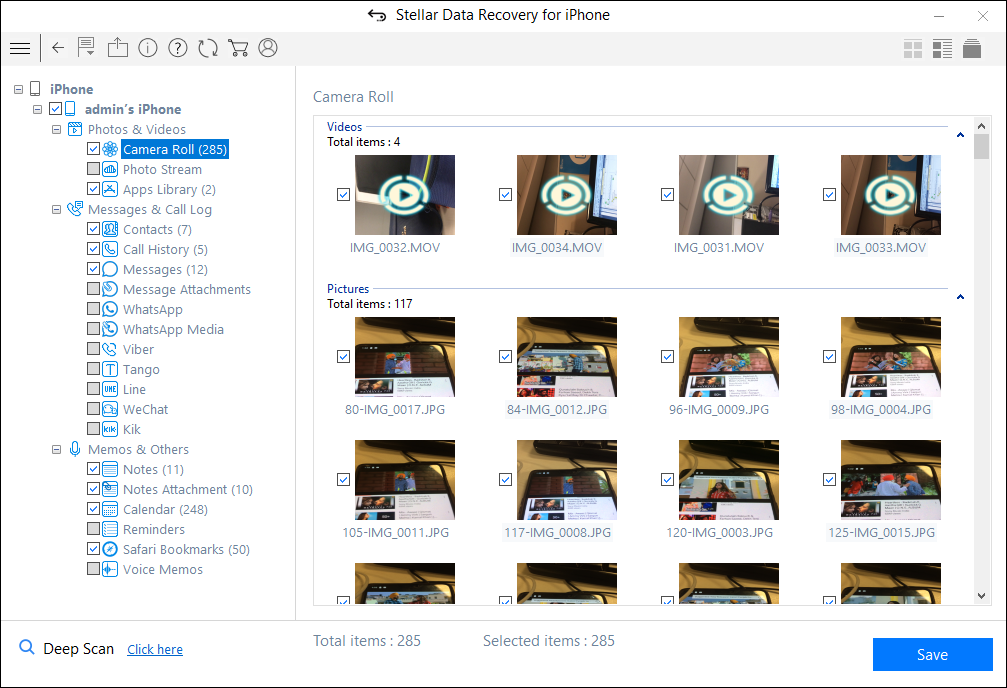
If you do not see the required files in the list, choose Deep Scan. It will scan for the backup stored on your computer system.
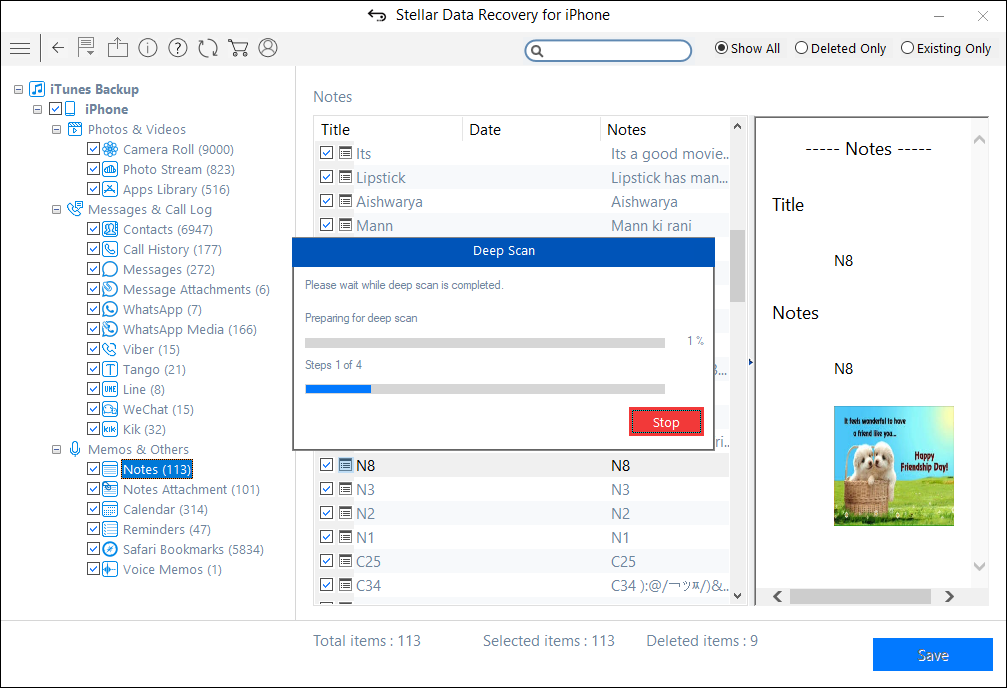
Step 4: Select and save the recovered iPhone data at your desired location. You can save it on your iPhone if you want to restore backup data on your device or save it on your computer.
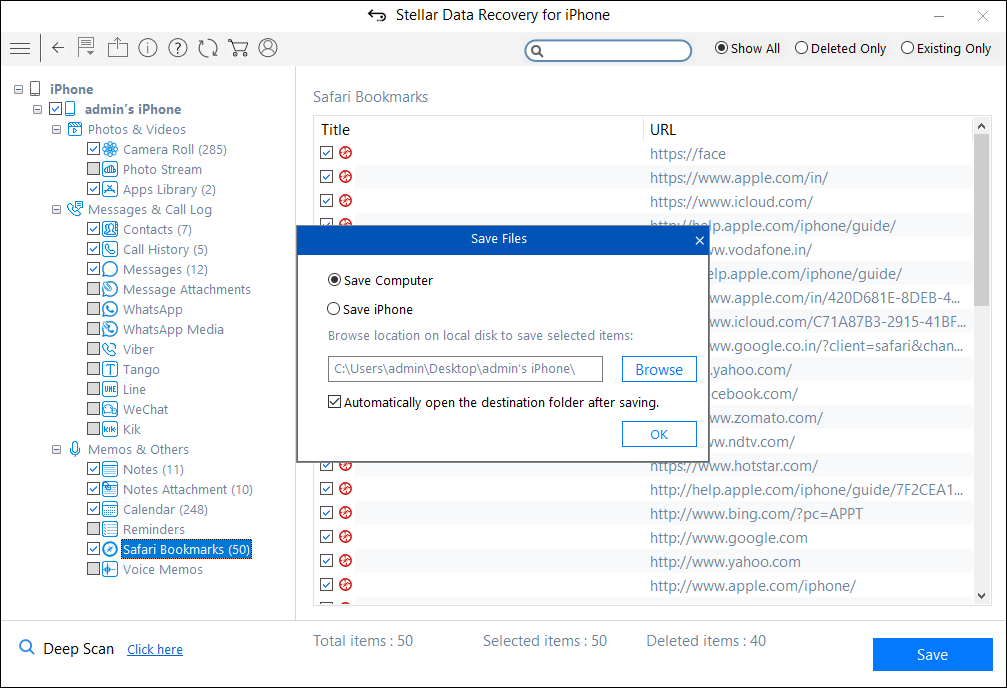
Wrapping Up
Losing iPhone data after factory reset, jailbreak, being stuck in a boot loop or physical damage, etc., can get messier when you cannot find or retrieve information from iPhone backup files saved on your computer. Stellar Data Recovery for iPhone significantly relieves such data loss situations.
This iPhone utility not only finds the lost iPhone backup files on Windows PC, but it also makes them readable and allows you to save/restore them to your iPhone or computer. Moreover, it lets you selectively transfer iPhone data on your iPhone rather than complete a backup.
You can download the free trial version to evaluate its performance. It is undoubtedly not going to disappoint you.
Also read:
- [New] 2024 Approved Creating Compelling Valorant Thumbnails for Digital Viewers
- Hard Reset Vivo Y78t in 3 Efficient Ways | Dr.fone
- How to Reset Samsung Galaxy S21 FE 5G (2023) without Losing Data | Dr.fone
- In 2024, Hassle-Free Ways to Remove FRP Lock from Infinix Smart 8 HD Phones with/without a PC
- Mitigating Risks of Data Exposure From Personalized Models
- Quick Guide to French Pronunciation – How to Speak French Like a Native
- Repair Video Tool - Repair all your damaged video files of Camon 20 Premier 5G on Mac
- Ride the Waves with Top Picks for Surfing Cams for 2024
- Simple ways to get lost messages back from Blaze Curve 5G
- Social Media's Cost to America: Excessive Damage
- Solved Bad and Corrupt Videos that won't Play on Reno 10 5G
- Some MP4 won't play on my Samsung Galaxy S23 Tactical Edition
- Ultimate Guide to iPhone SE Cases in 2E!: The Best Protective Covers for Your Device | Gizmodo
- Title: The 5 Best Methods to Track a Lost or Stolen iPhone 12 Pro | Stellar
- Author: Ian
- Created at : 2025-01-19 00:41:39
- Updated at : 2025-01-21 17:53:48
- Link: https://techidaily.com/the-5-best-methods-to-track-a-lost-or-stolen-iphone-12-pro-stellar-by-stellar-data-recovery-ios-iphone-data-recovery/
- License: This work is licensed under CC BY-NC-SA 4.0.


