
Solved Photos Disappeared from iPhone 7 Plus Suddenly | Stellar

Solved: Photos Disappeared from iPhone Suddenly
‘I noticed that over 500 old photos from iPhone 11 have disappeared and now only the recently shot pictures are showing! I lost almost all of my best memories saved in my phone. I am sure I did not delete them. Where did the pictures disappeared from iPhone? How do I get back photos missing from iPhone? Please help.’
Photos suddenly disappearing from iPhone or random photos missing from Camera Roll or Gallery is a common complaint. Usually, photos get disappeared after iOS update, iPhone reset/restore, or when the device storage is full. You may also lose pictures after installing any new software, or jailbreaking. Sometimes, running an iPhone cleaning software without checking what it is deleting on your iOS device can also result in loss of photos.
The situation is stressful, even more when you don’t have any copies or backup of lost photos.
So how to recover the missing or lost photos on iPhone? This post shares the effective methods to get back the missing photos from Camera Roll, Gallery, or iCloud on your iPhone.

In any such sudden photo loss situation, the best solution is to use a secure photo recovery tool for iPhone that can recover photos lost due to any reason. Besides, there are free methods that might restore disappeared photos from iPhone, which you should try once.
Method 1: Restart your iPhone
If your photos suddenly disappeared from iPhone, first restart the iOS device. Then open the Photo app, Camera Roll, or Photo Stream to see if the missing photos are showing or not.
You can check here the steps to restart your iPhone model .
Method 2: Restore photos from Recently Deleted folder on iPhone
You might have accidentally deleted the photos on iPhone. Check and recover the photos from the ‘Recently Deleted’ folder of your Photos app.
Steps to recover photos on iPhone from ‘Recently Deleted’:
- On your iPhone, click to follow Photos > Albums.
- Scroll down to Utilities and click Recently Deleted.
- Look for your missing photo, tap on it and choose Recover. If there are multiple photos, click on ‘Select’ followed by ‘Recover’.
Note: Photos deleted on iPhone stay in your ‘Recently Deleted’ folder only for 30 days, after which they are permanently removed from the iOS device.
Method 3: Unhide photos on iPhone
Photos disappeared from iPhone can be in the hidden folder in Photos app. Simply, check the Hidden folder on your device and unhide the required photos.
- Open Photos app on iPhone.
- Click on Albums.
- Under Utilities click on Hidden folder. In case you don’t see the ‘Hidden’ folder, go to ‘Settings’ of your iPhone. Click on ‘Photos’ and toggle on ‘Hidden Album’.
- If you see the disappeared photos, select and click on the ‘Share’ button (the arrow icon).
- Next, tap Unhide to move the pictures to their original location on iPhone.
Method 4: Enable iCloud Photos
iCloud Photos store images in iCloud and syncs them to your iPhone, iPad, iCloud.com, iPod touch, Mac, and Apple TV. This means that any changes done to pictures library on one device will show up on your other iOS devices as well. If the photos are disappearing from iPhone only, may be the iCloud Photo is not synced or turned on. So enable iCloud Photos to get back the disappeared pictures on iPhone.
Steps to enable iCloud Photos on iPhone:
- Turn on Wi-Fi of your iPhone.
- On iPhone, navigate to Settings.
- Click on your name and tap iCloud > Photos.
- Toggle on iCloud Photos.
Now check if the missing photos are showing up on iPhone or not.
Method 5: Recover iPhone photos from iTunes backup
If you have created iTunes backup, restore the disappeared photos on iPhone from it. However, this will replace your existing iPhone data with iTunes backup data.
Steps to recover photos from iTunes:
- Connect your iPhone to computer.
- Launch iTunes.
- Select your iPhone under the device list and click on Summary.
- Click Restore Backup.
- In the Restore from Backup box, select the backup date that contains your photos.

- Click Restore. Wait until the process finishes and your iPhone restarts. All your disappeared photos will be recovered on iPhone.
Method 6: Restore photos from iCloud Backup
You can restore the previous iCloud backup that has the missing photos. However, like iTunes, this method will also replace the current data on your iPhone.
Steps to recover disappeared photos from iCloud:
- On your iPhone, go to Settings > General > Reset.
- Click on Erase all Contents and Settings. In the dialog box, choose Erase Now.
- On the Apps & Data screen, click Restore from iCloud Backup. Enter your Apple ID. In case you have forgot your Apple ID, click here to know how to recover it.

- Select the recent backup and click Restore. The lost photos should now appear on iPhone.
Method 7: Recover lost photos with an iPhone data recovery software
The advanced iPhone recovery software — Stellar Data Recovery for iPhone, can restore photos lost, deleted, or missing due to any reason. Whether your photos disappeared from iPhone after update, due to low storage, or any other reason, the software can recover in all situations.
The biggest advantage of using the software is that it doesn’t remove your existing iPhone data. Further, the software shows the preview of the recoverable photos. Hence, its easy to select and recover only the required disappeared pictures from Camera Roll, iCloud Photo Library, Gallery, or those shared on chat messages, etc. Stellar Data Recovery for iPhone is compatible with the latest iPhone 14/13/12/11, iPad, and iPod touch. The software supports recovery from the latest iOS 16 and older versions.
Quick steps to recover disappeared photos from iPhone:
- Download Stellar Data Recovery for iPhone on PC or Mac.
- Connect your iPhone to computer.
- Launch the software and select Recover from iPhone option from the left panel.

- Select the Camera Roll or Photo Stream from where the photos have disappeared and click Next to the start the scanning process.
- Now preview the recoverable photos, select them, and click Save to restore on iPhone or computer.

Note: You can also recover the lost photos from backup by choosing Recover from iCloud backup or Recover from iTunes backup , options in the software.
Conclusion
When you find suddenly photos disappearing from iPhone try any of the above 7 methods to get back the lost pictures. However, of all we recommend solutions Stellar Data Recovery for iPhone software is quick and easy to use. It is also of great help when you don’t want to recover from iCloud or iTunes backup that removes the existing data on iPhone.
Top 8 iPhone SMS/Message/Text Recovery Software
Summary: Sometimes, we accidentally delete important text messages from our iPhone. An iPhone SMS/message recovery software helps you in such situations by recovering your messages in an instant. In this post, we will see what factors to consider while looking for an iPhone text messages’ recovery software and reviewing some iPhone data recovery available on the market, which can help the users to recover deleted iPhone texts.
Is it possible to recover deleted iPhone text messages? Can I restore text messages deleted from my iPhone?
These are some questions that are quite common among iPhone users. Smartphones, especially iPhones, have become an inseparable part of our lives. We use them to stay connected with our friends and family, stay up to date with the latest trends, stream media, and store a huge amount of photos and videos. While the newer iPhones come preloaded with a host of intelligent features to keep our data safe and backed up in a difficult situation, they are still vulnerable to data loss. We have curated a list of the 8 best iPhone data recovery software, which anyone can use to restore and recover iPhone text messages and data deleted from an iPhone or another iOS device.
Factors to Consider While Choosing a Deleted iPhone Texts Recovery Software
Before looking at the list of the best iPhone data recovery software to recover deleted text messages, let’s take a look at various factors that one should keep in mind while choosing the right data recovery software.

- Reliability –It is best to choose an iPhone data recovery software from a reliable brand as they have the expertise to back their claim.
- Features – Various iPhone recovery software can recover various types of deleted data like photos, videos, messages, etc. They can also be used to perform deleted SMS recovery for recovering deleted text messages. As iPhone data is precious and important, selecting a brand that could help us recover deleted iPhone data from other sources like external storage media is wise.
- User Reviews – User reviews help new users and potential buyers in making their choice. Reviews are also helpful as they add to the legitimacy of software and its claims. Therefore, one should always read the reviews and select the right iPhone data recovery software.
- Data Recovery Performance – This is an important factor that everyone should consider before choosing the right iPhone data recovery software. Great performance always makes the software stand out from the rest. Key factors to look for are speed of data recovery, available modes of data recovery, supported file types, etc. A user should check these before choosing a data recovery software.
- User Interface – In this minimalistic age, a dated and complicated interface with complicated commands and menus is sure to put the users off due to a bad user experience. A simple UI enhances your user experience and enables you to use the software with ease. Hence, this is also an important factor to consider.
- Pricing – While most of the ‘free’ iPhone data recovery software claims to offer the best experience, the best deals offering value for the money spent are usually found amidst the list of paid software. This software not only helps the user recover deleted iPhone texts but also provides an interface to save the recovered data safely and securely post-data recovery.
List of the Best iPhone Data & Texts Recovery Software
Now that we have come to know about various factors to consider while choosing an iPhone data recovery software to recover and restore SMS/text messages, let’s take a look at some of the best iPhone data recovery software available on the market.
1. Stellar Data Recovery for iPhone (Writer’s Choice)
After trying and comparing a long list of iPhone data recovery software available, we have selected Stellar Data Recovery for iPhone as the best software for performing deleted text recovery along with data recovery from an iPhone/iPad/iPod Touch. This software supports a wide range of iPhone files like photos, videos, text, etc. It can easily recover and restore iPhone text messages and other data.
It is compatible with all the latest iPhones running on the latest iOS 16 and below, like the iPhone 14, 13, and more. It can even recover data from any iPad or iPod Touch. This software also gives the users support for recovering data from encrypted iTunes backups. Finally, it even offers 24×5 support from the Professional Team. We recommend this to every iOS user to use it in case of accidental data deletion as it is a reliable software with great features and an easy-to-use UI.
There is also a Toolkit version available for Stellar Data Recovery for iPhone that offers a complete suite of 4 advanced tools – iPhone Data Recovery, iOS System Repair, iPhone Data Erasure, and Remove Apple ID from iPhone, iPad, or iPod Touch. The Stellar Toolkit for iPhone is available in 2 variants – Toolkit for $49.99/Year and Toolkit Plus for $149.99/Year.
Pros –
- Fast data recovery speed*
- Recover a wide range of deleted/lost files like photos, texts, contacts, etc.
- Easily recovers deleted texts from an iPhone.
- Specifically recover videos from WhatsApp, Viber, Tango, etc.
- Simple and clean user interface
- Preview the files before recovery
- Allows selective file recovery
- Offers 2 modes of scanning, Quick Scan and Deep Scan
- Data recovery via iTunes and iCloud backup is possible
- Compatible with both Windows and Mac OS
- 24×5 availability of professional support team
- Value for Money
Cons –
- The free version allows software walkthroughs along with file scan and preview functionalities. The paid version adds data recovery functionality to the list.
Pricing –
- $39.99/Year for Standard
- $49.99/Year for Toolkit
Note – *Data recovery speed is dependent on various factors like the size of the data to be recovered, system configuration, and many more.
2. PhoneRescue for iOS
PhoneRescue for iOS is another great software that can recover iPhone text messages accidentally deleted from an iPhone. In addition, it can recover & restore iPhone data in various circumstances like system crashes, water damage, etc. It also offers some additional features like data preview before final data recovery.
Pros –
- Preview option
- Option to select specific data to be recovered
- Round-the-clock tech support
Cons –
- Limited usability in the trial version
Pricing –
- $45.99 + VAT for 3 Months License or $49.99 + VAT for 1 Year License
3. Dr. Fone for iOS
Dr. Fone for iOS is an iPhone data recovery software that allows its users to recover lost or deleted data like iMessages, call logs, contacts, etc., from an iPhone. In addition, it can recover deleted text messages, photos, videos, and other type of data from an iOS device.
Pros –
- Fast processing speed
- Recover data from iTunes, iCloud, and iPhone
- Compatible with almost all iPhones
Cons –
- Recovery functionality is not available in the trial version
- Pricier upgrade options
Pricing –
- $59.95 for 1-Year License
- $69.95 for a Perpetual license
4. EaseUS Mobisaver
EaseUS Mobisaver is an iOS data recovery software that allows users to restore iPhone text messages and recover common data like photos, videos, etc. It is supported by both Mac and Windows OS and can be used to recover data in case of jailbreak damage.
Pros –
- Common data like contacts, SMS, photos, etc. can be recovered
- Can recover data from a jailbroken iPhone
- Clean interface with simple steps for recovering data
Cons –
- Data recovery functionality is limited in the free version
- Occasional connectivity issues between the iOS device and the system
Pricing –
- Free (with limited data recovery)
- Pro Edition for $59.95/month
- $79.95/Year or $99.95 for Lifetime Upgrades
5. Joyoshare iPhone Data Recovery
Joyoshare iPhone Data Recovery can recover a lot of file types from an iPhone like iPhone text messages. This software allows the user to select different types of files to recover along with an option to preview the files to be recovered. It offers a clean UI, which is simple to understand and is easy-to-use
Pros –
- Fast data recovery process speed using recovery image creation.
- Compatible with all the latest iPhones running on iOS 16.
- Free users can scan, analyze, and preview the files that need to be recovered.
Cons –
- Need to buy the full version to recover the lost data.
Pricing –
- $49.95 for a Lifetime Single License
- $69.95 for a Lifetime Family license
- Lifetime multi-user license starting at $79.95
6. iSkysoft Toolbox – Dr.Fone Data Recovery (iOS)
iSkysoft Toolbox allows its users to recover lost data from an iOS device like deleted iPhone texts, iMessage, call logs, etc. from any iPhone/iPad/iPod Touch. It can easily recover any data from a damaged or stolen iPhone.
Pros –
- Fast
- Simple to use
- Safe and Secure
Cons –
- Unable to recover overwritten data
- Stands on the pricier side
Pricing –
- $59.95/Year
- $69.95 for a Perpetual License
7. Primo iPhone Data Recovery
Primo iPhone Data Recovery is another quality addition to this list. This software allows its users to recover deleted messages from an iPhone due to any reason like device crash, forgotten password, etc.
Pros –
- Three recovery modes increase the rate of data recovery
- Simple and easy-to-use
- Compatible with iPad, iPod Touch, and iPhone
Cons –
- Takes a bit of time to launch.
Pricing –
- $39.99 for a Personal License
- $59.99 for Family License
8. Disk Drill
Disk Drill is a simple software that offers the easiest way to deal with lost iPhone data. It does the job of recovering almost every type of deleted data like deleted iPhone texts, photos, contacts, etc. Users simply have to launch the software and click the Recover button to recover lost data from the connected iOS device. It offers a long list of features. However, they come at a hefty cost.
Pros –
- Simple to use
- Supports a wide range of file formats
- Extra tools come bundled with the paid version
Cons –
- Data recovery functionality is not available in the trial version.
- Hefty price tag
Pricing –
- Basic – Free
- Pro – $89
- Enterprise – $499
Verdict
Like all other smartphones, iPhones have become an important part of our lives. We use them to store important data like SMS, contacts, photos, etc. In this guide, we listed the 8 best software you can use for recovering deleted text messages from an iPhone. We know how important your data and especially text messages are to you. But before moving on to choosing an iPhone data recovery software, it is important to understand the reasons behind this issue and the factors that one should consider before choosing the right software.
While there are numerous iPhone data recovery software available in the market, we would recommend going for Stellar Data Recovery for iPhone. The software boasts of a long list of advanced features and a pocket-friendly price, making it highly versatile and easy to use. We hope that our guide will help you choose the right iPhone data recovery software and restore your deleted text messages.
Frequently Asked Questions
Can I recover deleted messages from my iPhone?
You can use Stellar iPhone Recovery software to recover deleted messages.
I accidentally deleted some important text messages from my iPhone. Can Stellar iPhone Recovery help me to recover them back?
Absolutely. Stellar iPhone Recovery can easily recover and restore deleted text messages from your iPhone. It can also recover other iPhone data and restore it.
How to Recover Deleted Notes from iPhone?
Summary: Lost Notes from iPhone after iOS upgrade, deletion, factory reset, etc.? This post shares 5 best ways to restore lost Notes on iPhone. Also learn how Stellar Data Recovery for iPhone quickly recovers only the missing Notes from your iPhone.
When Matt opened his iPhone 14 Notes after iOS 16.4 upgrade, he found many of his old Notes had disappeared. He was repenting about the upgrade and now looking for ways to get back his Notes on his iPhone.
Notes are important for those who make optimum use of this app. However, if you have also lost them for some reason, this post shares how to restore the lost Notes on your iPhone.
Often underrated, iPhone Notes app lets you do much more than you can think of — scribbling thoughts, ideas, checklists, sketching, adding photos, and videos, attaching location links from Maps, etc.
However, Notes may disappear after an iOS update, jailbreak, factory reset, accidental deletion, etc.
How to Recover Notes on iPhone?
Usually, Notes can be recovered from iCloud, iTunes, or your recently deleted Notes App folder.
But, if in a situation when you have deleted Notes and also don’t have a backup in iCloud, an iPhone recovery software is the way to go.
Top 5 methods that can recover lost Notes from iPhone
- Recover iPhone Notes & Attachments without backup
- Restore Notes from iCloud backup
- Restore from iTunes backup
- Recover Recently Deleted folder
- Restore Notes from e-mail account on iPhone
1. Recover iPhone Notes & Attachments without Backup
There is a plethora of iPhone recovery software. Carefully pick that supports Notes and attachments recovery. Most importantly, the iPhone recovery software should be 100% secure to download and free from viruses.
Advanced tools such as Stellar Data Recovery for iPhone can recover even permanently deleted Notes and their attachments. It is fast, easy to use, and supports the latest iOS and iPhone versions.
Stellar Data Recovery for iPhone restores in situations like,
- In the absence of iCloud backup
- Factory Reset of iPhone
- Unable to retrieve Notes from iCloud/ iTunes
- iPhone is damaged or stolen
- and others
The software lets you recover deleted Notes from iPhone , iPad, iCloud, and iTunes. It thoroughly scans the iOS device and backup to restore every bit of lost data. If you don’t find the required Notes after running the initial quick scan, it offers a second-level Deep Scan for a more comprehensive search.
Unlike Apple backups — iCloud and iTunes, you can select only those Notes and their attachments that you need. Thus, the software protects you from unnecessary data recovery.
You can view the lost and deleted Notes of iPhone in the demo version of the software.
Step-by-step: Recover deleted/ lost Notes and Attachments on iPhone
- Download Stellar Data Recovery for iPhone on your Mac/PC
- Connect your iPhone to your computer and launch the software
- Choose “Recover from iPhone”, select “Notes & Reminders” and click “Next”
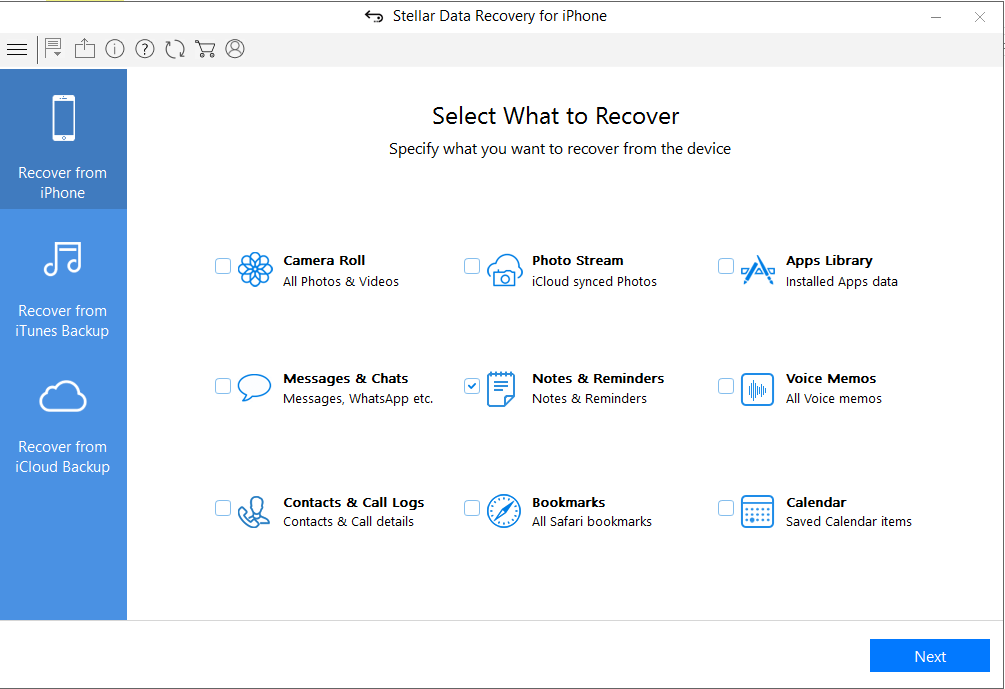
- Select your device and click “Scan.”
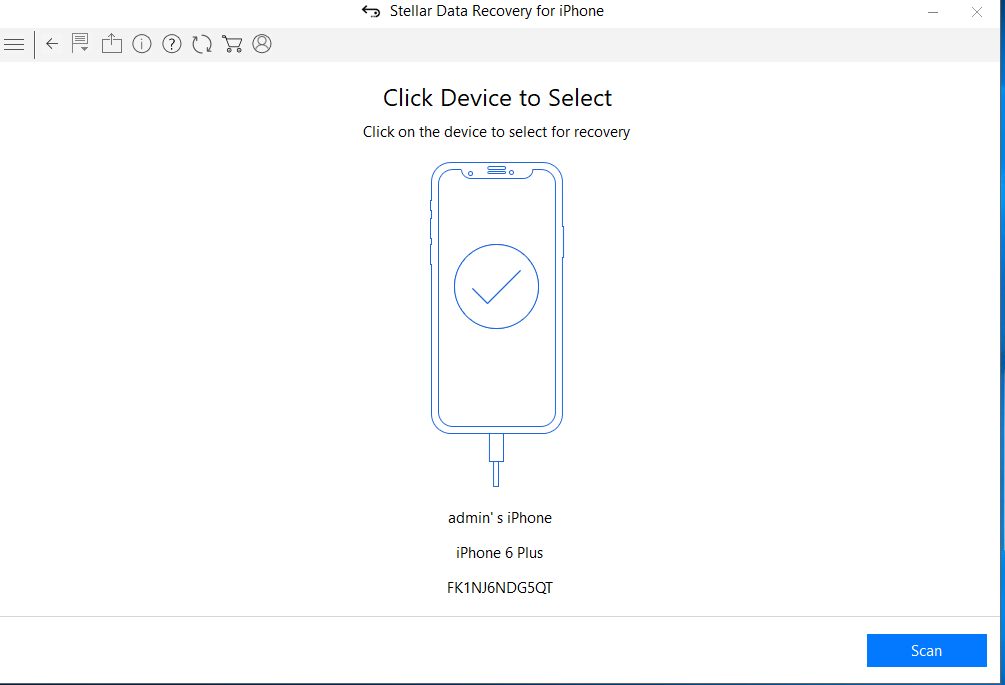
- After scanning, select Notes on your left pane to preview in the right pane before saving.
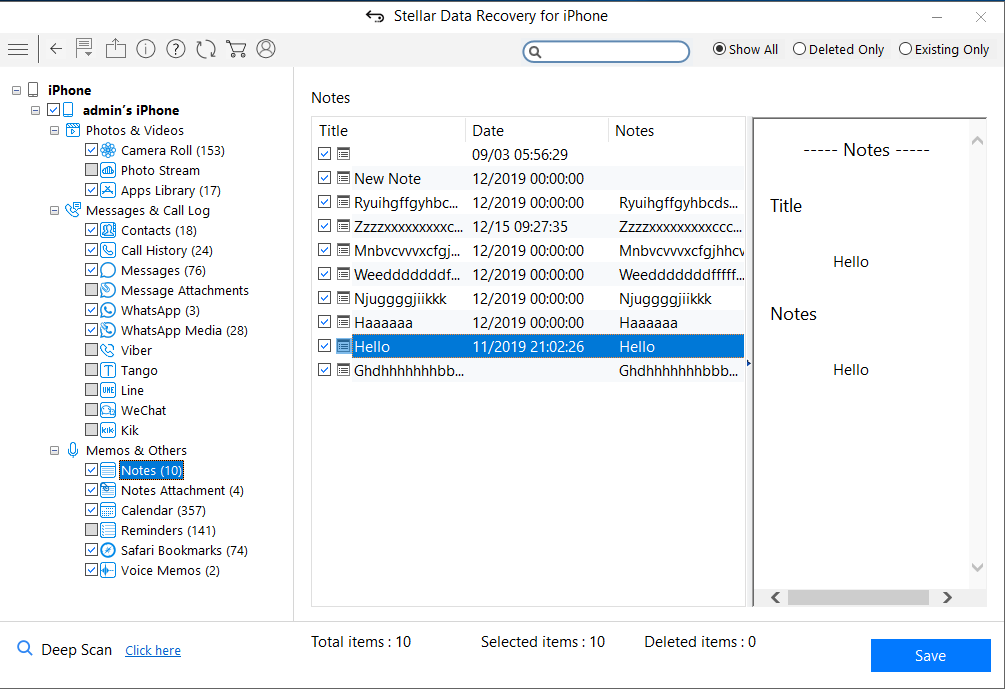
- Click on Save and browse the desired location to save the recovered notes.
Recover Notes from Apple Backups
iCloud and iTunes backup storage protect against data loss. If your Notes are backed up in any of the two, recover the files from there.
Just log in through your Apple ID and restore Notes from backup.
However, one of the major drawbacks of this method is that it will remove and replace all your existing iPhone data, including Camera Roll, apps, messages, music, etc.
2. How to recover iPhone Notes from iCloud backup
- Go to Settings > General > Reset> Erase all Contents and Settings
- On Apps & Data screen, tap Restore from iCloud Backup
- Sign in to your iCloud account
- Choose the last backup and Restore
3. How to restore Notes from iTunes
- Connect iPhone to PC/Mac
- Launch iTunes
- Select your iPhone under the Device list and choose the recent backup entry date
- Click Restore Backup
4. Recover iPhone Notes from ‘Recently Deleted.’
Once you delete Notes, they remain in the recently deleted folder on your iPhone for 30 days. After that, Notes are permanently deleted from the device.
Steps to restore from ‘Recently Deleted.’
- In the Notes app, tap Recently Deleted.
- Select the notes you want to restore
- Click Recover in the toolbar. The note moves to the Notes folder
5. Restore Notes from an e-mail account on iPhone
When you delete a Note from your iPhone, it remains in your e-mail account of your iPhone. So, for example, suppose you use Gmail on your iPhone, and all your Notes are saved to the e-mail address.
Steps to restore Notes from e-mail on iPhone
- Go to Setting > Accounts & Passwords
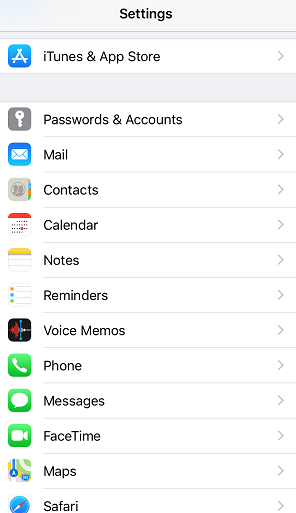
- Click on each email account (Gmail, Yahoo, AOL, etc.) one by one
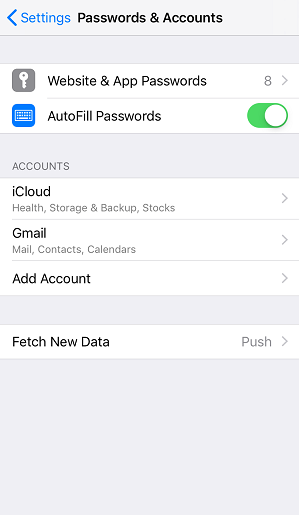
- Turn on Notes for each account
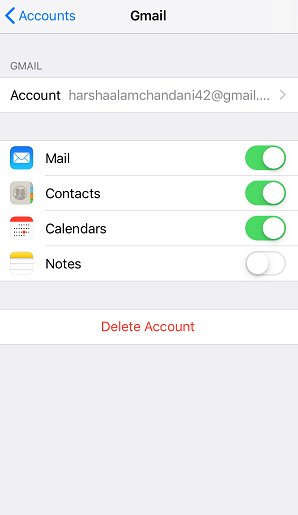
- Open the Notes app to see if they are back
Byte: Do you know the email accounts on your iPhone can store Contacts, Calendars, and Notes, apart from sending e-mails.
Wrapping Up
Notes are your best companion; you don’t want to part with them. Recover all or specific Notes with the help of iPhone notes recovery software.
However, you can also try to restore deleted Notes from an iCloud, e-mail accounts,s or recently deleted folders on your iPhone. However, Stellar iPhone Recovery software is the best solution for permanently deleted Notes in case of the absence of backup.
How to Activate Stellar Data Recovery for iPhone
If you want to recover and save the missing or deleted iPhone data, activate Stellar Data Recovery for iPhone on your computer.
The demo version of the software is only for evaluation purposes. To use its full functionality, purchase the software and then activate it.
The software can be activated using the Activation Key, which you receive via email after purchasing the software. It would help if you had an active Internet connection to activate Stellar Data Recovery for iPhone .
Steps to activate Stellar Data Recovery for iPhone
- Run the demo version of Stellar Data Recovery for iPhone software
- On the main interface, click the Activation icon

- The Activation window appears. Enter the Activation Key you received in your email after purchasing the software.

- Click Activate
- The software verifies the entered key. After successful verification, a message appears saying ‘Activation Completed Successfully’. Click OK.
If you don’t have the Activation Key of Stellar Data Recovery for iPhone, here’s how to get it…
In case you don’t have an Activation Key, follow the below steps:
- Free download and install the software on your computer
- Click on the Activation icon on the home screen of the software
- Click Get it now

- The software directs you to the buy page. Next, click on Windows or Mac tab, as per your system.
- Click on Buy Now button to purchase the software
- Fill in your details as asked
- After purchasing the software within a few minutes, you will receive an Activation Key and the link to download the product on your email. Use that link and key to activate Stellar Data Recovery for iPhone as given in steps (1-6)
Note: If you didn’t receive the Activation Key at your registered email within a few minutes of purchasing the software, contact our customer support via mail, chat, or call.
Stellar Data Recovery for iPhone® Stellar Data Recovery for iPhone® is the best DIY software to recover missing or accidentally deleted Contacts, Messages, Calendar, Photos, Videos, Call History etc directly from iPhone or iPad.
Also read:
- [New] In 2024, The Pro's Playbook Elevating Your Facebook Lives to New Heights
- [Updated] 2024 Approved Samsung Screen Captures of Your Gaming Spree
- [Updated] Seamless Video Broadcasting via Microsoft Stream
- How do I reset my Xiaomi 13T Pro Phone without technical knowledge? | Dr.fone
- How To Repair Apple iPhone 7 Plus System Issues? | Dr.fone
- In 2024, For Beginners Leveraging Facebook Data with Ease
- Latest Intel USB 3.0 Drivers Now Available for Windows 11 Users!
- Things You Dont Know About Realme 10T 5G Reset Code | Dr.fone
- What You Need To Know To Improve Your Oppo A79 5G Hard Reset | Dr.fone
- Title: Solved Photos Disappeared from iPhone 7 Plus Suddenly | Stellar
- Author: Ian
- Created at : 2025-01-20 22:58:47
- Updated at : 2025-01-21 21:19:26
- Link: https://techidaily.com/solved-photos-disappeared-from-iphone-7-plus-suddenly-stellar-by-stellar-data-recovery-ios-iphone-data-recovery/
- License: This work is licensed under CC BY-NC-SA 4.0.

