
Solved Photos Disappeared from iPhone 14 Suddenly | Stellar

Solved: Photos Disappeared from iPhone Suddenly
‘I noticed that over 500 old photos from iPhone 11 have disappeared and now only the recently shot pictures are showing! I lost almost all of my best memories saved in my phone. I am sure I did not delete them. Where did the pictures disappeared from iPhone? How do I get back photos missing from iPhone? Please help.’
Photos suddenly disappearing from iPhone or random photos missing from Camera Roll or Gallery is a common complaint. Usually, photos get disappeared after iOS update, iPhone reset/restore, or when the device storage is full. You may also lose pictures after installing any new software, or jailbreaking. Sometimes, running an iPhone cleaning software without checking what it is deleting on your iOS device can also result in loss of photos.
The situation is stressful, even more when you don’t have any copies or backup of lost photos.
So how to recover the missing or lost photos on iPhone? This post shares the effective methods to get back the missing photos from Camera Roll, Gallery, or iCloud on your iPhone.

In any such sudden photo loss situation, the best solution is to use a secure photo recovery tool for iPhone that can recover photos lost due to any reason. Besides, there are free methods that might restore disappeared photos from iPhone, which you should try once.
Method 1: Restart your iPhone
If your photos suddenly disappeared from iPhone, first restart the iOS device. Then open the Photo app, Camera Roll, or Photo Stream to see if the missing photos are showing or not.
You can check here the steps to restart your iPhone model .
Method 2: Restore photos from Recently Deleted folder on iPhone
You might have accidentally deleted the photos on iPhone. Check and recover the photos from the ‘Recently Deleted’ folder of your Photos app.
Steps to recover photos on iPhone from ‘Recently Deleted’:
- On your iPhone, click to follow Photos > Albums.
- Scroll down to Utilities and click Recently Deleted.
- Look for your missing photo, tap on it and choose Recover. If there are multiple photos, click on ‘Select’ followed by ‘Recover’.
Note: Photos deleted on iPhone stay in your ‘Recently Deleted’ folder only for 30 days, after which they are permanently removed from the iOS device.
Method 3: Unhide photos on iPhone
Photos disappeared from iPhone can be in the hidden folder in Photos app. Simply, check the Hidden folder on your device and unhide the required photos.
- Open Photos app on iPhone.
- Click on Albums.
- Under Utilities click on Hidden folder. In case you don’t see the ‘Hidden’ folder, go to ‘Settings’ of your iPhone. Click on ‘Photos’ and toggle on ‘Hidden Album’.
- If you see the disappeared photos, select and click on the ‘Share’ button (the arrow icon).
- Next, tap Unhide to move the pictures to their original location on iPhone.
Method 4: Enable iCloud Photos
iCloud Photos store images in iCloud and syncs them to your iPhone, iPad, iCloud.com, iPod touch, Mac, and Apple TV. This means that any changes done to pictures library on one device will show up on your other iOS devices as well. If the photos are disappearing from iPhone only, may be the iCloud Photo is not synced or turned on. So enable iCloud Photos to get back the disappeared pictures on iPhone.
Steps to enable iCloud Photos on iPhone:
- Turn on Wi-Fi of your iPhone.
- On iPhone, navigate to Settings.
- Click on your name and tap iCloud > Photos.
- Toggle on iCloud Photos.
Now check if the missing photos are showing up on iPhone or not.
Method 5: Recover iPhone photos from iTunes backup
If you have created iTunes backup, restore the disappeared photos on iPhone from it. However, this will replace your existing iPhone data with iTunes backup data.
Steps to recover photos from iTunes:
- Connect your iPhone to computer.
- Launch iTunes.
- Select your iPhone under the device list and click on Summary.
- Click Restore Backup.
- In the Restore from Backup box, select the backup date that contains your photos.

- Click Restore. Wait until the process finishes and your iPhone restarts. All your disappeared photos will be recovered on iPhone.
Method 6: Restore photos from iCloud Backup
You can restore the previous iCloud backup that has the missing photos. However, like iTunes, this method will also replace the current data on your iPhone.
Steps to recover disappeared photos from iCloud:
- On your iPhone, go to Settings > General > Reset.
- Click on Erase all Contents and Settings. In the dialog box, choose Erase Now.
- On the Apps & Data screen, click Restore from iCloud Backup. Enter your Apple ID. In case you have forgot your Apple ID, click here to know how to recover it.

- Select the recent backup and click Restore. The lost photos should now appear on iPhone.
Method 7: Recover lost photos with an iPhone data recovery software
The advanced iPhone recovery software — Stellar Data Recovery for iPhone, can restore photos lost, deleted, or missing due to any reason. Whether your photos disappeared from iPhone after update, due to low storage, or any other reason, the software can recover in all situations.
The biggest advantage of using the software is that it doesn’t remove your existing iPhone data. Further, the software shows the preview of the recoverable photos. Hence, its easy to select and recover only the required disappeared pictures from Camera Roll, iCloud Photo Library, Gallery, or those shared on chat messages, etc. Stellar Data Recovery for iPhone is compatible with the latest iPhone 14/13/12/11, iPad, and iPod touch. The software supports recovery from the latest iOS 16 and older versions.
Quick steps to recover disappeared photos from iPhone:
- Download Stellar Data Recovery for iPhone on PC or Mac.
- Connect your iPhone to computer.
- Launch the software and select Recover from iPhone option from the left panel.

- Select the Camera Roll or Photo Stream from where the photos have disappeared and click Next to the start the scanning process.
- Now preview the recoverable photos, select them, and click Save to restore on iPhone or computer.

Note: You can also recover the lost photos from backup by choosing Recover from iCloud backup or Recover from iTunes backup , options in the software.
Conclusion
When you find suddenly photos disappearing from iPhone try any of the above 7 methods to get back the lost pictures. However, of all we recommend solutions Stellar Data Recovery for iPhone software is quick and easy to use. It is also of great help when you don’t want to recover from iCloud or iTunes backup that removes the existing data on iPhone.
How to recover deleted photos after deleting from ‘Recently Deleted’ on iPhone
The Recently Deleted folder in the Photos App on iPhone is there to recover accidentally deleted photos. However, even if your important photos are deleted from ‘Recently Deleted’ you are not yet out of luck. This post shares how to recover deleted photos after deleting them from ‘Recently Deleted’ on iPhone.

‘I deleted some important pictures on my iPhone and also deleted them from the ‘Recently Deleted’ folder. Is there any possible way to recover photos after permanently deleting them from the iPhone?’
When you delete photos from your iPhone, they first go to the ‘Recently Deleted’ folder of the Photos App. Here the photos remain for 30 days. Hence, any picture deleted 30 days ago automatically gets removed after this period, and this time permanently.
However, sometimes you may accidentally delete valuable pictures too. To make the situation worse, even remove image files from ‘Recently Deleted’ or realize the mistake 30 days after deleting!
In any case, can you get photos back after deleting from ‘Recently Deleted’ on your iPhone?
This post addresses the problem situation of permanently deleted photos from iPhones and finds the appropriate solution.
Let’s read on…
Understanding permanently deleted photo recovery from iPhone
You can recover deleted photos from your iPhone after deleting them from the Recently Deleted folder or 30 days of automatic deletion.
Of course, backups — iCloud and iTunes are the immediate go-through solution in such a case. However, Apple backups have their own disadvantage. Photo recovery with iCloud and iTunes results in the loss of your current data on your iPhone!
That’s the reason, iCloud and iTunes are frustrating when you want to get back only a few photos.
So, if you are using another backup service such as Google Drive or OneDrive for iPhone photo backup, they are more convenient.
In addition, apart from backup, iPhone recovery software is just the right solution. It works even when you don’t have a backup or don’t want to eliminate your existing data on your iPhone or iPad.
1. Recover ‘Recently Deleted’ photos from iCloud backup
Use an iCloud backup to recover deleted photos from your iPhone after 30 days of deleting them from the ‘Recently Deleted’ folder. iCloud backup is the best solution to retrieve permanently deleted photos from iPhone free.
Just get on to the below steps to recover deleted photos from iCloud:
- On your iPhone, navigate to Settings > General > Reset> Erase all Contents and Settings.

- Select Erase Now in the dialog box and follow the prompts until you reach the Apps & Data screen.
- Click on Restore from iCloud Backup.

- Sign in to your iCloud account.
- Select the recent backup from the list that has the deleted pictures. Click Restore to get back the deleted photos on your iPhone.
2. Recover permanently deleted photos from iTunes
If you have an iTunes backup, look for the deleted photos after deleting from ‘Recently Deleted’ in your iTunes backup.
Below are the quick steps:
- Connect your iPhone to your PC or Mac and launch iTunes.
- Click on your iPhone under the device list and select the recent backup date that may contain the permanently deleted pictures.

- Click Restore Backup.
That’s it. You get back the deleted photos on your iPhone. However, this will replace the current data on the iPhone with the old backup data.
3. Recover recently deleted photos from cloud storage
iPhone users, who don’t completely rely on iCloud and iTunes for backup, use third-party cloud backup solutions. If you are one of those, check your cloud storage for permanently deleted photos on your iPhone. Cloud backups such as Google Drive, iCloud, Dropbox, OneDrive, etc., are efficient ways to save and protect your photos on your iPhone from permanent loss. You can restore photos on a PC , Mac, or iPhone by using cloud storage.
4. Recover Recently Deleted Photos with iPhone recovery software [Recommended]
Some of you may not have photos backed up in iCloud or iTunes. It’s also possible you couldn’t find the desired picture in the backup. In any case, use the best iPhone recovery software to get pictures back after deleting from Recently Deleted on iPhone.
Try one of the popularly used Stellar Data Recovery for iPhone . It is compatible with not just old iPhones like iPhone 6, 7, 8, X, etc., but also the latest series of iPhone 15. You also get the latest iOS 17 support.
Stellar Data Recovery for iPhone can help to recover photos from the iPhone without backup. Additionally, you can retrieve lost or deleted contacts, messages, chat messages, Notes, Reminders, etc.
Besides, when you recover photos by using iTunes or iCloud, it gets back all data from the backup file whereas with the software you can select and recover only what you require. Unlike photo recovery from backup, the software doesn’t replace the existing data with old backup data on your iPhone.
Here are the steps to recover deleted photos after deleting them from the Recently Deleted folder on your iPhone:
- Connect your iPhone to your PC or Mac computer.
- Download and launch Stellar Data Recovery for iPhone on a computer.
- On the first screen, select Recover from iPhone on the left pane. If required, you can choose the ‘Recover from iCloud’ or ‘Recover from iTunes’ option.

- Check-in Camera Roll and Photo Stream and click Next.

- The software scans and displays the recovered pictures. See preview, select, and save the desired photos.
Conclusion
An iPhone recovery software is the perfect approach to recover deleted photos from an iPhone after 30 days of deleting them from the ‘Recently Deleted’ folder. We recommend Stellar Data Recovery for iPhone. It is fast and can retrieve permanently deleted photos without affecting the current data of your iPhone. Unlike iCloud and iTunes backup, which annoyingly replace existing data with the old backup data, the software can restore only those photos, which you have deleted.
Take the free trial and ensure that Stellar Data Recovery for iPhone can retrieve permanently deleted photos from your iPhone.
Top 8 iPhone SMS/Message/Text Recovery Software
Summary: Sometimes, we accidentally delete important text messages from our iPhone. An iPhone SMS/message recovery software helps you in such situations by recovering your messages in an instant. In this post, we will see what factors to consider while looking for an iPhone text messages’ recovery software and reviewing some iPhone data recovery available on the market, which can help the users to recover deleted iPhone texts.
Is it possible to recover deleted iPhone text messages? Can I restore text messages deleted from my iPhone?
These are some questions that are quite common among iPhone users. Smartphones, especially iPhones, have become an inseparable part of our lives. We use them to stay connected with our friends and family, stay up to date with the latest trends, stream media, and store a huge amount of photos and videos. While the newer iPhones come preloaded with a host of intelligent features to keep our data safe and backed up in a difficult situation, they are still vulnerable to data loss. We have curated a list of the 8 best iPhone data recovery software, which anyone can use to restore and recover iPhone text messages and data deleted from an iPhone or another iOS device.
Factors to Consider While Choosing a Deleted iPhone Texts Recovery Software
Before looking at the list of the best iPhone data recovery software to recover deleted text messages, let’s take a look at various factors that one should keep in mind while choosing the right data recovery software.

- Reliability –It is best to choose an iPhone data recovery software from a reliable brand as they have the expertise to back their claim.
- Features – Various iPhone recovery software can recover various types of deleted data like photos, videos, messages, etc. They can also be used to perform deleted SMS recovery for recovering deleted text messages. As iPhone data is precious and important, selecting a brand that could help us recover deleted iPhone data from other sources like external storage media is wise.
- User Reviews – User reviews help new users and potential buyers in making their choice. Reviews are also helpful as they add to the legitimacy of software and its claims. Therefore, one should always read the reviews and select the right iPhone data recovery software.
- Data Recovery Performance – This is an important factor that everyone should consider before choosing the right iPhone data recovery software. Great performance always makes the software stand out from the rest. Key factors to look for are speed of data recovery, available modes of data recovery, supported file types, etc. A user should check these before choosing a data recovery software.
- User Interface – In this minimalistic age, a dated and complicated interface with complicated commands and menus is sure to put the users off due to a bad user experience. A simple UI enhances your user experience and enables you to use the software with ease. Hence, this is also an important factor to consider.
- Pricing – While most of the ‘free’ iPhone data recovery software claims to offer the best experience, the best deals offering value for the money spent are usually found amidst the list of paid software. This software not only helps the user recover deleted iPhone texts but also provides an interface to save the recovered data safely and securely post-data recovery.
List of the Best iPhone Data & Texts Recovery Software
Now that we have come to know about various factors to consider while choosing an iPhone data recovery software to recover and restore SMS/text messages, let’s take a look at some of the best iPhone data recovery software available on the market.
1. Stellar Data Recovery for iPhone (Writer’s Choice)
After trying and comparing a long list of iPhone data recovery software available, we have selected Stellar Data Recovery for iPhone as the best software for performing deleted text recovery along with data recovery from an iPhone/iPad/iPod Touch. This software supports a wide range of iPhone files like photos, videos, text, etc. It can easily recover and restore iPhone text messages and other data.
It is compatible with all the latest iPhones running on the latest iOS 16 and below, like the iPhone 14, 13, and more. It can even recover data from any iPad or iPod Touch. This software also gives the users support for recovering data from encrypted iTunes backups. Finally, it even offers 24×5 support from the Professional Team. We recommend this to every iOS user to use it in case of accidental data deletion as it is a reliable software with great features and an easy-to-use UI.
There is also a Toolkit version available for Stellar Data Recovery for iPhone that offers a complete suite of 4 advanced tools – iPhone Data Recovery, iOS System Repair, iPhone Data Erasure, and Remove Apple ID from iPhone, iPad, or iPod Touch. The Stellar Toolkit for iPhone is available in 2 variants – Toolkit for $49.99/Year and Toolkit Plus for $149.99/Year.
Pros –
- Fast data recovery speed*
- Recover a wide range of deleted/lost files like photos, texts, contacts, etc.
- Easily recovers deleted texts from an iPhone.
- Specifically recover videos from WhatsApp, Viber, Tango, etc.
- Simple and clean user interface
- Preview the files before recovery
- Allows selective file recovery
- Offers 2 modes of scanning, Quick Scan and Deep Scan
- Data recovery via iTunes and iCloud backup is possible
- Compatible with both Windows and Mac OS
- 24×5 availability of professional support team
- Value for Money
Cons –
- The free version allows software walkthroughs along with file scan and preview functionalities. The paid version adds data recovery functionality to the list.
Pricing –
- $39.99/Year for Standard
- $49.99/Year for Toolkit
Note – *Data recovery speed is dependent on various factors like the size of the data to be recovered, system configuration, and many more.
2. PhoneRescue for iOS
PhoneRescue for iOS is another great software that can recover iPhone text messages accidentally deleted from an iPhone. In addition, it can recover & restore iPhone data in various circumstances like system crashes, water damage, etc. It also offers some additional features like data preview before final data recovery.
Pros –
- Preview option
- Option to select specific data to be recovered
- Round-the-clock tech support
Cons –
- Limited usability in the trial version
Pricing –
- $45.99 + VAT for 3 Months License or $49.99 + VAT for 1 Year License
3. Dr. Fone for iOS
Dr. Fone for iOS is an iPhone data recovery software that allows its users to recover lost or deleted data like iMessages, call logs, contacts, etc., from an iPhone. In addition, it can recover deleted text messages, photos, videos, and other type of data from an iOS device.
Pros –
- Fast processing speed
- Recover data from iTunes, iCloud, and iPhone
- Compatible with almost all iPhones
Cons –
- Recovery functionality is not available in the trial version
- Pricier upgrade options
Pricing –
- $59.95 for 1-Year License
- $69.95 for a Perpetual license
4. EaseUS Mobisaver
EaseUS Mobisaver is an iOS data recovery software that allows users to restore iPhone text messages and recover common data like photos, videos, etc. It is supported by both Mac and Windows OS and can be used to recover data in case of jailbreak damage.
Pros –
- Common data like contacts, SMS, photos, etc. can be recovered
- Can recover data from a jailbroken iPhone
- Clean interface with simple steps for recovering data
Cons –
- Data recovery functionality is limited in the free version
- Occasional connectivity issues between the iOS device and the system
Pricing –
- Free (with limited data recovery)
- Pro Edition for $59.95/month
- $79.95/Year or $99.95 for Lifetime Upgrades
5. Joyoshare iPhone Data Recovery
Joyoshare iPhone Data Recovery can recover a lot of file types from an iPhone like iPhone text messages. This software allows the user to select different types of files to recover along with an option to preview the files to be recovered. It offers a clean UI, which is simple to understand and is easy-to-use
Pros –
- Fast data recovery process speed using recovery image creation.
- Compatible with all the latest iPhones running on iOS 16.
- Free users can scan, analyze, and preview the files that need to be recovered.
Cons –
- Need to buy the full version to recover the lost data.
Pricing –
- $49.95 for a Lifetime Single License
- $69.95 for a Lifetime Family license
- Lifetime multi-user license starting at $79.95
6. iSkysoft Toolbox – Dr.Fone Data Recovery (iOS)
iSkysoft Toolbox allows its users to recover lost data from an iOS device like deleted iPhone texts, iMessage, call logs, etc. from any iPhone/iPad/iPod Touch. It can easily recover any data from a damaged or stolen iPhone.
Pros –
- Fast
- Simple to use
- Safe and Secure
Cons –
- Unable to recover overwritten data
- Stands on the pricier side
Pricing –
- $59.95/Year
- $69.95 for a Perpetual License
7. Primo iPhone Data Recovery
Primo iPhone Data Recovery is another quality addition to this list. This software allows its users to recover deleted messages from an iPhone due to any reason like device crash, forgotten password, etc.
Pros –
- Three recovery modes increase the rate of data recovery
- Simple and easy-to-use
- Compatible with iPad, iPod Touch, and iPhone
Cons –
- Takes a bit of time to launch.
Pricing –
- $39.99 for a Personal License
- $59.99 for Family License
8. Disk Drill
Disk Drill is a simple software that offers the easiest way to deal with lost iPhone data. It does the job of recovering almost every type of deleted data like deleted iPhone texts, photos, contacts, etc. Users simply have to launch the software and click the Recover button to recover lost data from the connected iOS device. It offers a long list of features. However, they come at a hefty cost.
Pros –
- Simple to use
- Supports a wide range of file formats
- Extra tools come bundled with the paid version
Cons –
- Data recovery functionality is not available in the trial version.
- Hefty price tag
Pricing –
- Basic – Free
- Pro – $89
- Enterprise – $499
Verdict
Like all other smartphones, iPhones have become an important part of our lives. We use them to store important data like SMS, contacts, photos, etc. In this guide, we listed the 8 best software you can use for recovering deleted text messages from an iPhone. We know how important your data and especially text messages are to you. But before moving on to choosing an iPhone data recovery software, it is important to understand the reasons behind this issue and the factors that one should consider before choosing the right software.
While there are numerous iPhone data recovery software available in the market, we would recommend going for Stellar Data Recovery for iPhone. The software boasts of a long list of advanced features and a pocket-friendly price, making it highly versatile and easy to use. We hope that our guide will help you choose the right iPhone data recovery software and restore your deleted text messages.
Frequently Asked Questions
Can I recover deleted messages from my iPhone?
You can use Stellar iPhone Recovery software to recover deleted messages.
I accidentally deleted some important text messages from my iPhone. Can Stellar iPhone Recovery help me to recover them back?
Absolutely. Stellar iPhone Recovery can easily recover and restore deleted text messages from your iPhone. It can also recover other iPhone data and restore it.
How to Fix iPhone Storage Not Loading/Showing
The majority of smartphones require a certain amount of storage to operate properly. When you receive a low storage message, you may instinctively check your storage space but encounter the iPhone Storage Not Loading issue.
What could be the cause of such a bothersome problem? The bad news is that the root reason for this problem is unclear, but we’ve offered some fixes you can try to fix this issue.
There is yet another way to check the storage on your iPhone if you face the “iPhone Storage Not Showing” issue, and we’ll go over it in the following section.
How can I use a computer to check my storage?
You can check your iPhone’s storage using a computer with iTunes or Finder app installed.
- On a Mac running macOS Catalina 10.15 or later, launch the Finder or open iTunes on a PC or Mac running macOS Mojave 10.14 or an earlier version.
- You should use a cable to connect your phone and computer.
- Select your device in iTunes or Finder.
- You can see how much storage each type of content takes up by hovering your mouse over the storage bar.
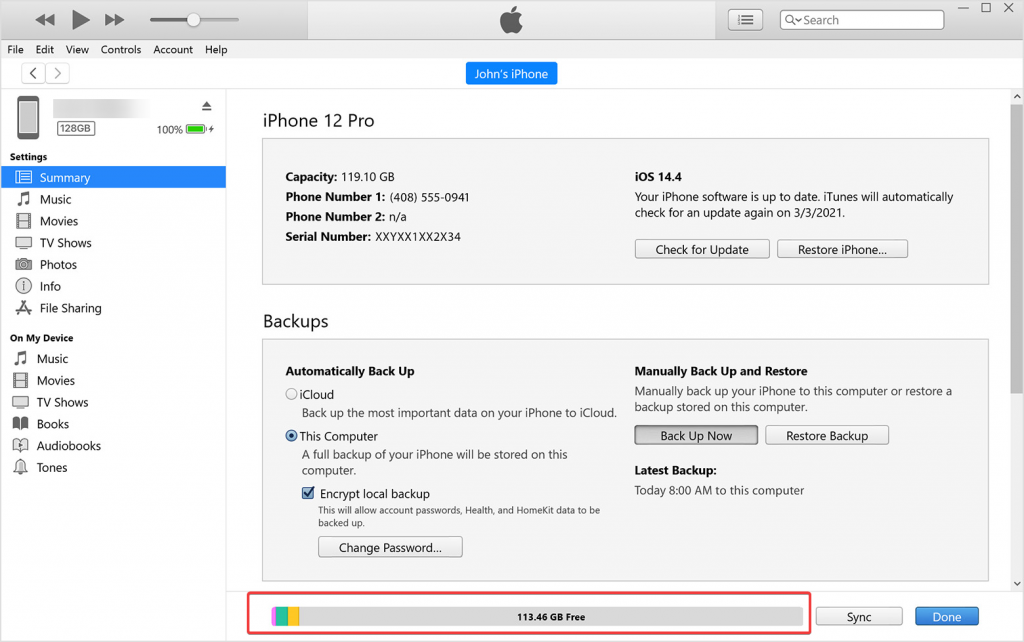
How can I fix iPhone Storage Not Loading/Showing?
1. Wait a bit more
Some computing operations take a while to finish. Your phone’s storage may overflow with tons of app data, images, and other files if you’ve been using it for a while.
And each of them would have to load before reporting their combined size to the OS. Usually, loading takes about three minutes.
2. Update iOS
If your iOS version was outdated, your phone’s functionalities, including storage access, would not function properly. Additionally, updating the OS will get rid of any potential issues. Follow the procedures listed below to check and update your iOS version:
- Select General from the Settings menu.
- Click on Software Update. If any updates are available, download and install them.
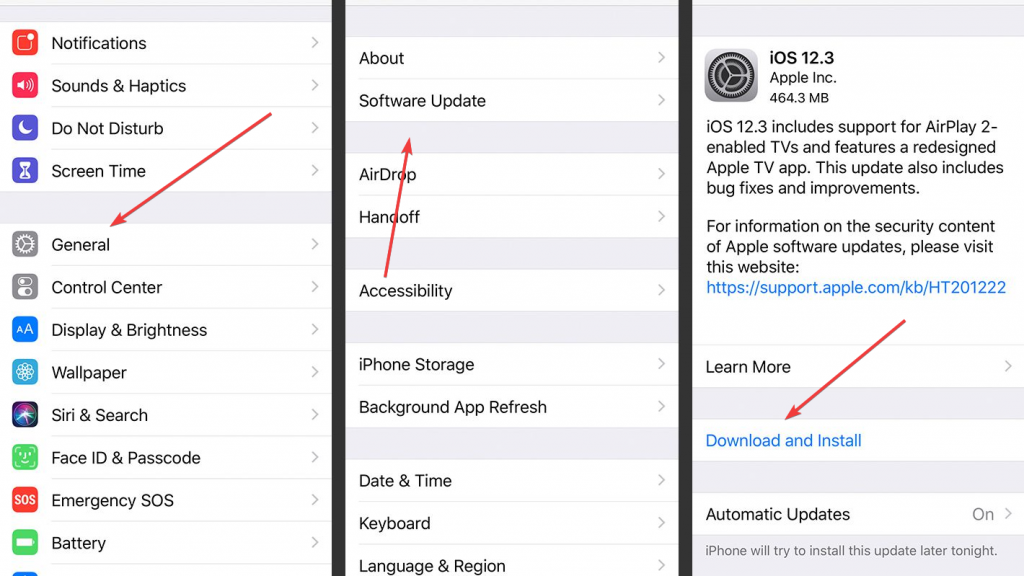
3. Force Stops the App
The settings app itself can be the problem due to an app bug. Therefore, forcing the app to close is a valid option. This will make the software restart from scratch, wiping off part of the data and information it had in RAM.
- Access the app switcher (swipe up your finger from the bottom of the screen to bring up the menu or double-click the Home button on older iPhone models).
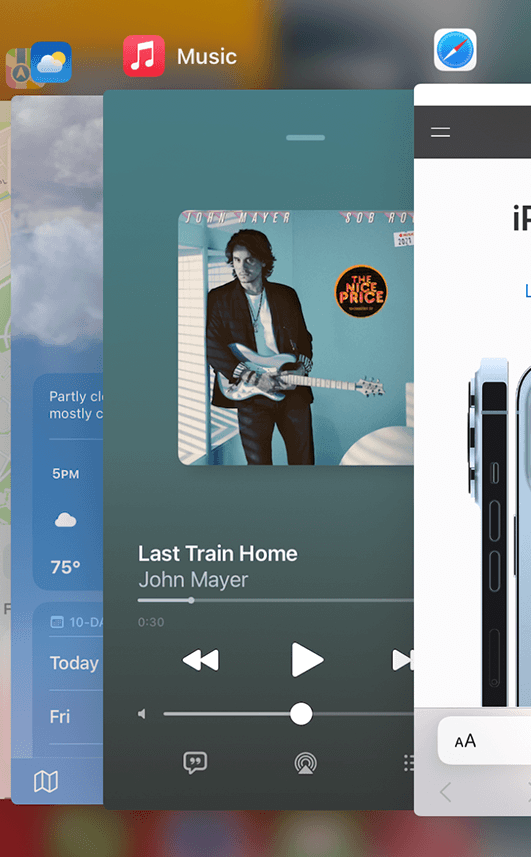
- Swipe up and drag the Settings card off the screen to force the app to close.
- Relaunch the Settings app to see if the problem persists.
4. Reconnect to iCloud
iOS has been designed in a way that it needs to be connected to iCloud to function flawlessly. Therefore, the storage loading error could also be linked to connectivity issues between these two. In this case, signing out of the service and then back in again might resolve the issue.
- Open the Settings application.
- Click your profile at the top. To sign out of the service, tap iCloud.
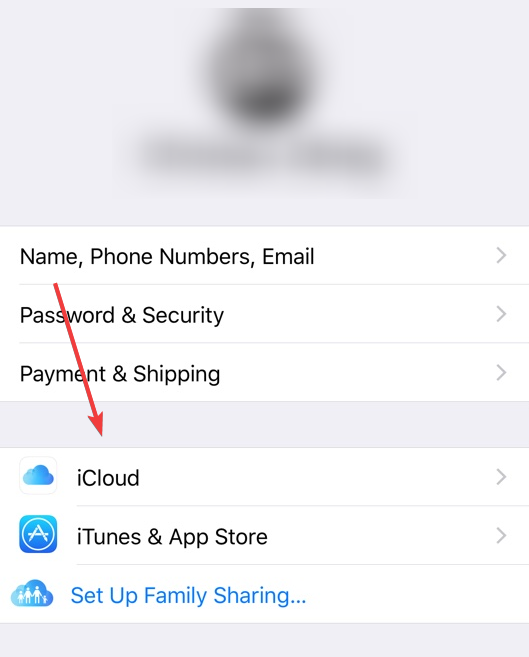
- Next, sign in once more using your iCloud password.
5. Fix the Issue Using Your PC
When you connect the cable, link your iPhone to your PC, and sync the storage, iTunes looks for any issues and either fixes them on its own or recommends methods to fix them by yourself. For any software-related issues with your phone, this is a great fix, and it may even repair your iPhone storage not updating problem.
- Connect your phone to computers that have iTunes installed on them with a lightning cord.
- The storage data should be able to sync with your smartphone automatically.
- If not, press the Sync button.
6. Factory Reset Your iPhone
You may fix any bugs that cause iPhone storage not to update by performing a factory reset. Furthermore, it would restore your OS version to its factory settings, resolving any problems that updates might have brought on.
The whole contents of your device will be deleted if you follow this method. You can either create a backup of your data or use a tool to restore it once your iPhone has been entirely deleted to prevent this.
- Go Settings app on your smartphone. Next, choose Reset after choosing General.
- Under Reset, among the few options, click Erase all Content and Settings.
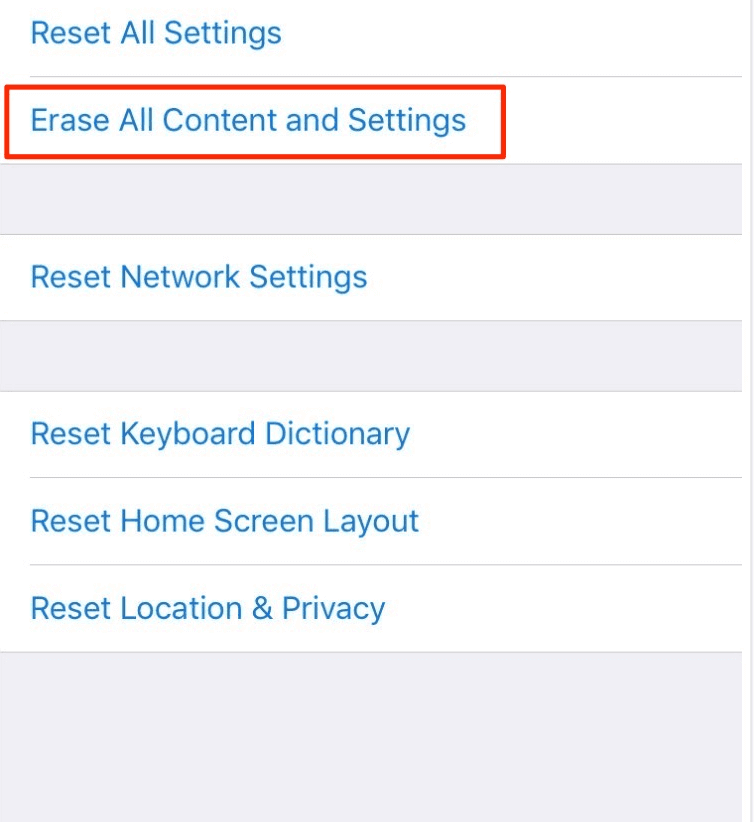
- Next, choose Erase iPhone. After that, your smartphone will return to its factory default settings.
Recover your data using Stellar data recovery for iPhone:
Stellar Data Recovery for iPhone is a powerful program that can retrieve files that have been erased unintentionally or on purpose. To guarantee that Stellar Data Recovery for iPhone will recover your data, it offers a variety of data recovery techniques. Furthermore, you wouldn’t need to check manuals or other documentation to understand how to use the software because of its basic user interface, which makes the recovery process easy.
With Stellar Data Recovery for iPhone, your files, including voice recordings, notes, and Safari bookmarks, will be restored. What you should do is:
- Download and install Stellar Data Recovery for iPhone from the official website.
- Connect your iPhone to the PC through a cable.
- Launch the Stellar Data Recovery for iPhone, choose the type of data you wish to recover from the list, and click Next.
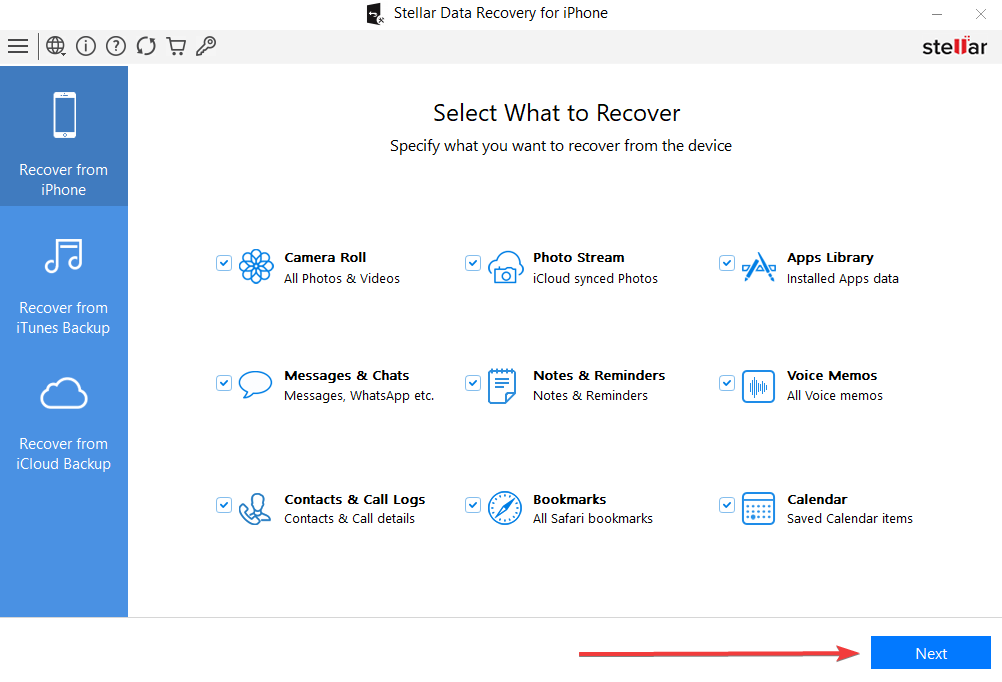
- Preview the recovered data, then Select and Save it to the chosen destination.
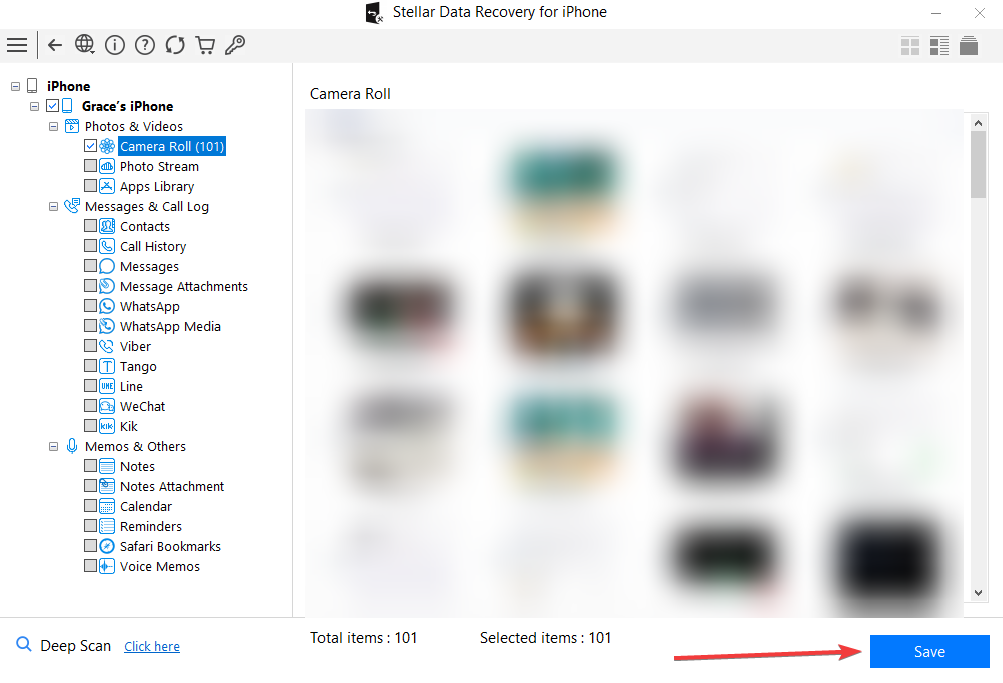
Why isn’t my iPhone storage loading?
When trying to check your iPhone’s storage, you will notice a small spinning wheel going back and forth if your phone is having storage problems since it cannot accurately represent the amount of storage that is accessible.
Furthermore, the loading issue may show an incorrect amount of storage. Some users reported this and other minor issues throughout the iOS 15 beta testing phase. Other factors contributing to this issue include iCloud service problems and application bugs.
Wrap up! Stellar is your ultimate backup
It is hard to download content or install apps on an iPhone with insufficient storage. Therefore, a factory reset would resolve your issue and clear the storage, enabling you to scan your device with Stellar Data Recovery for iPhone and retrieve any desired files.
And if a factory reset doesn’t fix iPhone storage not loading and showing problem, look for professional assistance with your problem. You can never be certain whether a storage issue results from faulty hardware or software.
FAQ:
- How do I create backups before wiping my iPhone clean?
Simply connect your phone to your computer, open iTunes, and choose the backup option, and the program will create a copy of your data that can be used to restore lost or deleted contents.
- Does Stellar Data Recovery for iPhone require a backup for successful file recovery?
Because the software searches iTunes for files, having a backup, there might be useful. However, the software can and will effortlessly restore your content even without any backups.
- Do I install the Stellar Data Recovery Software for iPhone on my smartphone?
The software cannot be installed or used on an iPhone or an Android smartphone. Because the software is compatible with the widely used Windows and Mac operating systems, you must first install it on a device using one of those operating systems before connecting your phone to it.
Also read:
- [New] Dive Into Immersion YouTube's Best VR Content for 2024
- [New] Seamless iPhone Photography During Video for 2024
- [Updated] 2024 Approved The Ultimate Monitor Guide Transform Your Xbox Series X Experience Today
- [Updated] Comprehensive List of Premium Ways to Access Cricket Live
- Claiming a Portion of the Mega-Settlement From Facebook
- Expert Tips on Jump Cuts for Dynamic Video Editing for 2024
- How to Reset Realme C67 4G Without the Home Button | Dr.fone
- How to Simulate GPS Movement in AR games On Oppo A78 5G? | Dr.fone
- How To Transfer WhatsApp From Apple iPhone 6s Plus to other iPhone 12 Pro devices? | Dr.fone
- How To Transfer WhatsApp From Apple iPhone X to other iPhone 12 devices? | Dr.fone
- How To Upgrade or Downgrade Apple iPhone 6 Plus Without Losing Anything? | Dr.fone
- In 2024, Best 9 Android Apps Minimize Videos Effortlessly and Costlessly
- In 2024, Top 3 Sites to Find Free Poco Unlock Codes to Unlock Your Poco Phone
- Repair corrupt PDF v2.0 files on my Mac using tool | Stellar
- Useful ways that can help to effectively recover deleted files from Xiaomi 13T
- Your Complete Guide To Reset Itel P40 | Dr.fone
- Title: Solved Photos Disappeared from iPhone 14 Suddenly | Stellar
- Author: Ian
- Created at : 2025-01-19 01:27:29
- Updated at : 2025-01-21 18:59:58
- Link: https://techidaily.com/solved-photos-disappeared-from-iphone-14-suddenly-stellar-by-stellar-data-recovery-ios-iphone-data-recovery/
- License: This work is licensed under CC BY-NC-SA 4.0.



