
Solved Mac Doesnt Recognize my iPhone 14 Pro | Stellar

Solved: Mac Doesn’t Recognize my iPhone
Summary: Is your Mac not recognizing the iPhone? Learn the 9 ways to fix iPhone not showing up on Mac. You can apply these methods for all iPhone models not recognized by macOS Ventura, Monterey, Catalina, Big Sur, High Sierra and below versions.
You may want to backup iPhone data or transfer favorite photos, music, or videos to Mac. But sometimes your Mac computer doesn’t detect the iPhone when you try to connect it. There are so many complaints such as iPhone not showing up in Finder in Ventura, Monterey, Catalina or Macbook not recognizing iPhone 14. Some also reported an unknown error or a 0xE error when trying to connect iPhone to Mac computer. The situation is frustrating as it prevents you to sync iPhone to macOS and access iPhone data on Mac.
No worries. There are methods, which can fix the issue and let you again access your iPhone on Mac. But, first you should be aware why Mac fails to recognize your iPhone as this helps in troubleshooting the problem.
Why your iPhone not detected by Mac computer?
Mac does not detect your iPhone due to many reasons, such as
- iPhone is not ‘on’ when connected to Mac.
- iPhone is damaged.
- The USB cable or USB port is not working.
- Software updates are pending including iOS, iTunes, and macOS.
- Third-party software conflict wherein 2 programs arecompeting for the same memory, peripheral device etc., on your Mac.
- Firewall or Antivirus software is preventing Mac to recognize iPhone.
- Mac settings don’t allow to view iPhone in Finder.

1. Check your iPhone
Before you connect your iPhone to Mac, make sure the iOS device is unlocked and on the Home screen.
2. Fix USB connection
When Mac computer doesn’t recognize iPhone, first check your USB connection. The USB cable or the port can be faulty. Try to connect iPhone to Mac using another Apple USB 2.0 cable. If that doesn’t work try with the different port. Plus, disconnect other USB devices from Mac except your iPhone.
3. Restart your iPhone
Restarting the iOS device would resolve any issue between your iPhone programs and iTunes. To restart hold volume/side/ top button depending on your iPhone model. Slide the red power off slider on your iPhone. Wait for your iPhone to turn off. After a few seconds, again restart iPhone. Now Mac should recognize your iPhone.
4. Restart your Mac
Restarting Mac clears the cache and memory of your system giving it a fresh start. It also installs pending updates.
5. Update your macOS
When iPhone is not showing up on Mac Finder but you can see it under USB Device Tree, update the macOS to the latest version. Make sure there are no pending software installs.
To check the USB Device Tree on Mac follow the below steps:
- Click on Apple icon followed by About This Mac.
- Click the System Report button.
- Under Hardware, select USB.

Figure: USB Device Tree
- On the right pane, you will see USB Device Tree. If you see your iPhone in the list, then update to the latest macOS.
6. Update iTunes
Older versions of iTunes can create conflict with normal Mac functions. Hence, Apple recommends installing the latest iTunes updates.
To install the latest iTunes, open iTunes. From the menu bar choose Help > Check for Updates and follow the prompts to install the latest version.
Now, check if your Mac recognizes the iPhone or not.
7. Disable antivirus on Mac
One of the reason cited for iPhone not detected by Mac is anti-virus or firewall protection on your system. So disable the antivirus or firewall and then try to connect your iPhone to Mac.
8. Enable iOS device in Mac Preferences
When iPhone is not showing on Mac Finder, check if your Mac Preferences allows to view iOS devices in Finder. To enable iOS device in Finder follow the below steps:
- Go to Finder > Preferences.
- Click on the Sidebar button in Finder Preferences box.
- Check in CDs, DVDs and iOS Devices.

Figure: Finder Preferences
This should fix iPhone not showing up in Finder on Mac.
9. Connect iPhone to a different Mac machine
Try by connecting your iPhone to another Mac. If you receive a message asking to ‘Trust this computer’, click on ‘Trust’ to access your iPhone data on the new computer. Make sure to backup iPhone to avoid data loss situation.
Tip: Have you lost or accidentally deleted Camera Roll, Contacts, Photos Stream, Voice Memos, or more while transferring iPhone data to Mac? No need to worry. Restore the deleted photos, videos, messages, contacts, etc., with the help of an efficient Stellar Data Recovery for iPhone for Mac.
FAQ
1. Can I connect iPhone with Mac wirelessly?
You can sync your Mac and iPhone over the same Wi-Fi network.
- Connect your iPhone to Mac using a USB cable.
- Open Finder on Mac and select your iPhone in the sidebar.
- Click on the General tab.
- Check in Show this iPhone when on Wi-Fi.
- Click Apply.
2. How to fix my iPhone cannot connect to iTunes?
If iPhone is not showing up in iTunes, restart your devices and ensure macOS, iTunes, and iOS are updated. To know more methods, read How fix iPhone unable to connect to iTunes problem.
3. How to connect iPhone to the latest MacBook Pro 2021 that doesn’t have USB A port?
The new MacBook has USB Type-C port. You can use USB-C to Lightning cable to connect iPhone XR, SE, 11, and above to the new MacBook. If you have iPhone X or below use USB-A to Lightning cable.
4. Can I use the methods to fix iPhone 14 not recognized by macOS Ventura?
Yes, you can apply the above methods to fix any iPhone not detected by macOS Ventura, Monterey, Big Sur, Catalina, or below.
5. Will I lose any data when syncing iPhone and Mac?
No, you won’t lose data by syncing iPhone to Mac. Syncing helps to access your iPhone data on Mac anytime from anywhere. However, if you accidentally delete iPhone data, use an iPhone Data Recovery software to restore it.
Wrapping Up
Syncing iOS device to macOS has so many advantages but if Mac is not recognizing your iPhone, you cannot transfer, back up, or access iPhone data on Mac. This post has shared 9 methods to fix the syncing issue of Mac and iPhone. One of them should resolve Mac not detecting your iPhone.
How to recover data from dead iPhone
Summary: Recovering data from a dead iPhone is precarious if you don’t acquire knowledge about your iOS device. Be wary of how your device works and its data backup options to avert data loss problems in the future. If your iPhone has turned dead because of a major technical glitch, you can recover the data stored in it using a reliable data recovery software. This blog encapsulates all such concrete details with a step-by-step guide to recover data from dead iPhone.
iPhone is one of the most affluent smartphones loaded with advanced features. Most people invest in it because its upbeat features and advanced technology intrigue them. Every time Apple announces a new upgrade or introduces new features to its iOS software upgrade, iPhone fans dig deep to learn more about it.
If your iPhone is dead and not working at all, and you want to learn how to recover data from dead iPhone, this blog is exclusively for you.
Why would an iPhone suddenly go dead?
These are the possible reasons why iPhone turns dead or blank for hours:
- A defective charging cable or adapter that doesn’t perfectly pair with your iOS device.
- A recent iOS update that triggered some unforeseen software error in your iPhone.
- Faulty or failed hardware, like a battery or a logic board that needs to be replaced.
In either of the above-mentioned conditions, your iPhone will stop responding to any command. Turning the device off and restarting works in rare circumstances, but not always. In such bleak situations, you can try to fix your dead iPhone using these tips:
- Keep a close watch over the charging cable or power adapter and fix the loose ends.
- Put your dead iPhone on charge for at least an hour.
- Connect your iPhone to iTunes or put it on Device Firmware Update (DFU) mode.
- Seek immediate assistance from Apple Support Services.
If these attempts won’t bring your iPhone back to life, certainly it has some major technical glitch that only Apple experts can address. Before submitting your device for the same, recover all the data stored in it. Follow these DIY solutions to recover data from dead iPhone:
Use iTunes to Recover Data from Dead iPhone
iTunes is one of the most coveted options to recover data recovery from dead iPhone. However, to use this method, your iPhone should be in sync with iTunes, and you have to periodically take data backup on it. Observe the steps to keep data backup on iTunes:
- Connect your iPhone to your computer and open iTunes to login.
- From the menu bar at the top of the iTunes window, select File > Library > Organize Library.
- Next, select Consolidate files to organize the Library screen and press OK.
- Once you do that, copies of any files that were not in the iTunes Media folder will be added to your iTunes Media folder.
- At the same time, take the opportunity to eliminate all the duplicate files taking unnecessary space on your hard drive. However, before making this move, save a copy of the original files in your iTunes Media Folder.
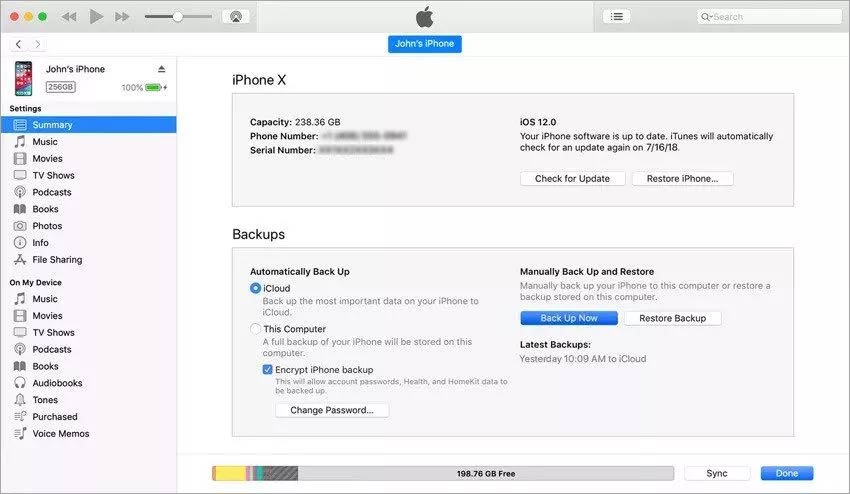
If you have been practicing the above steps for long, then simply connect your device with your computer using a USB cable and follow steps to recover data from iTunes backup:
- Connect your iPhone to your computer and open iTunes.
- Select your iPhone in the main iTunes window or select it from Finder.
- The move will prompt a new set of instructions on iTunes with options to backup data. You need to click on Restore Backup to retrieve your dead iPhone’s data.
- Several backup options will prompt on your computer. You can choose a selected set of files to restore a specific file or all of them.
- Once selected, the desired number of files/data to restore, press Restore, and wait. The move may restart your iPhone. If not, your device will suffer a more serious hardware failure that only technical experts can fix.
Pro Tip: If found dead, let your iPhone remain off for as long as possible to avoid data overwriting.
Use iCloud to Recover Data from Dead iPhone
If you are proactively using iCloud to maintain data backup, there is a fair chance to recover your dead phone’s data from it. You can directly recover data from iCloud on another iPhone that doesn’t necessarily require connection to a laptop or computer. All you need is an iPhone that can be turned on at least and let you through the initial steps to login to your iCloud. Don’t forget to erase your dead iPhone before continuing on the new one; otherwise, you won’t get to perform the initial set-up. Follow the steps below to restore dead iPhone’s data from iCloud Backup:
- Turn on the working iPhone and perform the initial setup procedures till you get through Apps & Data. Tap on Restore from iCloud Backup option and sign in with your Apple ID.

- A window will prompt you with all backups available for restoring. Select the most recent one that contains all the data you wish to retrieve from your dead iPhone.
- Patiently wait for the data transfer procedure to finish.
- In the data transfer procedure, at some point, you might be asked to enter your Apple ID once again. Enter details to keep the action going.
- Once done, you’ll get a notification of successful data transfer.
You can also transfer all your dead iPhone data to a new one by inserting its SIM card in the new iPhone. Learn here how to Transfer Data from Old iPhone to New iPhone .
Use a Reliable Data Recovery Software
Your last respite is a professional data recovery software in case a vast amount of data from dead iPhone, like photos, videos, messages, contacts, etc., remain missing after iCloud recovery. We recommend Stellar Data Recovery for iPhone because it guarantees absolute recovery of lost or deleted data from iPhone, iTunes, and iCloud. Listing some common situations where the software can help:
- If iTunes fails to restore data after unlocking the disabled iPhone.
- If some data is found missing after restoring data from iTunes or iCloud.
- Instead of restoring all files from the iPhone, you wish to recover only some selected files.
You can download the demo version of the software for assessment and buy the software to activate its key functionalities. It will activate via activation key that will be sent on your email once you purchase the software. Read this KB to learn How to Activate Stellar Data Recovery for iPhone . Additionally, using the Toolkit version of the software, identified as Stellar Eraser for iPhone , you can permanently remove all the sensitive data stored in your dead iPhone so it won’t fall into the wrong hands.
Conclusion:
Avid iPhone users know when to stop playing with their iOS device to let it reset in case of a technical glitch. Nevertheless, not all iPhone users are aware of this practice. Consequently, we panic and keep on switching off and on our smartphones when it hangs.
If your phone turns blank or dead, don’t panic and stop using your device for some time. Let it rest and resume its function. Otherwise, you’ll end up losing all the memories stored in it. This blog aimed to help you understand the grim consequences and smart ways to recover data from iPhone if your device turns dead. In case you are unable to recover data on your own using Stellar Data Recovery for iPhone, you can avail Data Recovery Lab-Services where our experts can recover all the data from your dead iPhone.
FAQs:
What to do if iPhone is not working?
If your iPhone has stopped responding to any command and you can’t even turn it off, then force shutdown and restart it. Swiftly press and release the volume up button first and repeat the same with volume down button. Now, press and hold the side button and once the Apple logo appears on the screen, release the side button too.
Why is my phone unresponsive?
Your iPhone’s touchscreen can be unresponsive for reasons like a brief hiccup or glitch that your smartphone’s inner system can’t detect or render it unresponsive. Sometimes, touch screen becomes unresponsive due to water damage or app glitch, or virus attack.
Why did my iPhone screen go black?
In iPhone, black screen appears due to software or hardware issues. Firmware modifications, dropping the iPhone, iOS upgrade/downgrade, and jailbreaking, are some other common reasons behind the black screen error. Learn some great solutions to overcome the black screen of death error .
What to do if iPhone is not listed when I run the software?
Your iPhone will only appear in the software if it is visible in iTunes on your computer. If your iOS device is not listed in the software, it means iTunes is not installed on your PC or Mac.
Download the latest version of iTunes and then launch the Stellar Data Recovery for iPhone software.
To launch iTunes on your computer:
When iTunes is not installed on your computer, Stellar Data Recovery for iPhone automatically generates the below message. It asks to download and install iTunes. You can click on ‘Click here’ to download iTunes.
If iTunes is already install on your computer and you don’t see your iPhone in the software, update your iTunes to the latest version.
Top 8 iPhone SMS/Message/Text Recovery Software
Summary: Sometimes, we accidentally delete important text messages from our iPhone. An iPhone SMS/message recovery software helps you in such situations by recovering your messages in an instant. In this post, we will see what factors to consider while looking for an iPhone text messages’ recovery software and reviewing some iPhone data recovery available on the market, which can help the users to recover deleted iPhone texts.
Is it possible to recover deleted iPhone text messages? Can I restore text messages deleted from my iPhone?
These are some questions that are quite common among iPhone users. Smartphones, especially iPhones, have become an inseparable part of our lives. We use them to stay connected with our friends and family, stay up to date with the latest trends, stream media, and store a huge amount of photos and videos. While the newer iPhones come preloaded with a host of intelligent features to keep our data safe and backed up in a difficult situation, they are still vulnerable to data loss. We have curated a list of the 8 best iPhone data recovery software, which anyone can use to restore and recover iPhone text messages and data deleted from an iPhone or another iOS device.
Factors to Consider While Choosing a Deleted iPhone Texts Recovery Software
Before looking at the list of the best iPhone data recovery software to recover deleted text messages, let’s take a look at various factors that one should keep in mind while choosing the right data recovery software.

- Reliability –It is best to choose an iPhone data recovery software from a reliable brand as they have the expertise to back their claim.
- Features – Various iPhone recovery software can recover various types of deleted data like photos, videos, messages, etc. They can also be used to perform deleted SMS recovery for recovering deleted text messages. As iPhone data is precious and important, selecting a brand that could help us recover deleted iPhone data from other sources like external storage media is wise.
- User Reviews – User reviews help new users and potential buyers in making their choice. Reviews are also helpful as they add to the legitimacy of software and its claims. Therefore, one should always read the reviews and select the right iPhone data recovery software.
- Data Recovery Performance – This is an important factor that everyone should consider before choosing the right iPhone data recovery software. Great performance always makes the software stand out from the rest. Key factors to look for are speed of data recovery, available modes of data recovery, supported file types, etc. A user should check these before choosing a data recovery software.
- User Interface – In this minimalistic age, a dated and complicated interface with complicated commands and menus is sure to put the users off due to a bad user experience. A simple UI enhances your user experience and enables you to use the software with ease. Hence, this is also an important factor to consider.
- Pricing – While most of the ‘free’ iPhone data recovery software claims to offer the best experience, the best deals offering value for the money spent are usually found amidst the list of paid software. This software not only helps the user recover deleted iPhone texts but also provides an interface to save the recovered data safely and securely post-data recovery.
List of the Best iPhone Data & Texts Recovery Software
Now that we have come to know about various factors to consider while choosing an iPhone data recovery software to recover and restore SMS/text messages, let’s take a look at some of the best iPhone data recovery software available on the market.
1. Stellar Data Recovery for iPhone (Writer’s Choice)
After trying and comparing a long list of iPhone data recovery software available, we have selected Stellar Data Recovery for iPhone as the best software for performing deleted text recovery along with data recovery from an iPhone/iPad/iPod Touch. This software supports a wide range of iPhone files like photos, videos, text, etc. It can easily recover and restore iPhone text messages and other data.
It is compatible with all the latest iPhones running on the latest iOS 16 and below, like the iPhone 14, 13, and more. It can even recover data from any iPad or iPod Touch. This software also gives the users support for recovering data from encrypted iTunes backups. Finally, it even offers 24×5 support from the Professional Team. We recommend this to every iOS user to use it in case of accidental data deletion as it is a reliable software with great features and an easy-to-use UI.
There is also a Toolkit version available for Stellar Data Recovery for iPhone that offers a complete suite of 4 advanced tools – iPhone Data Recovery, iOS System Repair, iPhone Data Erasure, and Remove Apple ID from iPhone, iPad, or iPod Touch. The Stellar Toolkit for iPhone is available in 2 variants – Toolkit for $49.99/Year and Toolkit Plus for $149.99/Year.
Pros –
- Fast data recovery speed*
- Recover a wide range of deleted/lost files like photos, texts, contacts, etc.
- Easily recovers deleted texts from an iPhone.
- Specifically recover videos from WhatsApp, Viber, Tango, etc.
- Simple and clean user interface
- Preview the files before recovery
- Allows selective file recovery
- Offers 2 modes of scanning, Quick Scan and Deep Scan
- Data recovery via iTunes and iCloud backup is possible
- Compatible with both Windows and Mac OS
- 24×5 availability of professional support team
- Value for Money
Cons –
- The free version allows software walkthroughs along with file scan and preview functionalities. The paid version adds data recovery functionality to the list.
Pricing –
- $39.99/Year for Standard
- $49.99/Year for Toolkit
Note – *Data recovery speed is dependent on various factors like the size of the data to be recovered, system configuration, and many more.
2. PhoneRescue for iOS
PhoneRescue for iOS is another great software that can recover iPhone text messages accidentally deleted from an iPhone. In addition, it can recover & restore iPhone data in various circumstances like system crashes, water damage, etc. It also offers some additional features like data preview before final data recovery.
Pros –
- Preview option
- Option to select specific data to be recovered
- Round-the-clock tech support
Cons –
- Limited usability in the trial version
Pricing –
- $45.99 + VAT for 3 Months License or $49.99 + VAT for 1 Year License
3. Dr. Fone for iOS
Dr. Fone for iOS is an iPhone data recovery software that allows its users to recover lost or deleted data like iMessages, call logs, contacts, etc., from an iPhone. In addition, it can recover deleted text messages, photos, videos, and other type of data from an iOS device.
Pros –
- Fast processing speed
- Recover data from iTunes, iCloud, and iPhone
- Compatible with almost all iPhones
Cons –
- Recovery functionality is not available in the trial version
- Pricier upgrade options
Pricing –
- $59.95 for 1-Year License
- $69.95 for a Perpetual license
4. EaseUS Mobisaver
EaseUS Mobisaver is an iOS data recovery software that allows users to restore iPhone text messages and recover common data like photos, videos, etc. It is supported by both Mac and Windows OS and can be used to recover data in case of jailbreak damage.
Pros –
- Common data like contacts, SMS, photos, etc. can be recovered
- Can recover data from a jailbroken iPhone
- Clean interface with simple steps for recovering data
Cons –
- Data recovery functionality is limited in the free version
- Occasional connectivity issues between the iOS device and the system
Pricing –
- Free (with limited data recovery)
- Pro Edition for $59.95/month
- $79.95/Year or $99.95 for Lifetime Upgrades
5. Joyoshare iPhone Data Recovery
Joyoshare iPhone Data Recovery can recover a lot of file types from an iPhone like iPhone text messages. This software allows the user to select different types of files to recover along with an option to preview the files to be recovered. It offers a clean UI, which is simple to understand and is easy-to-use
Pros –
- Fast data recovery process speed using recovery image creation.
- Compatible with all the latest iPhones running on iOS 16.
- Free users can scan, analyze, and preview the files that need to be recovered.
Cons –
- Need to buy the full version to recover the lost data.
Pricing –
- $49.95 for a Lifetime Single License
- $69.95 for a Lifetime Family license
- Lifetime multi-user license starting at $79.95
6. iSkysoft Toolbox – Dr.Fone Data Recovery (iOS)
iSkysoft Toolbox allows its users to recover lost data from an iOS device like deleted iPhone texts, iMessage, call logs, etc. from any iPhone/iPad/iPod Touch. It can easily recover any data from a damaged or stolen iPhone.
Pros –
- Fast
- Simple to use
- Safe and Secure
Cons –
- Unable to recover overwritten data
- Stands on the pricier side
Pricing –
- $59.95/Year
- $69.95 for a Perpetual License
7. Primo iPhone Data Recovery
Primo iPhone Data Recovery is another quality addition to this list. This software allows its users to recover deleted messages from an iPhone due to any reason like device crash, forgotten password, etc.
Pros –
- Three recovery modes increase the rate of data recovery
- Simple and easy-to-use
- Compatible with iPad, iPod Touch, and iPhone
Cons –
- Takes a bit of time to launch.
Pricing –
- $39.99 for a Personal License
- $59.99 for Family License
8. Disk Drill
Disk Drill is a simple software that offers the easiest way to deal with lost iPhone data. It does the job of recovering almost every type of deleted data like deleted iPhone texts, photos, contacts, etc. Users simply have to launch the software and click the Recover button to recover lost data from the connected iOS device. It offers a long list of features. However, they come at a hefty cost.
Pros –
- Simple to use
- Supports a wide range of file formats
- Extra tools come bundled with the paid version
Cons –
- Data recovery functionality is not available in the trial version.
- Hefty price tag
Pricing –
- Basic – Free
- Pro – $89
- Enterprise – $499
Verdict
Like all other smartphones, iPhones have become an important part of our lives. We use them to store important data like SMS, contacts, photos, etc. In this guide, we listed the 8 best software you can use for recovering deleted text messages from an iPhone. We know how important your data and especially text messages are to you. But before moving on to choosing an iPhone data recovery software, it is important to understand the reasons behind this issue and the factors that one should consider before choosing the right software.
While there are numerous iPhone data recovery software available in the market, we would recommend going for Stellar Data Recovery for iPhone. The software boasts of a long list of advanced features and a pocket-friendly price, making it highly versatile and easy to use. We hope that our guide will help you choose the right iPhone data recovery software and restore your deleted text messages.
Frequently Asked Questions
Can I recover deleted messages from my iPhone?
You can use Stellar iPhone Recovery software to recover deleted messages.
I accidentally deleted some important text messages from my iPhone. Can Stellar iPhone Recovery help me to recover them back?
Absolutely. Stellar iPhone Recovery can easily recover and restore deleted text messages from your iPhone. It can also recover other iPhone data and restore it.
Also read:
- [New] Harness the Power of Video for Enhanced Facebook Traffic
- [Updated] Enhance Web Presentations Top 12 HTML5 Video Platforms
- [Updated] Step Into the Realm of 3D Graffiti A Guide to 10 Exceptional Websites
- 2023 Ultimate Guide: Solving Your PC's Minecraft Lag Issues
- 2024 Approved Premier Pro Ultimate 2023 Template Giveaway
- Best MKV Cutting Tools 2023 Edition (No Cost!) For 2024
- Different Methods for Resetting Motorola Edge 2023 Phones with Screen Locked and Not | Dr.fone
- How to Easily Hard reset my Vivo V30 | Dr.fone
- How to Soft Reset Vivo X100 Pro phone? | Dr.fone
- Overcoming Resetting Failed Mishaps in Windows 10 Recovery Options: Solutions That Work
- Repair broken or corrupt video files of C32
- The Kinslow System | Free Book
- Three methods to recover lost data on Google Pixel 8
- Xiaomi Data Recovery – recover lost data from Xiaomi
- Your Complete Guide To Reset Tecno Camon 30 Pro 5G | Dr.fone
- Title: Solved Mac Doesnt Recognize my iPhone 14 Pro | Stellar
- Author: Ian
- Created at : 2025-01-18 18:46:42
- Updated at : 2025-01-22 01:06:19
- Link: https://techidaily.com/solved-mac-doesnt-recognize-my-iphone-14-pro-stellar-by-stellar-data-recovery-ios-iphone-data-recovery/
- License: This work is licensed under CC BY-NC-SA 4.0.


