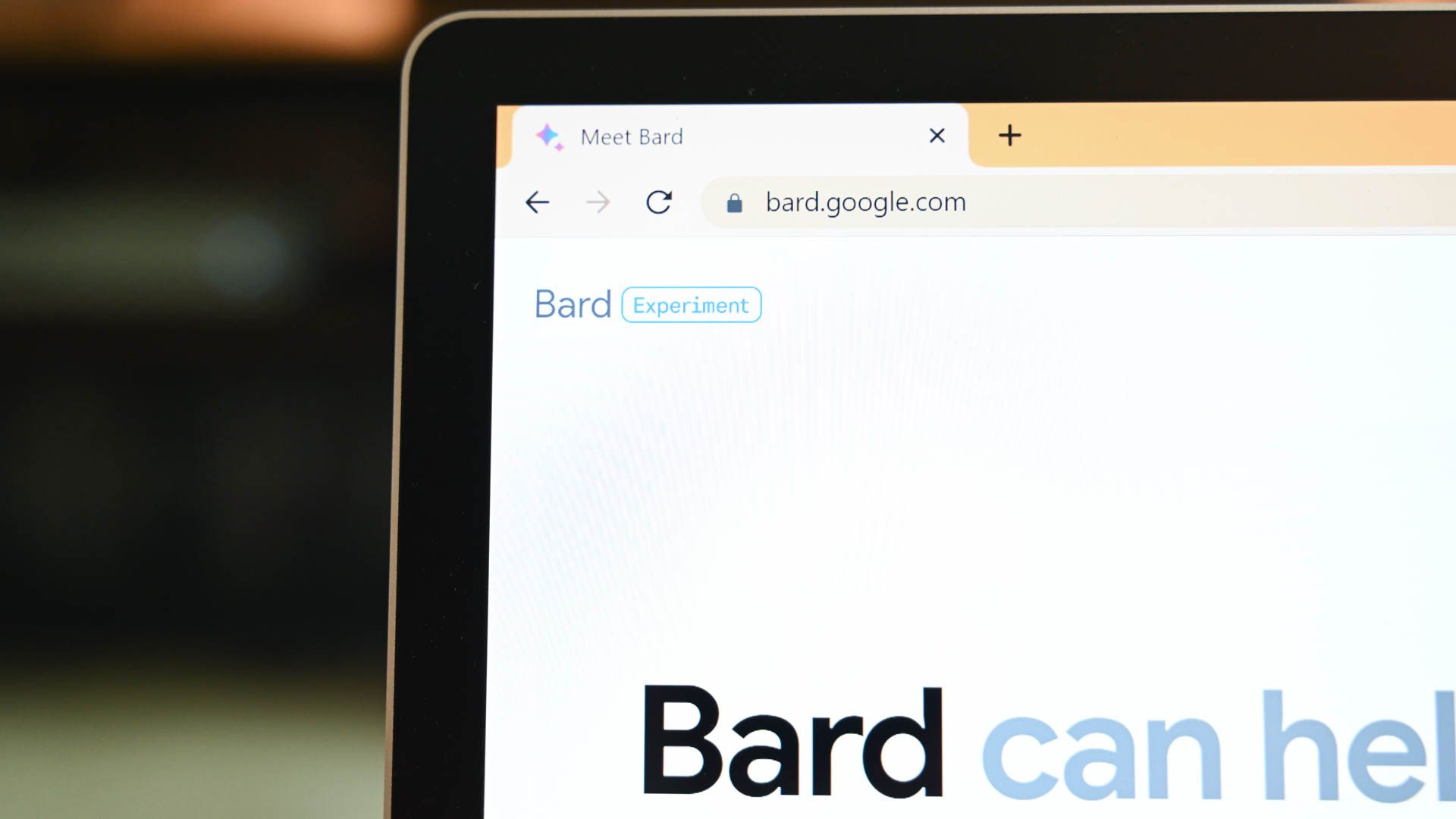
Sharing Strategies for Interactions with Bard AI – Tips and Techniques

Sharing Strategies for Interactions with Bard AI – Tips and Techniques
Key Takeaways
- Share your Bard AI chats publicly by clicking the share icon followed by the “Share” option in the pop-up menu.
- Review your chat before sharing to ensure it doesn’t contain sensitive information. Remember that anything shared online could potentially become public.
- Frequently check your shared Bard AI public links and delete them as needed.
Google’s Bard AI experiment has a sharing function just like ChatGPT that allows you to share interesting, entertaining, and informative chats with friends or even with the entire internet. Here’s how to do so.
How to Share Your Bard AI Chats Publicly
To share a specific chat, navigate to the relevant conversation in your Bard interface. Under the response you wish to share, click the Share icon (an angled line with three dots, beside the Google icon). Click on “Share,” or choose the options “Export to Google Docs” (to create a new document with the prompt as the title and the response as the document’s content) or “Draft in Gmail” (which will redirect you to Gmail with the prompt as the subject, and Bard’s response as the main body of the email).
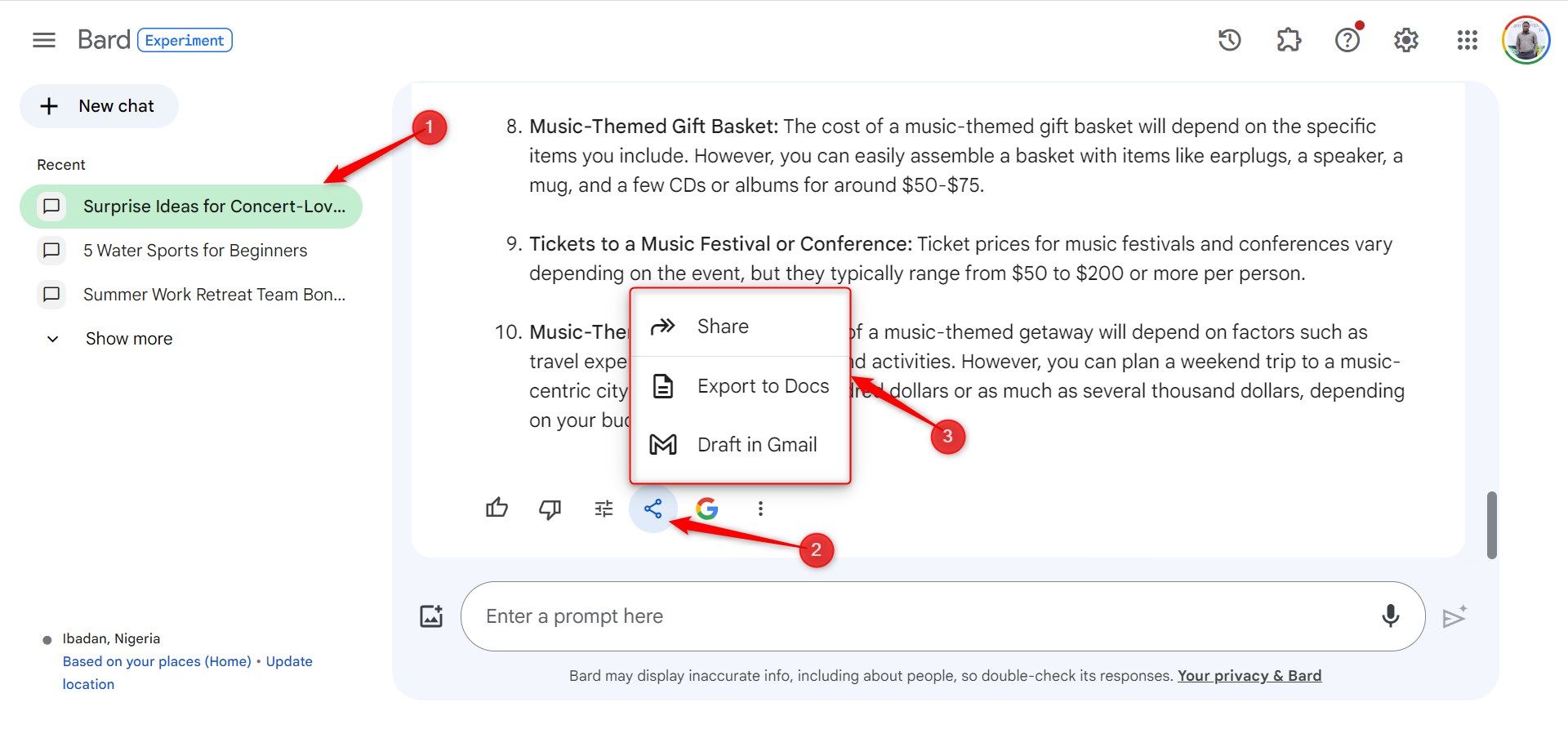
If you click “Share,” choose whether you only want to share “This Prompt & Response” or the “Entire Chat” and review the auto-generated headline for the share. You can edit this (by clicking the pencil icon) or generate new options if needed. The headline helps provide context for anyone opening the link. Once you’re ready, click “Create Public Link.”
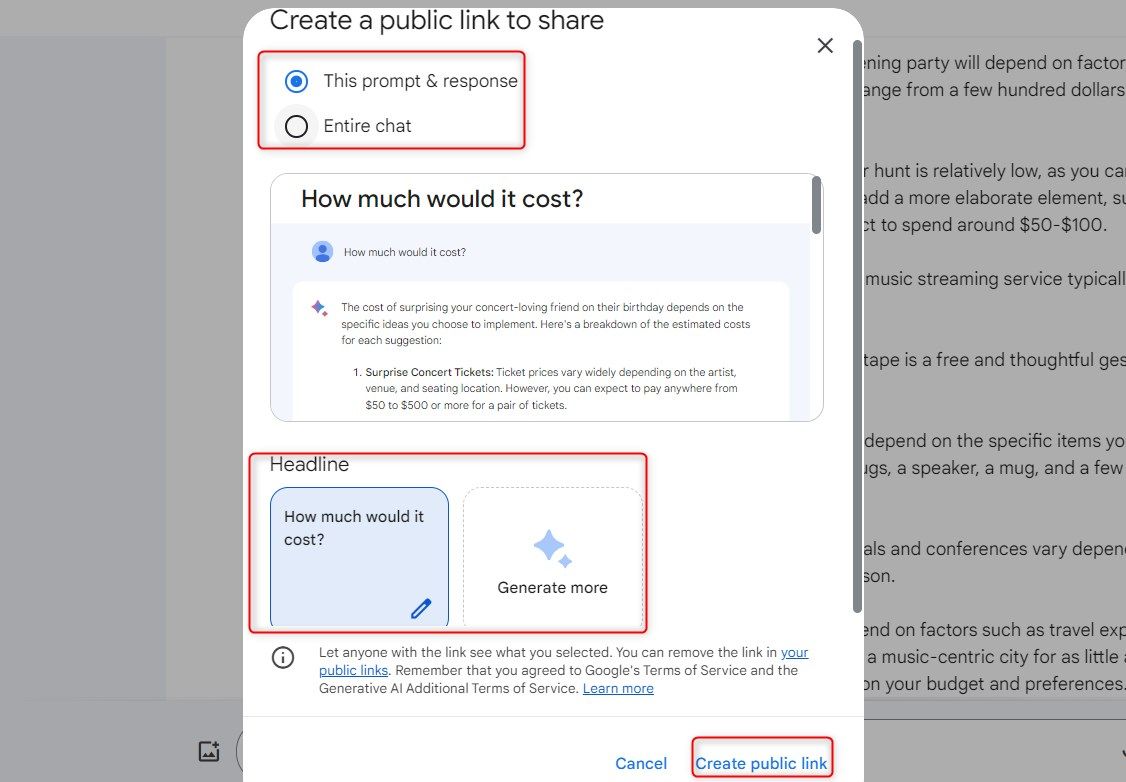
The simplest way to share the link is to copy and paste it wherever you want. For example, you could share it in a messaging app to send to friends or post it on social media platforms like LinkedIn, X (formerly Twitter), Facebook, or Reddit. The public link allows anyone to open and read through the conversation.
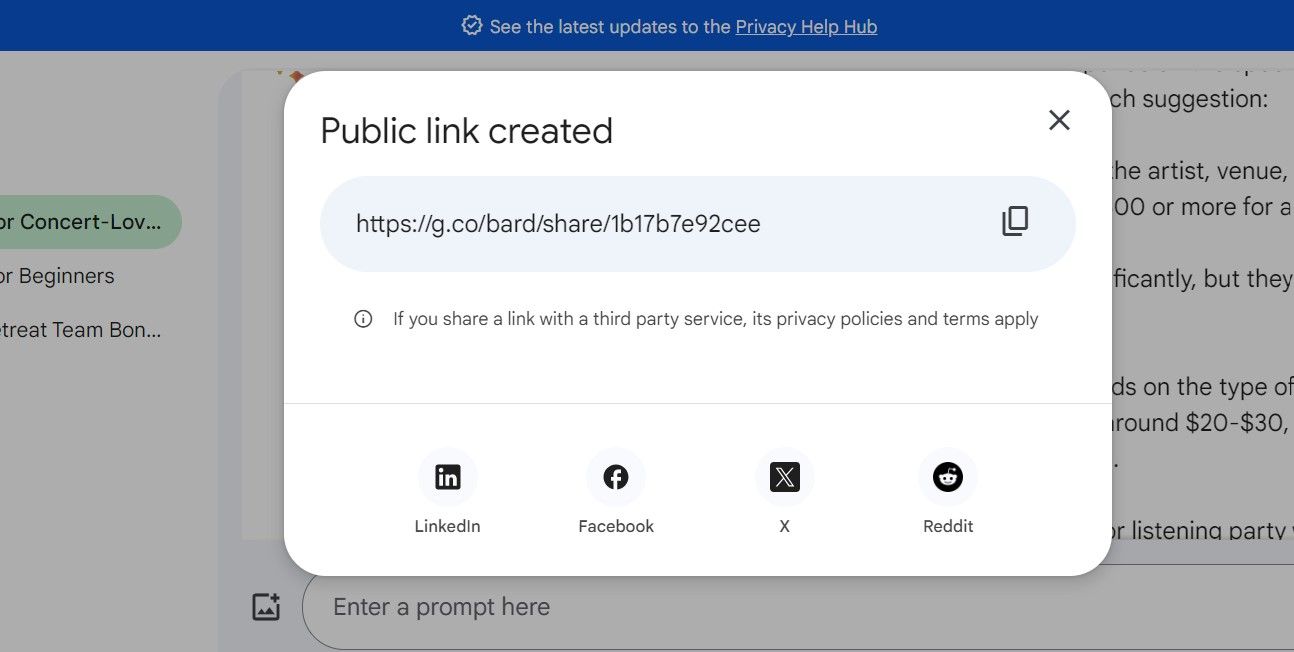
If you share the entire chat history, others can continue the conversation with Bard using the public link. So avoid sharing anything too personal or sensitive. Also, remember that if you included images in the chat, these will be visible and downloadable to anyone with the link.
When accessing a shared link from someone else, you can pick up where they left off and continue chatting with Bard. This new conversation will be stored in your own Bard Activity if you have that enabled.
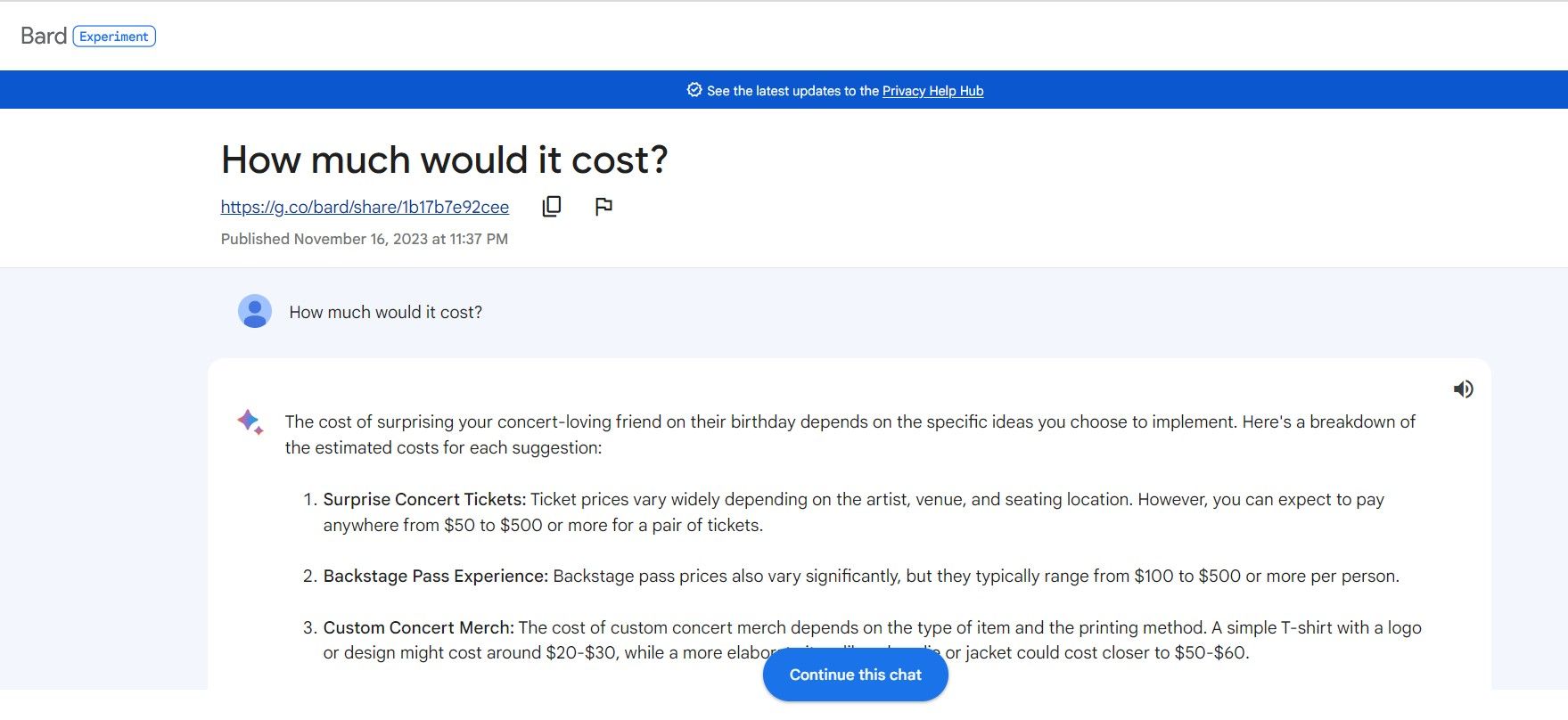
How to Manage Your Shared Links to Bard Chats
If you’ve shared a link to your Bard chat and later change your mind about leaving it public, you can revoke access to your shared chat links.
To find all active links you’ve generated, click on “Settings” (the cog wheel icon) and then “Your Public Links.” Here, you’ll see which conversations you’ve shared publicly.
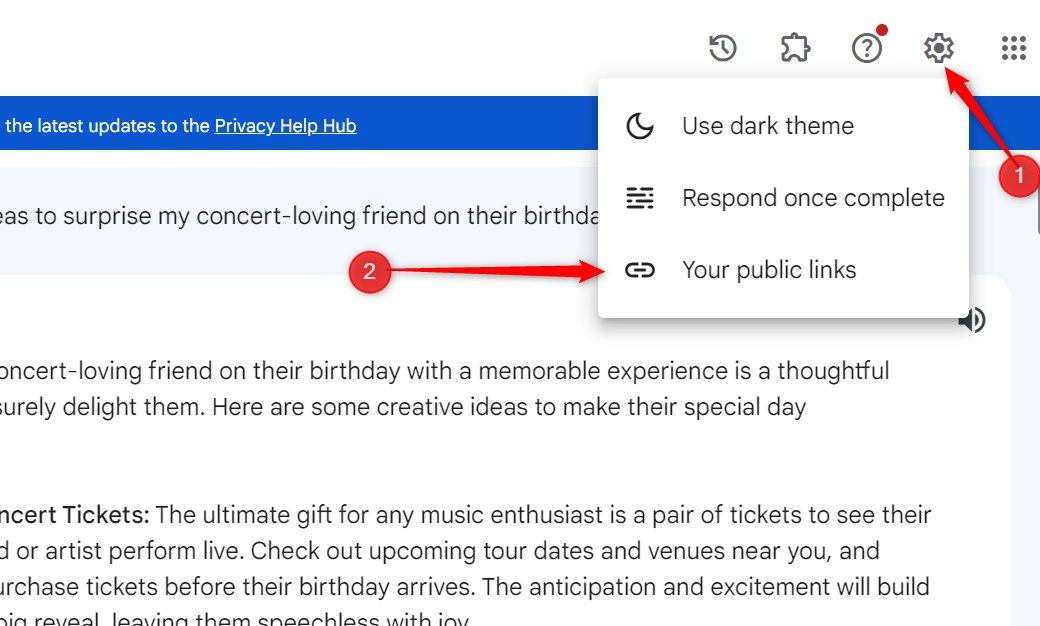
To revoke access to all previously shared links to your Bard conversations, click “Remove All Links.” If you need to remove access to a specific chat, click “Remove Public Link” (the bin icon) next to the conversation. None of the people you have previously shared the links with will be able to access the chat(s) anymore. However, you can still find the chats saved in your Bard history.
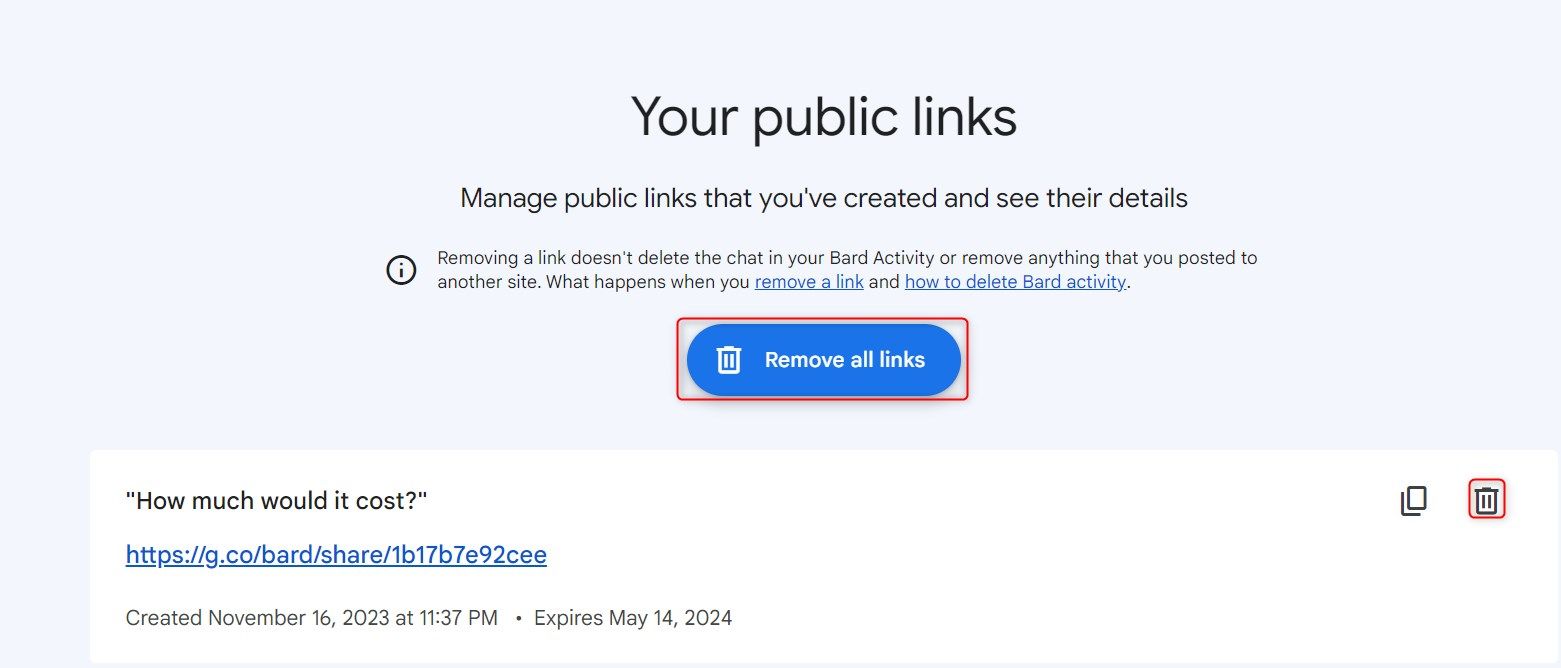
All shared links expire automatically after 6 months. So, any very old links likely won’t work anymore.
Is Sharing Google Bard Chats Safe?
When sharing a Bard chat, you’re essentially making the conversation available for anyone to find. That chat may contain personal details, opinions, or information you only intended to share privately with the Bard. So, before clicking that share button, consider what details are visible in the chat and whether you’re comfortable with strangers being able to access them.
We previously reported that Google’s search engine indexed Bard AI’s conversations , highlighting the potential privacy risks of publicly sharing your chats.
Google stated that the indexing issue was a mistake, and at the time of writing, it seems Google has successfully scrubbed Bard chats from search results. However, there’s no guarantee that a chat you share today won’t be crawled by a search engine tonight. So don’t rely on promises that your chats will remain private.
It’s also worth noting that the ownership of the content generated by generative AI is a complex issue still being explored. So, you may not fully control how the text, images, or other media exchanged in a Bard chat are ultimately used.
The safest option is to avoid sharing Bard chats entirely. However, if you opt to share, consider reviewing the chat first and ensure it contains no sensitive details. And when in doubt, remember that anything shared online could potentially become public. Caution is key.
You Can Share Your Bard AI Chats–But With Caution
Sharing Bard chats is easy–just generate a public link. But be cautious about what details you make public. Also, frequently check your shared Bard AI public links and delete them as needed.
Also read:
- [New] 2024 Approved Capture Every Pixel of PC Gaming Bliss (6 Ways)
- [Updated] Bubbly Sign-Up and Logoff Procedures
- [Updated] In 2024, Leading AI Photographic Composer
- 2024 Approved Best Gear Choosing Cameras for Live, Dynamic Music Visuals in HD
- A Complete Guide To OEM Unlocking on Poco X5
- Affordable Quality in Every Way - Comprehensive Look at the OnePlus Nord N100
- Complete Guide to Hard Reset Your Asus ROG Phone 7 | Dr.fone
- Full Guide to Hard Reset Your Oppo A78 5G | Dr.fone
- How to Downgrade Apple iPhone 7 to an Older iOS Version? | Dr.fone
- How to Reset a Samsung Galaxy S21 FE 5G (2023) Phone That Is Locked | Dr.fone
- Navigating Through Failure to Install Win11's V22H2 Update
- Simple ways to get lost files back from Honor 90 Pro
- The Easiest Methods to Hard Reset ZTE Blade A73 5G | Dr.fone
- The way to recover deleted contacts on Samsung Galaxy S23 FE without backup.
- Top Eleven Techniques for Removing Video Backdrops Without Using a Green Screen
- Updated 2024 Approved Best Video Language Changers to Make Your Videos Accessible
- Use Device Manager to identify malfunctioning your hardware drivers with Windows Device Manager in Windows 11/10
- Title: Sharing Strategies for Interactions with Bard AI – Tips and Techniques
- Author: Ian
- Created at : 2025-02-19 00:10:28
- Updated at : 2025-02-19 16:30:26
- Link: https://techidaily.com/sharing-strategies-for-interactions-with-bard-ai-tips-and-techniques/
- License: This work is licensed under CC BY-NC-SA 4.0.