Resolve Compile Error in Hidden Module in Excel 2010 Causes & Solutions

Resolve Compile Error in Hidden Module in Excel: Causes & Solutions
The hidden module in Excel refers to a container with VBA codes, custom queries, and complex macros. The compile error in a hidden (protected) module in the Excel worksheet usually occurs when doing different activities on a macro-enabled sheet, such as merging .xls files. The error can result in macros execution failure. You need to quickly resolve this compile error to restore full functionality of the VBA code. Below, we’ll be discussing the solutions to fix this Excel error. But before that, let’s see why this error occurs.
You may encounter the Compile error in hidden module due to one of the following reasons:
- The code in the workbook is not compatible with the Excel application.
- Manual queries created in a previous version are no longer compatible with your current version of Excel.
- Missing references.
- Invalid .exe files (control information cache files) are automatically created with ActiveX control insertion in Excel file.
- Protected module is corrupted.
- The workbook with hidden module is damaged or corrupted.
- Incompatible add-ins.
- Incompatible Excel file version.
- The module is protected or password-protected.
- Missing or corrupted mscomctl.ocx file.
Excel can throw the compile error while compiling the code that exists in the protected module. So, first check the error and identify the hidden module that is creating the issue. You can unprotect the module. Also, ensure that you have permission to access the VBA code in the module. If the error still exists, follow the below troubleshooting methods.
Method 1: Re-register ActiveX Control Files or mscomctl.ocx Files
You can get the compile error in the Excel file, containing the VBA code related to ActiveX controls or OCX files. The ActiveX control files and OCX files (mscomctl.ocx files) are the components of Microsoft’s standard controls library. The compile error in the hidden module can occur if these files are missing. In this case, you can use the Regsvr32 tool to re-register the OCX files. The Regsvr32 is a command-line utility to register and unregister OLE controls in the Windows registry.
Method 2: Delete .exd Files
The .exd files are temporary files created by Excel when inserting ActiveX controls objects. These temporary files can lead to a compile error if they are corrupted. So, if this issue has occurred, particularly in the Excel file containing ActiveX controls, then deleting .exd files might fix the issue. To delete the .exd file, follow the below steps:
- First, open the Run window by pressing the Windows+R keys.
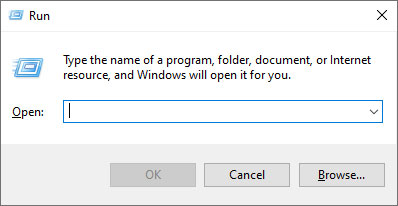
- In the Run window, type %appdata%.
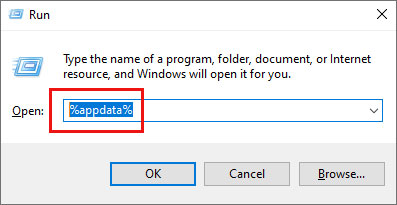
- In the Roaming window, click on the Microsoft option.
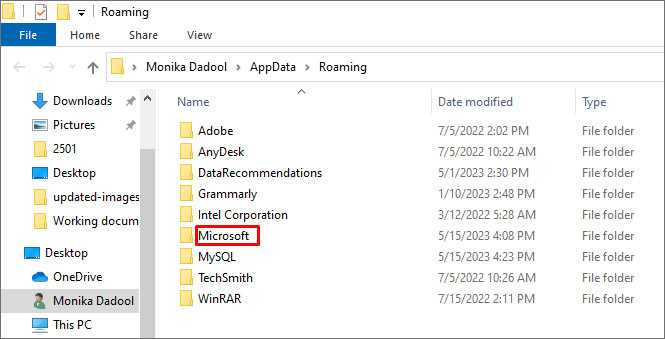
- Under Microsoft, you will see a list of folders. Search and click on Forms.
- Right-click on a file with .exd extension and select Delete.
- Once you delete the .exd files, restart your Excel application.
Method 3: Rollback the Office Updates
MS Office updates or upgrades may also cause the compile error in hidden module in Excel. If the error has occurred after downloading the recent Microsoft Office updates, try reverting to the previous version or uninstalling the recent updates to fix the issue.
Method 4: Unselect Missing References
The compile error in hidden module determine path in Excel can also occur if your file contains a reference to object library/type library, which is labelled as Missing. You can locate, check, and uncheck the references marked as ‘Missing’ to fix the issue. Here are the steps:
- Open your Excel and press Alt + F11 keys.
- The Visual Basic Editor is displayed.
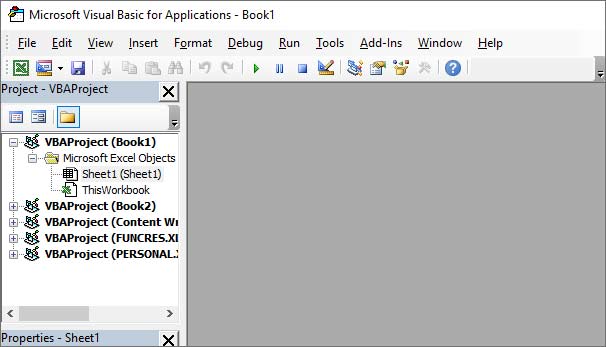
- Go to the Tools option and then click References.
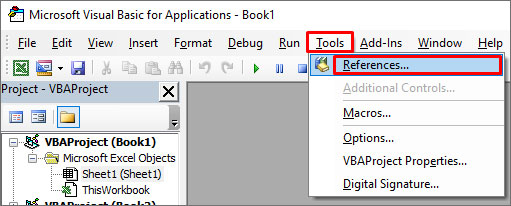
- In the References-VBAProject window, under Available References, search and unselect the references starting as “Missing”.
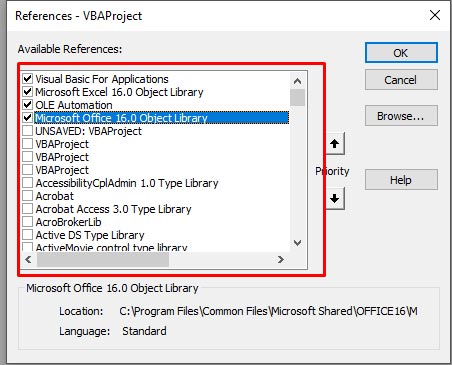
- Click OK.
Method 5: Check the Code in Module
The compile error in hidden module can occur if there are issues in the code within the module. The problems include incorrect or missing syntaxes, missing parameters/references, or the code contains incompatible functions or a wrong name of the object. You can check and fix these issues in the code by opening the VBA editor.
Method 6: Check and Remove Add-ins
In Excel, the compile error in macro-enabled files can also occur due to incompatible add-ins. You can check and disable the add-ins in Excel using the below steps:
- First, open the Run window and type excel /safe and then click OK. The Excel application will open in safe mode.
- Now try to open the affected Excel file. If it opens without the error, then check and remove the latest installed Excel add-ins.
- Navigate to the File option and then select Options.
- In the Excel Options window, click Add-ins.
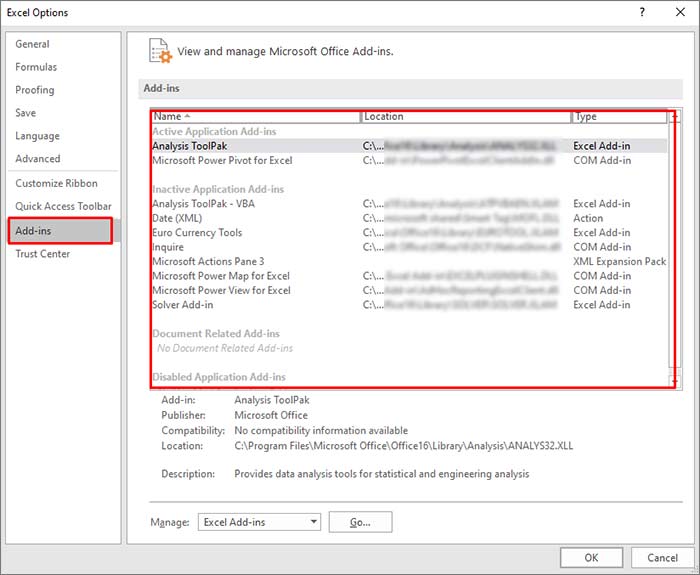
- Under Add-ins, search and select the latest add-ins, and then click on Go.
- In the Add-ins window, uncheck the add-ins and then click OK.
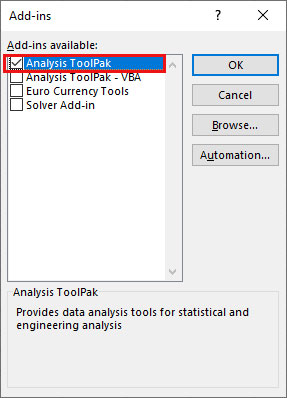
- Restart Excel and then check if the error is fixed or not.
Method 7: Repair the Corrupt Excel File
Corruption in the Excel file can affect the macros in the hidden module, which may result in the compile error. In such a case, you can try repairing the Excel file using Microsoft’s inbuilt utility -Open and Repair. To use this tool, follow these steps:
- Open your Excel application.
- Click the File tab and then click Open.
- Click Browse to select the affected workbook.
- The Open dialog box will appear. Click on the corrupted file.
- Click the arrow next to the Open button and then Open and Repair.
- You will see a dialog box with three buttons - Repair, Extract Data, and Cancel.

- Click on the Repair button to recover as much of the data as possible.
- After repair, a message is displayed. Click Close.
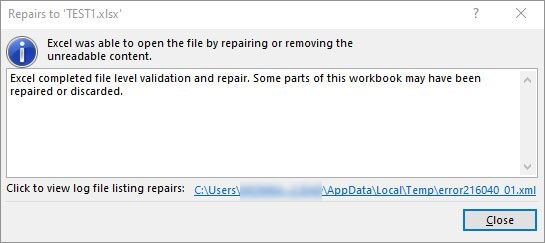
What if None of the Above Solutions Works?
If the above methods fail to get rid of the “compile error in hidden module” in Excel, then use an Excel repair tool such as Stellar Repair for Excel. This tool is specifically designed to repair the corrupted Excel file. It can recover all the components from corrupted Excel file (macros, queries, formulas, etc.) without changing their original formatting. The tool is compatible with all Excel versions and can be downloaded on a Windows system. You can download the free trial version of Stellar Repair for Excel to scan the corrupted Excel file and preview the data.
Closure
You can get the “compile error in hidden module” when Excel detects any issue while compiling the code in a protected module. It can occur when there is an issue with the macro-enabled Excel workbook or Excel add-ins. You can follow the above-mentioned methods to fix the issue. If the error occurs due to corruption in the database file, then you can try Stellar Repair for Excel . It can repair severely corrupted Excel files. It also helps recover all the Excel workbook’s components, including macros and queries. The tool has a simple and user-friendly interface.
Also read:
- Complete Tutorial for Itel A60 Hard Reset | Dr.fone
- Xiaomi Redmi Note 12 4G won’t play HEVC H.265 media, how to fix?
- How to Hard Reset Google Pixel Fold Without Password | Dr.fone
- How to Factory Reset Infinix Smart 8 Pro If I Forgot Security Code or Password? | Dr.fone
- How to Factory Reset Nokia C02 without Losing Data | Dr.fone
- Use Device Manager to update your drivers in Windows 11
- The way to get back lost call history from Realme Narzo 60 Pro 5G
- The way to get back lost messages from Meizu 21
- How to Reset Itel A70 Without the Home Button | Dr.fone
- Complete Guide to Hard Reset Your OnePlus 12 | Dr.fone
- Unlock iPhone 14 screen lock without password
- The way to recover deleted pictures on Asus without backup.
- Undeleted lost videos from Motorola Edge 2023
- How to Hard Reset Vivo V27 Without Password | Dr.fone
- How to Perform Hard Reset on Xiaomi Redmi Note 12 5G? | Dr.fone
- Things You Dont Know About Infinix Hot 40i Reset Code | Dr.fone
- Recover Apple iPhone 13 mini Data From iTunes | Dr.fone
- How to Reset Realme C67 4G Without the Home Button | Dr.fone
- Simple ways to get recent calls back from Oppo Find X7
- Samsung Galaxy F14 5G Tutorial - Bypass Lock Screen,Security Password Pin,Fingerprint,Pattern
- Undelete lost messages from Tecno Phantom V Flip
- Repair damaged, unplayable video files of Oppo A1x 5G on Windows
- How to Soft Reset Nokia C12 Pro phone? | Dr.fone
- Simple ways to get recent calls back from Nokia
- Hard Reset HTC U23 in 3 Efficient Ways | Dr.fone
- The way to get back lost messages from Vivo
- Remove Nubia Red Magic 9 Pro unlock screen
- All Things You Need to Know about Wipe Data/Factory Reset For Vivo Y36i | Dr.fone
- Undelete lost music from X6 Pro
- How to Change Netflix Location to Get More Country Version On HTC U23 Pro | Dr.fone
- In 2024, How to Change/Add Location Filters on Snapchat For your Motorola Moto G24 | Dr.fone
- How to Reset your Vivo Y36 Lock Screen Password
- New Ideas to Make A Perfect Café Vlog for 2024
- In 2024, Can I use iTools gpx file to catch the rare Pokemon On Realme 12+ 5G | Dr.fone
- FRP Hijacker by Hagard Download and Bypass your Google Pixel Fold FRP Locks
- How To Transfer Data From iPhone 15 Pro To Other iPhone 15 Pro Max devices? | Dr.fone
- Fake Android Location without Rooting For Your Vivo Y27 5G | Dr.fone
- In 2024, Proven Ways in How To Hide Location on Life360 For Tecno Pova 6 Pro 5G | Dr.fone
- Universal Unlock Pattern for Nubia
- In 2024, How to Reset your Oppo A2 Lock Screen Password
- Do You Know You Can Trim and Cut Your Video Into the Desired Portions Using a Reliable Video Splitter? Get an Easy Video Splitter Now to Simplify Your Work. Here Are 33 Carefully Chosen Apps to Help You in This
- In 2024, Top IMEI Unlokers for Your Vivo X100 Phone
- Title: Resolve Compile Error in Hidden Module in Excel 2010 Causes & Solutions
- Author: Ian
- Created at : 2024-04-30 12:00:49
- Updated at : 2024-05-01 20:07:03
- Link: https://techidaily.com/resolve-compile-error-in-hidden-module-in-excel-2010-causes-and-solutions-by-stellar-guide/
- License: This work is licensed under CC BY-NC-SA 4.0.

