
Recognizing When Your Laptop Needs Replacing: 8 Essential Signs

Recognizing When Your Laptop Needs Replacing: 8 Essential Signs
Quick Links
- Your Device No Longer Serves the Intended Purpose
- Your Laptop Doesn’t Support Software Updates
- Your Laptop Remains Overheated
- You See Graphics Glitches and Hear Loud Fan Noises
- Long Boot-Up and Shutdown Times
- Costly Repairs or Replacement
- Can’t Upgrade Because of Bottlenecks
- Future-Proofing
Key Takeaways
- If your device no longer serves its intended purpose or cannot support newly released software upgrades, it’s time to consider getting a new one.
- When repair costs are high, or there’s a risk of bottlenecks when upgrading any component, investing in a new laptop to future-proof your needs would be a wise decision.
When you first unbox your laptop, it operates at peak performance, with longer battery life, minimal overheating, and efficient resource usage. However, as your laptop ages, it stops serving the intended purpose. Here are a few signs suggesting that it may be time to look for and invest in a new device.
Your Device No Longer Serves the Intended Purpose
If your laptop no longer fulfills its intended purpose, it’s a clear sign that it’s time to start searching for a new one. This could be evident if tasks that were once handled smoothly now lead to overheating and sluggish performance. If the laptop’s size becomes a problem when transitioning from a work-from-home gig to an office job, it may be time to upgrade.
Likewise, any other factor that hinders your laptop’s ability to serve the intended use indicates the need for a new device better suited to your requirements.
Your Laptop Doesn’t Support Software Updates
Most laptops support new software upgrades for a few years until the system requirements for the upgrades outpace the hardware.
For instance, to install Windows 11, your laptop must have Secure Boot capability and be equipped with the Trusted Platform Module (TPM), among other requirements. Even with workarounds available to install Windows 11 on an unsupported PC , you’re likely to encounter bugs and issues when running Windows 11 on such a system.
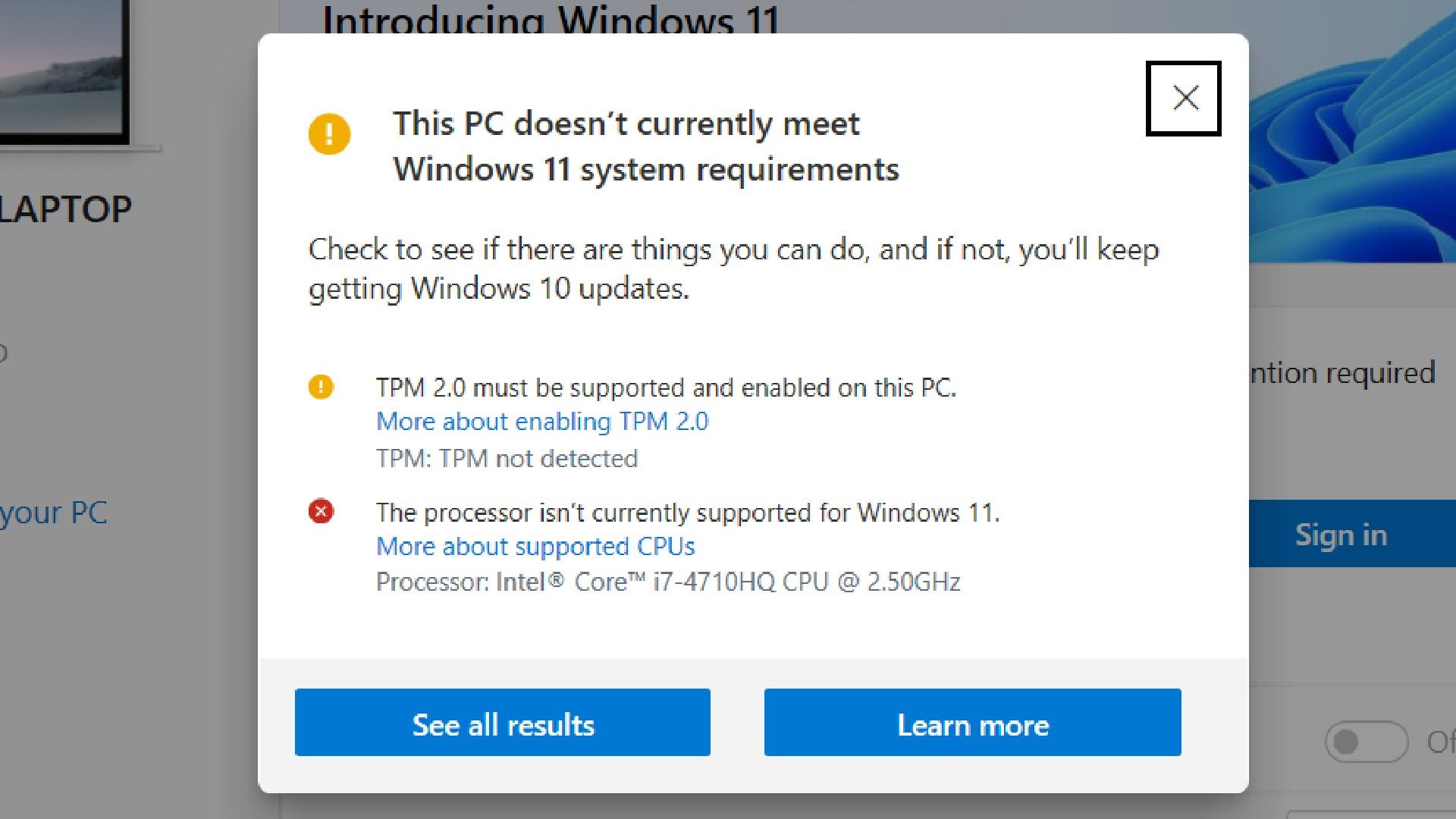
Microsoft
Similarly, Macs from 2016 and older cannot run the latest macOS 14 Sonoma. To run it, you need a MacBook Air, MacBook Pro, or Mac Mini from 2018 or newer. If your laptop no longer supports a new software upgrade release, and you don’t want to miss out on the latest features and enhanced security that the upgrade offers, consider getting a new laptop.
Your Laptop Remains Overheated
Over time, software updates tend to put more strain on your laptop. Newer versions of software often require more processing power and memory, which can strain older hardware. This strain can lead to overheating, especially if the laptop’s cooling system (the fans and heat sinks) weren’t designed to continuously cool the system while it was under maximum load.
Overheating can also be caused by things such as dust accumulation, which hinders airflow and acts like insulation. Regularly cleaning vents and taking other recommended measures can mitigate this issue. However, if overheating persists, especially when running certain software, it might indicate that the hardware is unable to handle the demands of the software.

Kobzev Dmitry/Shutterstock.com
Upgrading components like the RAM and storage can be a temporary solution, but if the system is aging and struggling to meet today’s demands, replacing it may be more practical in the long run.
You See Graphics Glitches and Hear Loud Fan Noises
Visual anomalies such as flickering, odd colors, distortion, strange GPU noises, frequent crashes, and other warning signs suggest that the GPU might be struggling to render graphics properly. These issues become more noticeable as the GPU ages or experiences a hardware fault.
When you see these signs, you should first ensure that the exhaust vents are clear, the GPU fans are spinning properly, and rule out other potential GPU-related issues. If no obvious cause is found, check the GPU’s compatibility with other system components, such as the motherboard, RAM, and other components. Rarely, driver updates can introduce new problems.
If other components are impeding the GPU’s performance and fixing the graphics issues would require replacing multiple parts, it is usually more practical to invest in a new device.
Similarly, if your laptop doesn’t have a dedicated GPU, but you need to run graphics-intensive software that requires the additional power, your only option may be to purchase a laptop equipped with a powerful GPU.
Long Boot-Up and Shutdown Times
If your computer takes forever to start up or shut down, there are some things you can try to speed it up. If those steps don’t work, you may have to replace the storage drive. However, if you have an outdated or underpowered CPU that can’t handle startup tasks quickly, simply swapping out the drive won’t solve the problem.
For instance, if your laptop’s motherboard only supports older interface standards like SATA II or SATA III, upgrading to a faster SSD won’t significantly improve boot times. RAM can also be a problem. If your RAM is too slow, or there isn’t enough, it can significantly slow down your startup time.
If other components are likely to cause bottlenecks , and you anticipate slow boot times even after upgrading the storage drive, it may be wise to invest in a new device.
Costly Repairs or Replacement

Some PC hardware components, like a laptop battery, can be replaced or repaired at a relatively low cost. In contrast, others, such as motherboards or display screens, may need a more hefty investment.
If you’ve spilled liquid on your laptop, cracked the screen, or encountered any other costly hardware issues, you should carefully assess whether repairing your current laptop is worth the investment compared to buying a new one.
If the repair costs are high and your laptop is showing signs of age, it’s wise to invest in a new device.
Can’t Upgrade Because of Bottlenecks
A bottleneck occurs when one system component restricts another component from operating at its maximum capacity. For instance, a low-end processor or insufficient RAM can bottleneck the performance of a high-end GPU. Thus, despite investing in a high-performance GPU, you may experience lower-than-expected performance due to these limitations.
Likewise, upgrading some components is either impossible or relatively more difficult and expensive in a laptop compared to a desktop computer. If you anticipate potential bottlenecks or encounter hardware limitations when upgrading a specific component, consider investing in a new laptop with the desired specifications instead.
Future-Proofing
While having the budget to invest in a new laptop isn’t a major deciding factor, it’s a wise choice to upgrade and future-proof your needs when you have the means. If you’re embarking on a new career path and may need a device with specific specifications, in that case, it’s worth investing in a new laptop for your upcoming journey.
Just make sure to research and purchase a device that can fulfill your computing needs for years to come.
While we’ve covered most of the signs indicating that it might be time to invest in a new laptop, ultimately, the choice is yours to make. If your current device serves you well, the issues it’s experiencing don’t impact your workflow, or if you’re on a tight budget, you can choose to postpone upgrading and go for a replacement in the future.
Also read:
- [New] 2024 Approved Tap Into the Secrets of Successful Video Thumbnails for YouTube
- [New] Ensure Audible Vids on Tweet Platform
- [New] Lightning Windows Image Inspector for 2024
- [Updated] 20 Greatest Sandbox Experiences Ever Made
- [Updated] In 2024, MIUI Screen Recorder Review
- [Updated] Seamless Transition to Professional Screen Captures via Aiseesoft for 2024
- Amazon Devices Unveiled: Exploring the Varied Features of Kindle Vs. Fire Tablet
- Best Fixes For Motorola Moto G04 Hard Reset | Dr.fone
- Factory Reset Apple iPhone 15 Pro | Dr.fone
- Hard Resetting an Nubia Red Magic 8S Pro+ Device Made Easy | Dr.fone
- How to Factory Reset Honor Magic 5 Lite If I Forgot Security Code or Password? | Dr.fone
- Reset pattern lock Tutorial for G22
- Reverse Silent Tweets Audible Video Connection for 2024
- The Easiest Methods to Hard Reset Motorola Edge 40 Neo | Dr.fone
- Title: Recognizing When Your Laptop Needs Replacing: 8 Essential Signs
- Author: Ian
- Created at : 2025-02-17 22:59:53
- Updated at : 2025-02-19 19:26:04
- Link: https://techidaily.com/recognizing-when-your-laptop-needs-replacing-8-essential-signs/
- License: This work is licensed under CC BY-NC-SA 4.0.