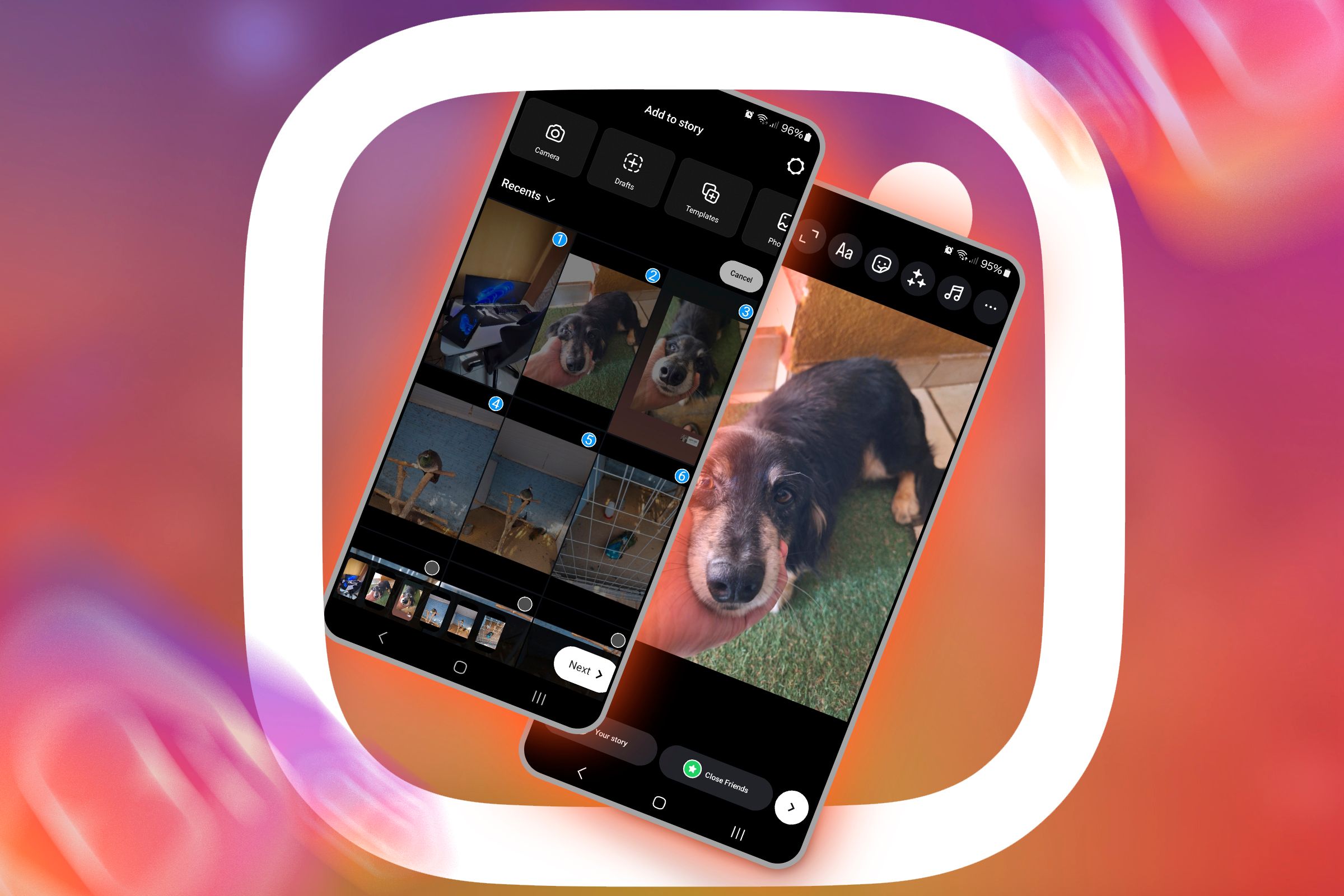
Mastering the Art of Adding Several Images at Once in Your Insta-Stories!

Mastering the Art of Adding Several Images at Once in Your Insta-Stories!
Quick Links
- Use the Photo Sticker to Add Multiple Photos to Your Instagram Story
- How to Make a Collage on Instagram Story
- Other Stickers You Should Try
You can add as many stories as you want to your Instagram account. However, that’s not always what you’re looking for. Sometimes, you might want to include multiple photos in a single Instagram story. In this case, you can use the Layout option or the Photo sticker offered by Instagram.
Use the Photo Sticker to Add Multiple Photos to Your Instagram Story
Instagram offers various stickers that you can use to change the way you communicate with your friends and upload photos and videos to the platform. For instance, you can use stickers to add links to your Instagram story or add captions to it. Similarly, there is a Photo sticker that allows you to add multiple photos in a single Instagram story.
To use it, open the Instagram app , swipe right to open the camera section, and then select “Story” from the bottom menu. Tap the gallery icon in the bottom-left corner and select one of the photos that you want to add to the story. Then, tap the sticker icon at the top and select the “Photo” sticker.
After that, select the next photo that you want to add to that story and adjust its size and location. If you want to add more pictures, simply repeat the steps. Once you are done adding and adjusting all the photos on your Instagram story, tap the “Your Story” option to add the story.
Close
How to Make a Collage on Instagram Story
Another way to get multiple photos on a single Instagram story is to create a collage and upload it. You can definitely use a third-party apps to make collage , but Instagram has its own built-in collage maker that you might prefer.
To use it, open Instagram, swipe right to access the camera, and tap the “Layout” option in the left side menu. Then, select “Change Grid” to choose the type of collage you want to make and then upload photos in each grid. After that, tap the check icon and select “Your Story” to upload the story on Instagram.
Close
Other Stickers You Should Try
As mentioned above, Instagram offers various stickers you can use in different situations. One of these is the “Cutouts” sticker that you can use when you have a main photo as a background on your Instagram story and want a specific element from another photo in your story. To use the Cutouts sticker on Instagram, select a main image for your Instagram story, tap the sticker icon, and choose “Cutouts.”
Next, select the photo from which you want to cut out an element to upload to the main image. Instagram will automatically suggest a cutout sticker of an element from that photo. If you want a sticker of any element other than what Instagram has created, choose the “Select Manually” option and tap the element whose cutout sticker you want.
Once you have the cutout sticker, tap the “Use Sticker” option and adjust its location and size on your main photo. After that, you can upload the story.
Close
The next Instagram sticker you can use is called “Frames.” This sticker lets you add an extra photo to your Instagram story with a frame. There’s just one thing to keep in mind—you can only add one framed photo on top of your main image.
To use the Frames sticker, first upload the photo you want as your main story image. Then, tap the sticker icon and choose “Frames.” Select the additional photo you want to add. Once the photo appears with a frame on your main image, tap on it to adjust its size and write a caption if you’d like. Finally, tap “Your Story” to upload your Instagram story.
Close
This is all about how you can include multiple photos in a single Instagram story. Easy, right? The best part about Instagram stories is that you can customize them however you like. The possibilities are endless! So get creative, make a cool Instagram story, and upload it to grab your friends’ attention.
Also read:
- [New] 2024 Approved Blurring Techniques for Cleaner Image Edits
- [Updated] From Novice to Viewer-Keeper Top 10 Basic Yet Captivating Video Ideas
- [Updated] In 2024, The Ultimate 10 Accessory Collection for SJ4000
- All Things You Need to Know about Wipe Data/Factory Reset For Realme C67 5G | Dr.fone
- Best Fixes For Nokia C12 Pro Hard Reset | Dr.fone
- Honor Data Recovery – recover lost data from Honor Magic 6
- How To Repair Apple iPhone 7 iOS? | Dr.fone
- Hulu Basic Vs. Hulu Pro: Discovering What Sets Them Apart
- In 2024, The 6 Best SIM Unlock Services That Actually Work On Your Gionee F3 Pro Device
- In 2024, Your Comprehensive Directory of Vector Arts Online
- The Most Useful Tips for Pokemon Go Ultra League On Xiaomi Redmi K70 Pro | Dr.fone
- Three Solutions to Hard Reset Nokia 105 Classic? | Dr.fone
- Title: Mastering the Art of Adding Several Images at Once in Your Insta-Stories!
- Author: Ian
- Created at : 2025-02-12 23:18:10
- Updated at : 2025-02-20 00:10:36
- Link: https://techidaily.com/mastering-the-art-of-adding-several-images-at-once-in-your-insta-stories/
- License: This work is licensed under CC BY-NC-SA 4.0.