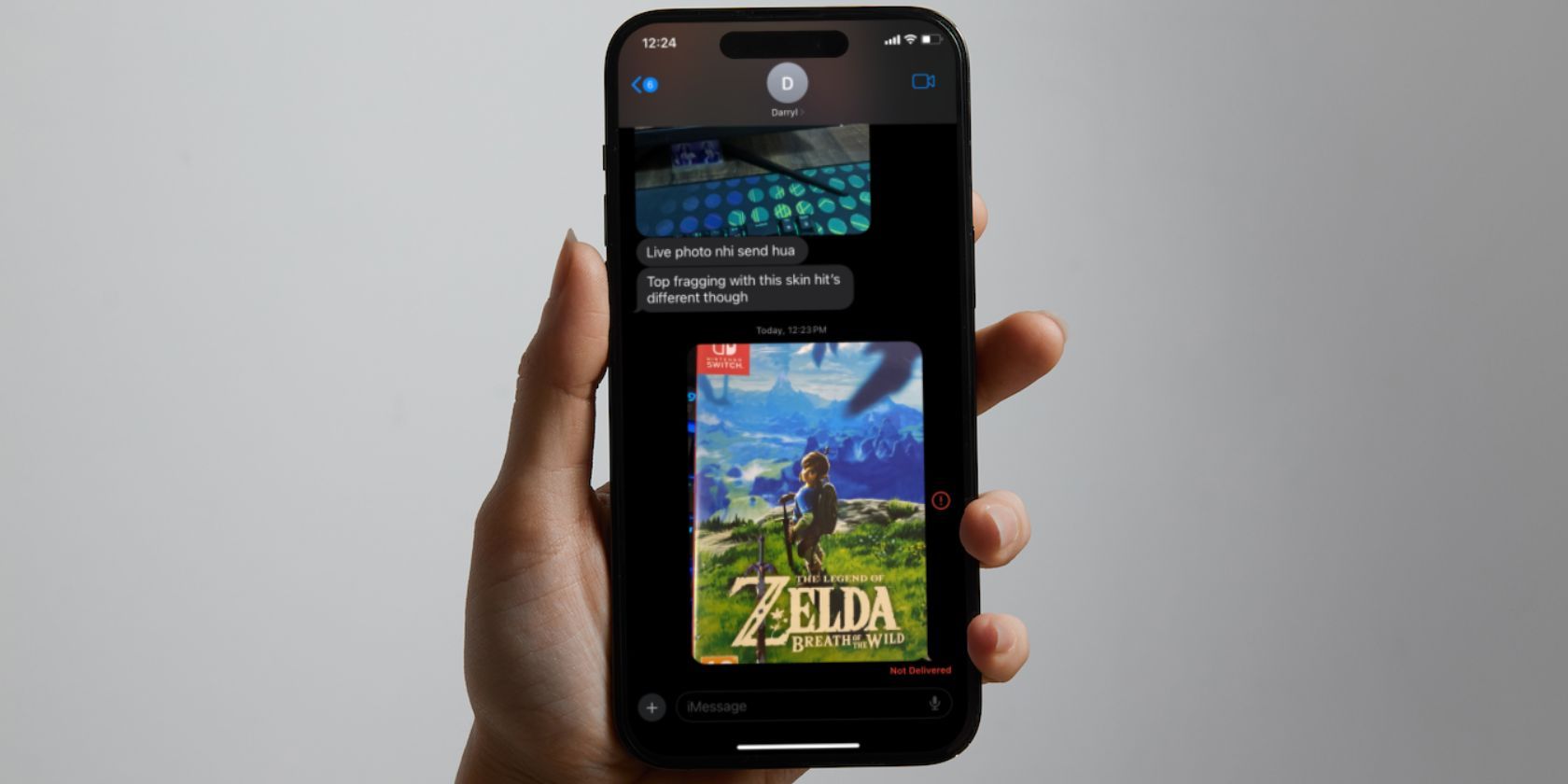
Effortlessly Update Your Gmail Passkey in Just a Few Clicks

Effortlessly Update Your Gmail Passkey in Just a Few Clicks
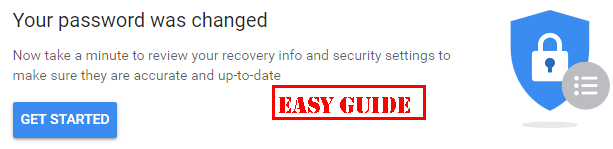
How to Change Gmail Password?
Gmail, as one of the biggest Email client service, has a rather strong security protection system. However, for your security and privacy concerns, it’s recommended tooften change the password of your Gmail account . This article summarizes theeasy ways to change your Gmail password . Check it out.
Changing your password for your Gmail account apply to all your Google services associated with the same Gmail account, so the password for those Google services, such as YouTube, Google+ changes at the same time.
How to Change your Gmail password?
Here are the ways you can try to change the password for your Gmail account. You don’t need to try them all; just select the way you prefer and change the password in Gmail.
Note: If you’ve forgotten your Gmail password, you can check How to Recover a Forgotten Gmail Password Easily for easy tutorial to reset your Gmail password and recover your Gmail account.
Method 1: Change your Gmail password manually
There’re two ways to manually change your password on Gmail, one is on the web browser, and the other is in the Gmail app.
Way 1:Change the password of Gmail on the browser
Way 2:Change the password of Gmail in the Gmail App
Way 1: Change the password of Gmail on the browser
You can change your Gmail password from the web browser. Follow these steps:
Sign into Google My Account page . You should be redirected to theMy Account page if you’ve logged in your Gmail account. If not, you need to enter yourGmail address andpassword to sign in first.
Click theSign-in & security section.
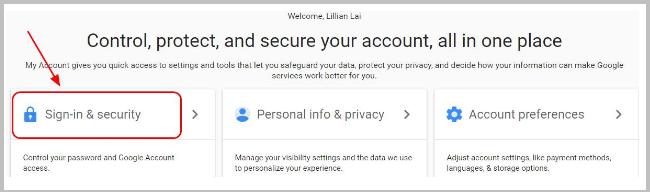
- ClickSigning in to Google .
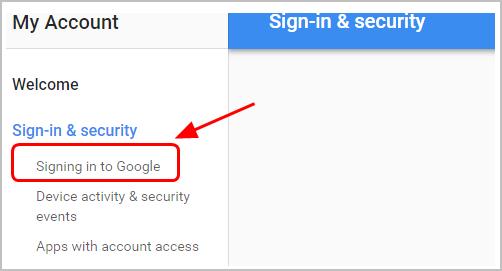
- ClickPassword in thePassword & sign in method section.
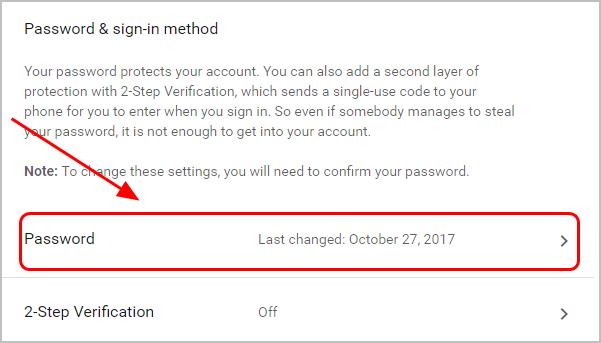
- If you’ve enabled the 2-step verification, you’ll need to enter theverification code from Google to continue. (Skip this step if your 2-step verification hasn’t enabled.)
Note: It’s recommended to enable the2-step verification to better protect your Gmail account from cyber hacks, or in case you lost your password.
- Enter your current password of your Gmail, and clickNext .
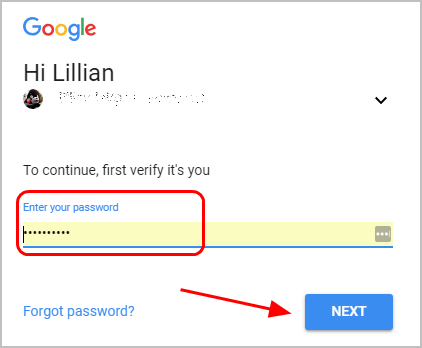
- Enter your new password, and repeat to confirm your new password. Then clickCHANGE PASSWORD .
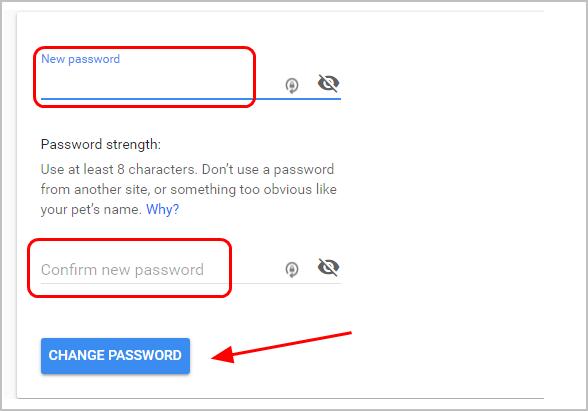
You’ll be logged out after resetting your Gmail password. Log in again with your new Gmail password.
Now you’ve changed your password successfully.
Way 2: Change the password of Gmail in the Gmail App
You can also reset your Gmail password manually in the Gmail application. It’s another easy way to do in your smartphones. To do so, follow these steps:
Open the Gmail application in your phone. If you haven’t signed in yet, sign into the Gmail account that you would like to change the password to.
Tap themenu icon on the upper left corner.
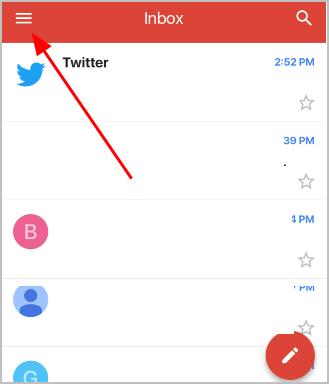
- Scroll down the menu and tapSettings .
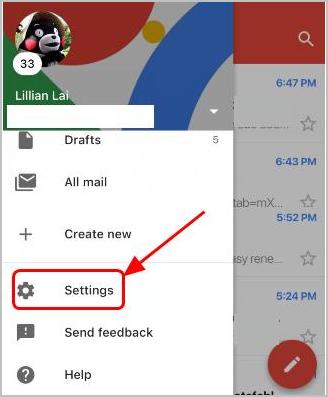
- Tap your accountprofile , and go toMy Account .
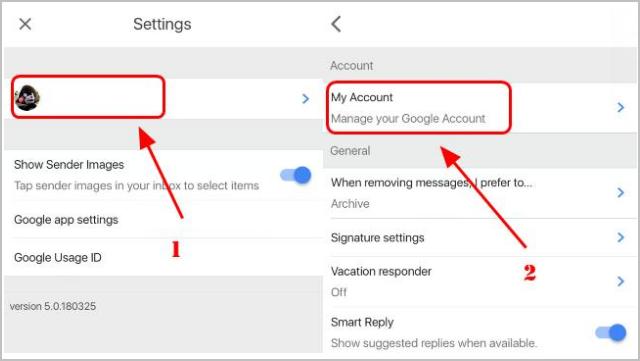
- Go toSign-in & security >Password >Change your password .
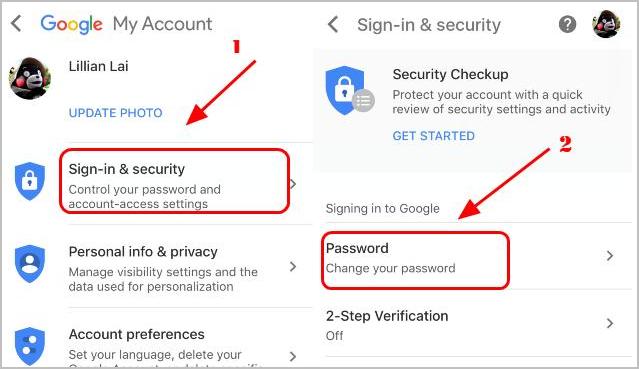
- If you’ve enabled the 2-step verification, you’ll need to enter the verification code sent by Google. (Skip this step if your 2-step verification is disabled.)
Note: It’s recommended to enable the2-step verification to better protect your Gmail account from cyber hacks, or in case you lost your password.
- Re-enter your current password to proceed, and tapSign in .
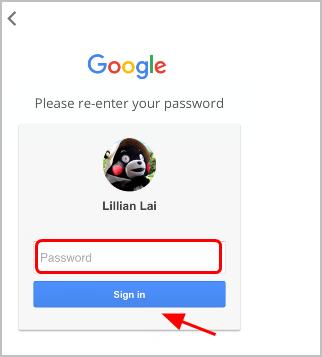
- Enter yournew password , and repeat it to confirm. Then tapCHANGE PASSWORD to finish.
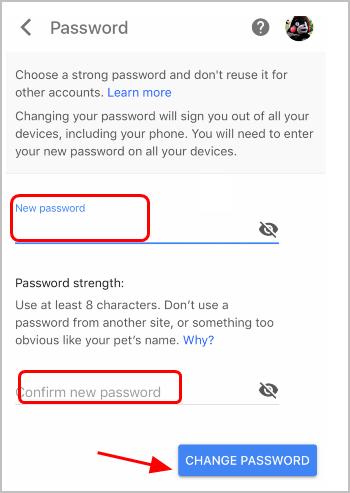
After resetting, you’ll be logged out your account. Enter the new password next time your log into your Gmail.
Manually changing password requires time and patience. If you don’t have time or computer skills, you can tryMethod 2 to automatically do that.
Method 2: Change your Gmail password automatically
It not only requires time and patience to manuallychange your Gmail password , but is hard to remember the changing and complicated passwords as well.
Guess what?! Now you can easily and automatically manage all your passwords withDashlane .
With Dashlane, you’ll log into websites automatically and fill long web forms with a single click. You’ll only need to remember your Dashlane Master Password and Dashlane does the rest. You’ll never need to remember of type another password again. Best of all, Dashlane is completely secure and easy to use.
1)Download and install Dashlane on your device ( PC, Mac, Android and iOS devices).
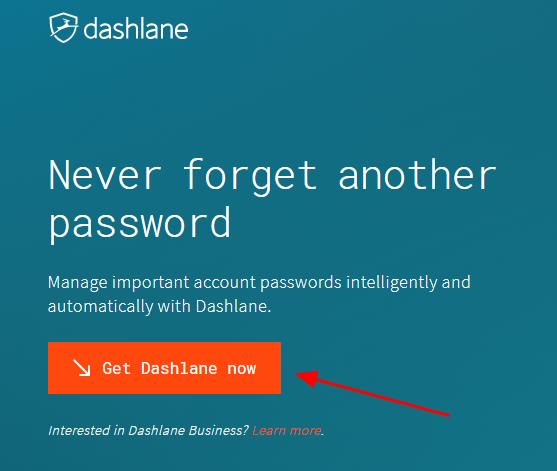
Run Dashlane in your device.
You can now store your passwords , change your passwords , and automatically generate strong passwords (you can do this and more with the FREE version).
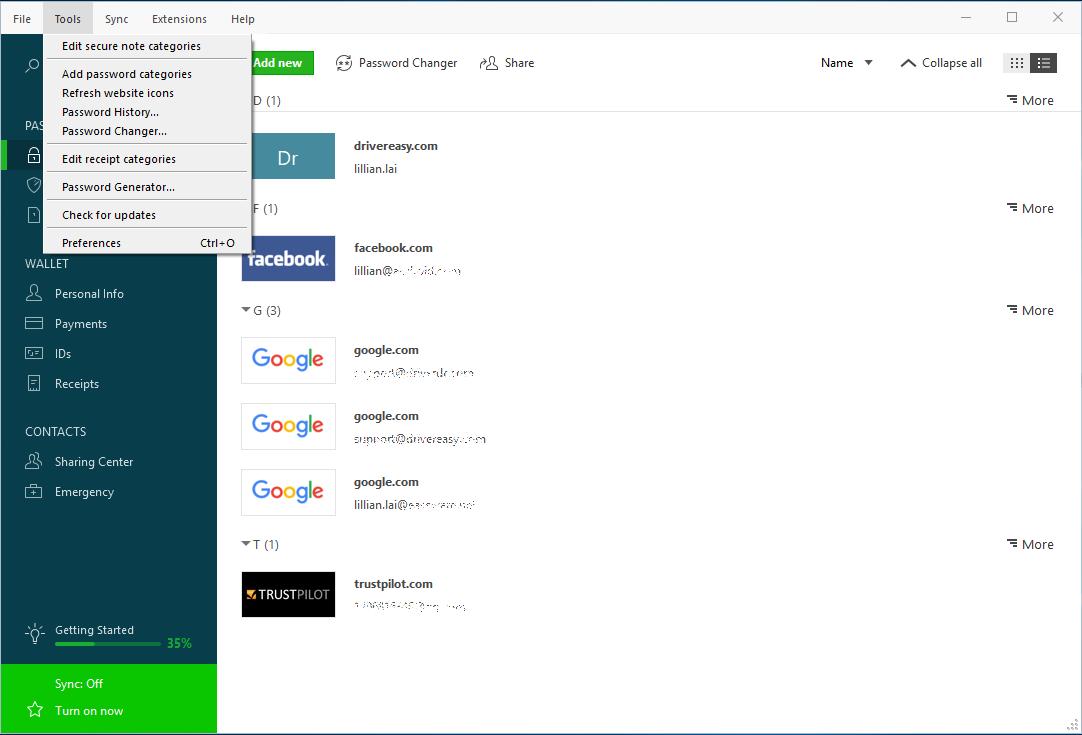
You can also sync your passwords and data across all your devices (this requires Dashlane Premium ) to save your time and patience.
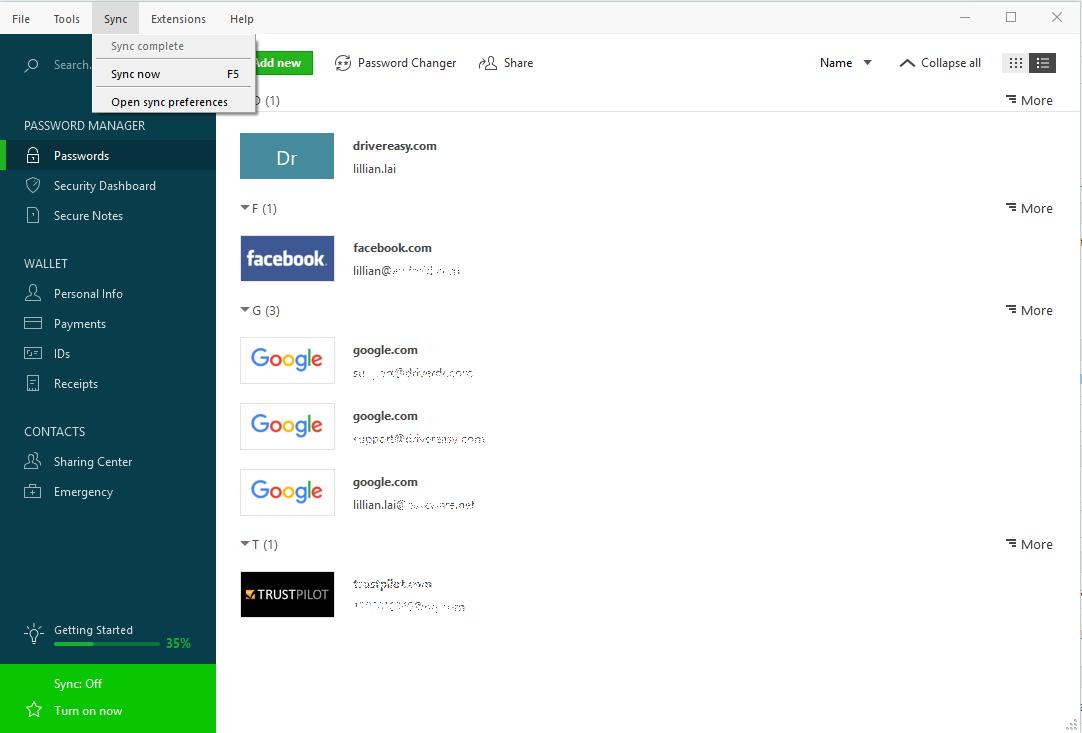
Now say goodbye to the long and tedious password changing process and keep your Gmail password safe and strong.
Also read:
- [New] In 2024, Boosting Efficiency Creating Speed-Driven Google Collages
- [Updated] Virtual City Escapades - A List of Flavorful Pals to GTA V for 2024
- 2024 Approved Explore These Innovative 5 iPhone Apps Transforming Podcasts
- 2024 Approved The Ultimate Compilation of Tips for Incorporating GIFs Into Discord Conversations
- Accelerate Windows 11: Overcoming Slow Processes with Simple Fixes
- Complete Tutorial for Itel A60s Hard Reset | Dr.fone
- GPU Driver Correction: Error #22 Settled
- How to Factory Reset Xiaomi Redmi K70E If I Forgot Security Code or Password? | Dr.fone
- How to Perform Hard Reset on Vivo X100? | Dr.fone
- How to Upgrade Apple iPhone XS Max without iTunes? | Dr.fone
- Schritt-Für-Schritt-Leitfaden Zur Einrichtung Von Dateiübertragungen in Einem Windows 11 Netzwerk
- The Science Behind Understanding Emotions Through Artificial Intelligence: Is It Effective?
- The way to get back lost messages from Galaxy A05s
- Things You Dont Know About Vivo X100 Reset Code | Dr.fone
- Useful ways that can help to effectively recover deleted files from Honor X8b
- What You Need To Know To Improve Your Infinix Zero 5G 2023 Turbo Hard Reset | Dr.fone
- 가장 좋은 영어 MP3/WMV 이동 전자화 - 무료 Movavi 결정
- Title: Effortlessly Update Your Gmail Passkey in Just a Few Clicks
- Author: Ian
- Created at : 2024-10-11 07:14:39
- Updated at : 2024-10-18 06:18:03
- Link: https://techidaily.com/effortlessly-update-your-gmail-passkey-in-just-a-few-clicks/
- License: This work is licensed under CC BY-NC-SA 4.0.