
Blocking Pop-Ups in Chrome, Firefox and Edge | Quickly & Easily

Blocking Pop-Ups in Chrome, Firefox and Edge | Quickly & Easily
It’s really annoying to see the pop-ups when you’re surfing the web. If you want to block them, you’ve come to the right place! In this post, we’re going to show you how to block those pop-ups in Chrome, Firefox and Edge. After reading it, you should be able to get rid of the pop-ups on your own.
Step 1: Enable the pop-up blocking feature in your browser
Chrome, Firefox and Edge all provide their users with the built-in pop-up blocking feature. If you constantly see pop-ups when surfing the web, you should check if the pop-up blocking feature is turnedon in your browser.
Which browser are you currently using?
For Chrome users
- In Chrome, clickthe menu icon on the upper-right corner, then selectSettings .
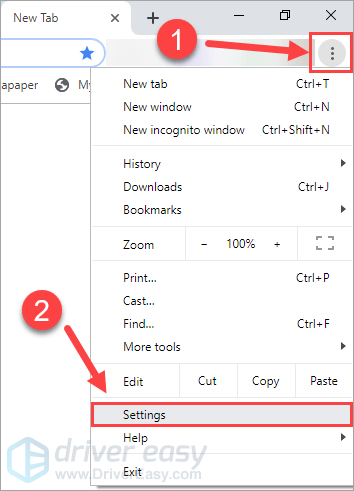
- In the search bar, typepop-up , then clickSite Settings .
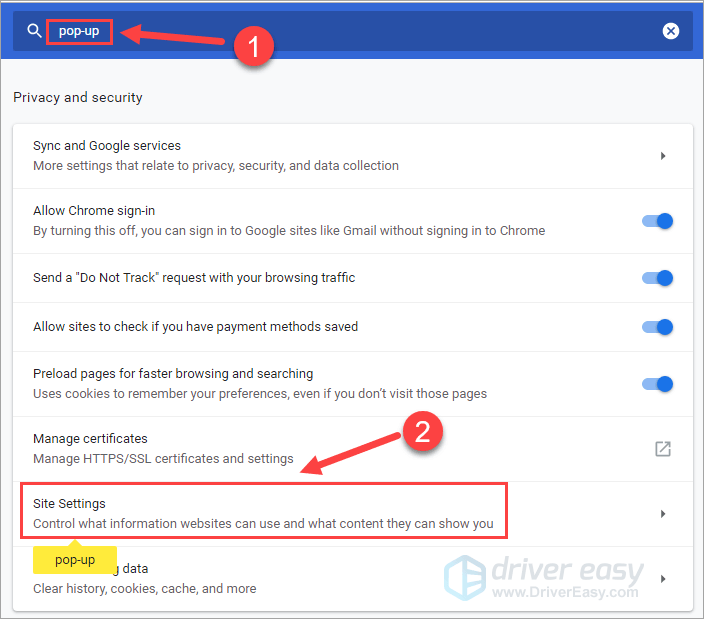
- ClickPop-ups and redirects .
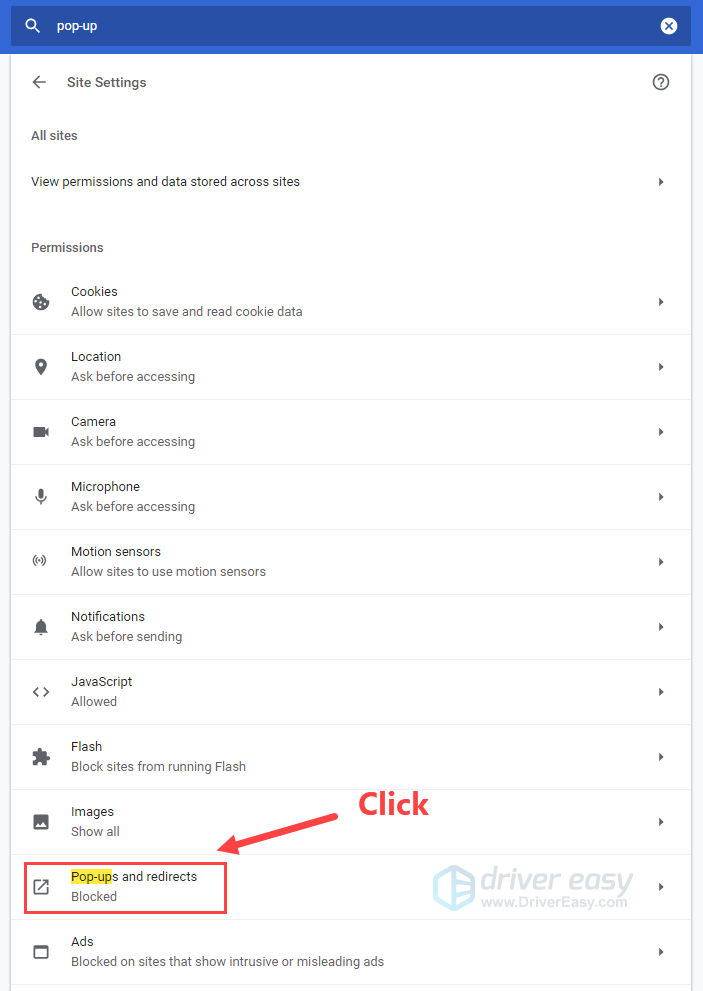
- Make sure you turnoff the toggle under Pop-up and redirects.
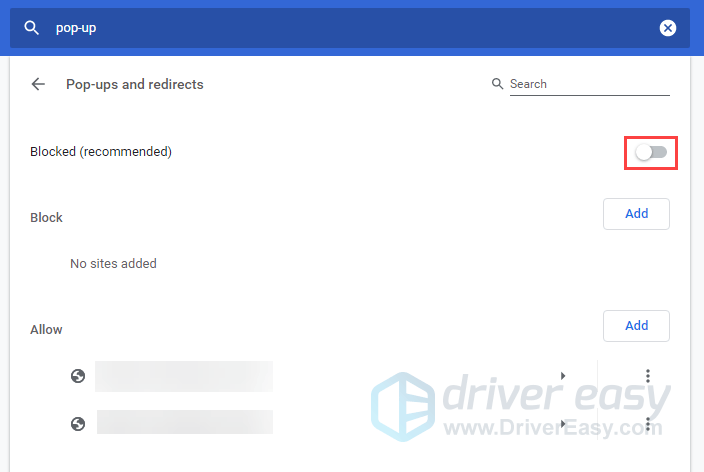
For Firefox users
- In Firefox, Clickthe menu button and selectOptions .
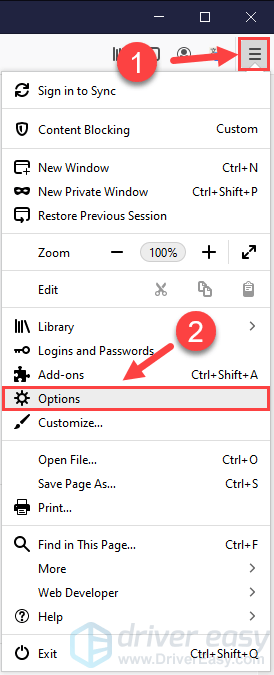
- On the left panel, clickPrivacy & Security . Then locate thePermissions section on the right andcheck the box next toBlock pop-up windows .
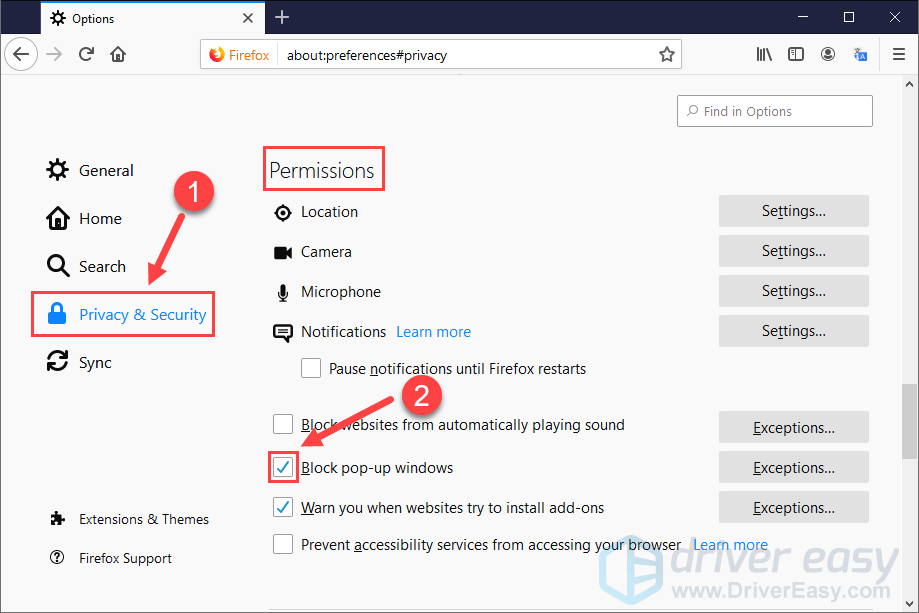
For Edge users
- In Edge, clickthe menu button and selectSettings .
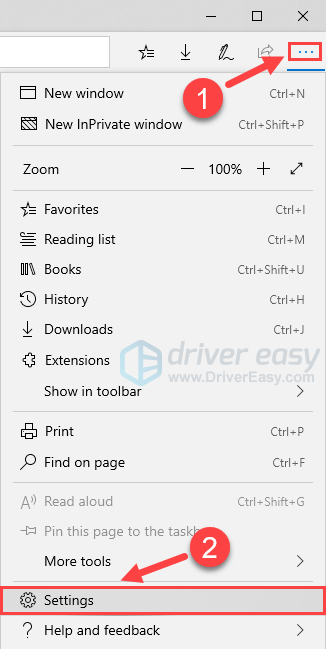
- ClickPrivacy & security on the left panel, then locate theSecurity section. Make sure you turnon the toggle underBlock pop-ups .
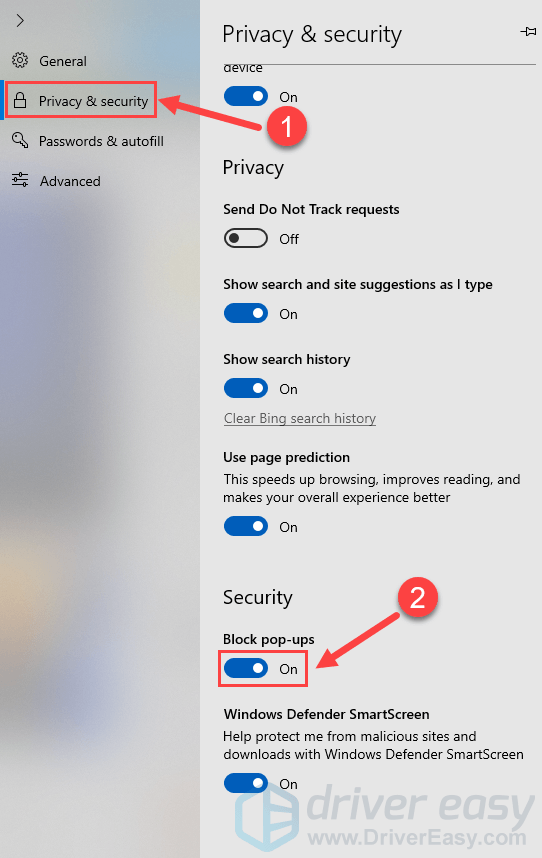
Step 2: Scan for malware
Sometimes the pop-ups reappear even after you’ve enabled the pop-up blocking feature in your browser. In this case, you need to scan for malware in your computer, because there are also some pop-ups come from the annoying malware on your computer.
If you’ve installed the antivirus software on your computer, run it to scan for malware. Once your antivirus software detected the malware, you should delete it immediately.
If you haven’t installed any antivirus application on your PC, you can tryNorton Power Eraser .
To scan for malware with Norton Power Eraser:
1)Download Norton Power Eraser.
Double-click theNPE.exe file to run it on your PC.
If you see the following windows, clickhere on the window to download the latest version of the software. Then close the program.
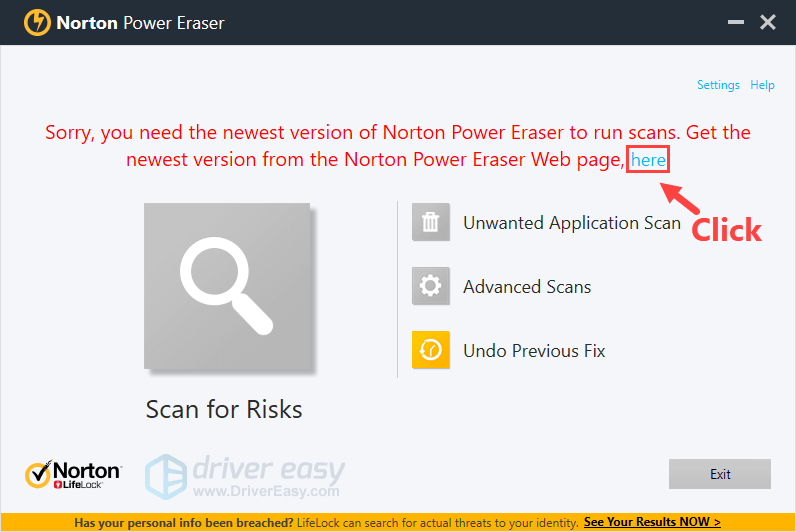
- Double-click theNPE.exe file to run the latest version of Norton Power Eraser. Then clickUnwanted Application Scan .
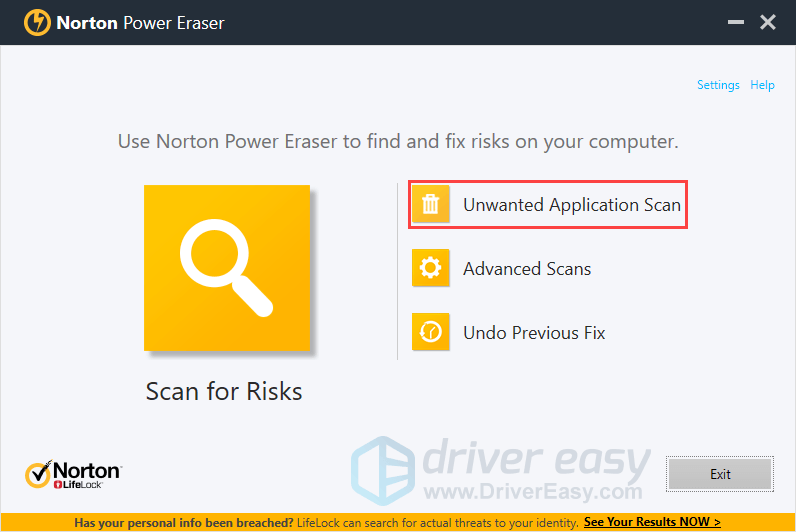
- If Norton Power Eraser detected any malware, uninstall it. If it didn’t detect any threat, you’ll see the following window. ClickBack to exit the program.
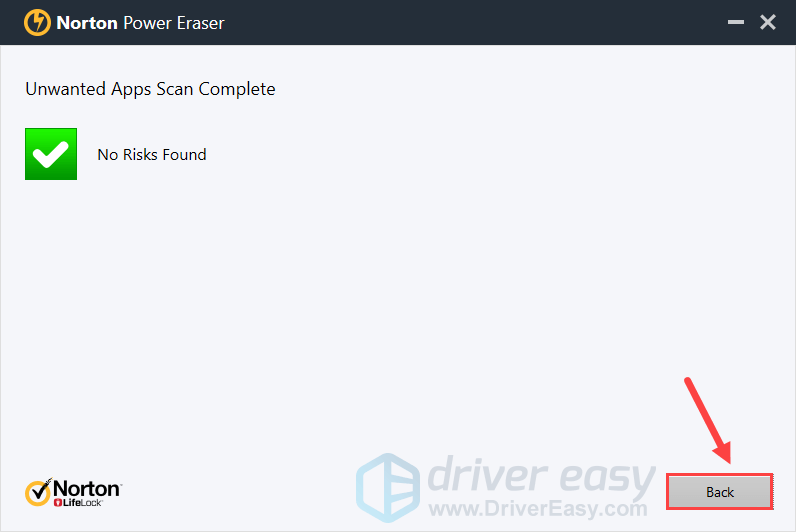
Hopefully you find this post helpful! If you have any questions or suggestions, you’re more than welcome to leave us a comment below.
Also read:
- [Updated] How To Safeguard Your Live Streams on Periscope
- 2024 Approved Unexpected Angle Alterations in Instagram Video Posts
- Conversão E Transformação Ao Vivo Em FLAC De DTS Sem Cobrança - Site Grátis Da Movavi
- Fix the Problem: Only Empty Prints From Your Epson Device
- How to Downgrade Apple iPhone 15 to the Previous iOS Version? | Dr.fone
- How To Get Out of Recovery on Apple iPhone 15 Pro? | Dr.fone
- How to Hard Reset Vivo Y100 Without Password | Dr.fone
- In 2024, How Do You Get Sun Stone Evolutions in Pokémon For Nubia Red Magic 9 Pro+? | Dr.fone
- Live Streaming Mastery with ManyCam: Ultimate Virtual Camera & Recording Tool
- Quick & Simple: Downloadable MP3-to-WAV Converter by Movavi at No Cost
- Samsung Galaxy S24 Ultra won’t play AVCHD .mts files
- Samsung TV Woes? Here's How to Fix Unresponsive and Missing Apps!
- The way to get back lost data from Honor X50 GT
- Why Stellar Data Recovery for iPhone takes time in scanning my iPhone? | Stellar
- Title: Blocking Pop-Ups in Chrome, Firefox and Edge | Quickly & Easily
- Author: Ian
- Created at : 2024-10-03 06:25:27
- Updated at : 2024-10-06 11:38:00
- Link: https://techidaily.com/blocking-pop-ups-in-chrome-firefox-and-edge-quickly-and-easily/
- License: This work is licensed under CC BY-NC-SA 4.0.