
10 Essential Functions of Microsoft's Bing Chatbot: Boost Your Productivity

10 Essential Functions of Microsoft’s Bing Chatbot: Boost Your Productivity
Quick Links
- Use Bing Chat in Google Chrome
- Choose a “Personality”
- Generate Images With DALL-E
- Share Responses
- Give Bing Feedback
- Ask For Changes
- Wipe Bing’s Memory
- Use Bing Chat on Android and iPhone
- Bing Chat from the Windows Start Menu
- Remove Bing Chat from Microsoft Edge
Microsoft’s ChatGPT -based AI chatbot is part of what the company calls “New Bing.” It’s slowly being added to more things, and Bing Chat is surprisingly useful—if you know what to do with it. We’ll show you the ropes.
Use Bing Chat in Google Chrome

As of April 2023, Bing Chat is limited to the Microsoft Edge browser on desktop. If you’re one of the millions of people that uses Google Chrome and you want to try the new Bing, you’ll need to get clever. There are a couple of workarounds you can use to get access to Bing Chat in Chrome .
Related: How to Use Bing AI Chat in Google Chrome
Choose a “Personality”

Bing Chat has three different conversation styles to choose from, and the responses you’ll get will vary greatly depending on which one you use. Make sure to choose a conversation style before you submit a prompt.
- More Creative: Longer, more descriptive, and “imaginative” answers.
- More Precise: Shorter, straightforward search-focused answers.
- More Balanced: Informative and friendly, somewhere between the other styles.
Generate Images With DALL-E
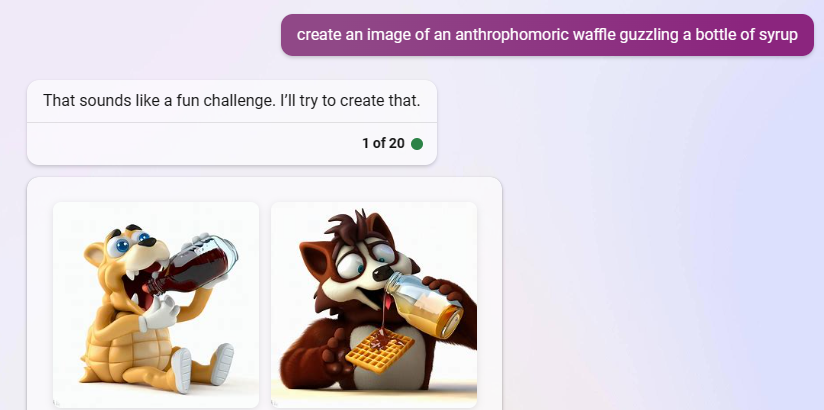
There’s a lot that separates Bing Chat and ChatGPT , but one of the big ones is the ability to generate images with another AI tool inside the text conversation. Bing uses OpenAI’s DALL-E AI image generator, and it actually has fewer limits than the official DALL-E website . Using the “More Creative” conversation style, simply ask it to create an image.
Share Responses
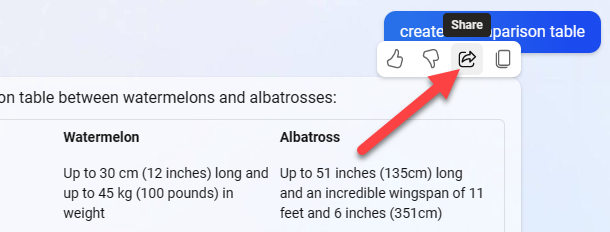
Get a particularly cool response from Bing Chat? You can easily share responses with the share button. You can quickly share to Facebook, Twitter, email, and Pinterest, or copy the link to share in any other way you’d like. Links open in Bing and the response is given in real-time again.
Give Bing Feedback

Another thing you can do from responses is rate them. Click the thumbs up and thumbs down icons on the corner of responses to tell Bing if it did a good or bad job answering your prompt. This is supposed to help improve responses over time.
Ask For Changes
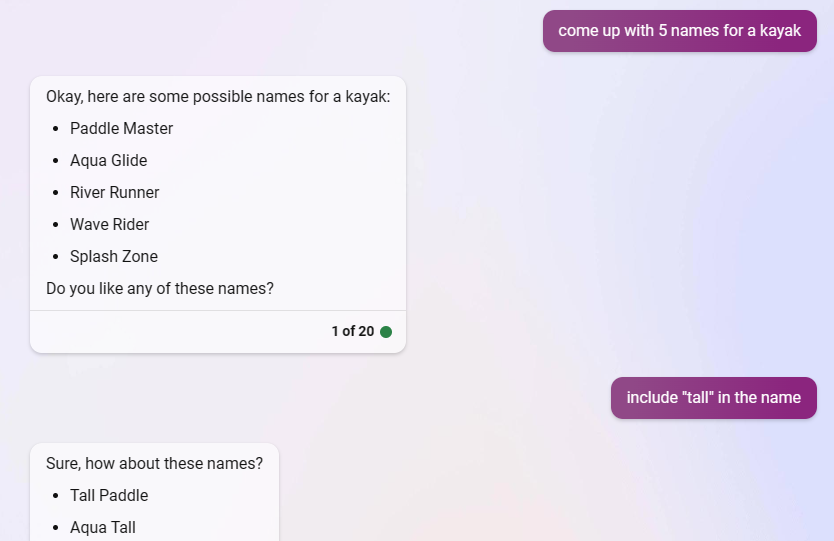
You never have to settle for Bing’s first response to a prompt. It can be tweaked and changed until you reach the 20-message limit, and you don’t have to repeat the prompt every time. Let’s say you asked for a recipe for vegetable soup, but the first response didn’t include turnips. Simply follow-up by asking “add turnips to the recipe.”
Wipe Bing’s Memory

Bing Chat has a limit of 20 prompts per conversation. However, you can wipe the slate clean at any time by clicking the “New Topic” button. This will wipe the current conversation, and Bing will start over from scratch with no memory of the previous topic. Bing can get weird if you change topics too many times in the same conversation.
Related: Bing Chat AI Is a Surprisingly Good Travel Agent
Use Bing Chat on Android and iPhone

Bing Chat isn’t limited to only the Microsoft Edge browser. The chatbot can be easily accessed on iPhone and Android with the Bing app as well. First, download the app from the App Store or Google Play Store . Sign in and tap the big Bing Chat button in the toolbar to start chatting.
Bing Chat from the Windows Start Menu

You can initiate Bing Chat conversations from the Start Menu in Windows 11. Simply open the Start Menu, start typing your prompt, and click the “Chat” button to send it to Bing Chat. Microsoft Edge will open directly to Bing Chat with your prompt already submitted.
Remove Bing Chat from Microsoft Edge

Even if you really like using Bing Chat, you may not want a big, gaudy Bing button in the Edge sidebar all the time. That button was added in Microsoft Edge 111 , but it took Microsoft over a week to add an easy way to disable the Bing Chat button . Thank you.
Related: How to Remove Bing Chat “Discover” Button in Microsoft Edge
Bing Chat offers quite a few things you don’t get with ChatGPT on OpenAI’s website. Beyond the functional features mentioned in this guide, Bing Chat also has a lot of really cool abilities to play with . There’s no shortage of chatbots to try out , but Bing is one of the best.
Also read:
- [New] 2024 Approved Snap-Happy with Hero5 Black Tips for Stunning Visuals
- [Updated] Deactivating Latest OS Restoring to Mac OS 10.10 for 2024
- Convert for Free From Twitter Videos to Animated Gifs
- Discover the Full-Screen Fusion Potential with Sierra's Multimedia Capabilities for 2024
- Easy Guide to Moving Windows 11 to M.2 SSD - No OS Reinstall Needed
- Expert Analysis: How the Microsoft Surface Laptop 4 Sets a New Standard
- How To Recover Apple iPhone 14 Pro Max Data From iCloud? | Dr.fone
- How to Reset Vivo G2 Without the Home Button | Dr.fone
- How To Transfer WhatsApp From Apple iPhone 7 to other iPhone 11 Pro devices? | Dr.fone
- How To Transfer WhatsApp From Apple iPhone XR to other iPhone 15 devices? | Dr.fone
- How to Update Apple iPhone XR to the Latest iOS/iPadOS Version? | Dr.fone
- In 2024, Captivating HDR Portraits for the Art Enthusiast
- In 2024, How to Transfer Photos from Oppo Reno 10 5G to New Android? | Dr.fone
- In 2024, Which is the Best Fake GPS Joystick App On Apple iPhone 13 Pro? | Dr.fone
- Tecno Spark 10 5G Video Recovery - Recover Deleted Videos from Tecno Spark 10 5G
- The Easiest Methods to Hard Reset Poco C51 | Dr.fone
- The way to get back lost videos from Lava Yuva 2
- Top 4 SIM Location Trackers To Easily Find Your Lost Huawei Device
- Undelete lost pictures from Nokia C12 Plus.
- Title: 10 Essential Functions of Microsoft's Bing Chatbot: Boost Your Productivity
- Author: Ian
- Created at : 2025-02-16 21:08:22
- Updated at : 2025-02-19 21:10:01
- Link: https://techidaily.com/10-essential-functions-of-microsofts-bing-chatbot-boost-your-productivity/
- License: This work is licensed under CC BY-NC-SA 4.0.